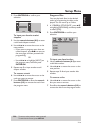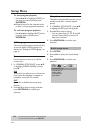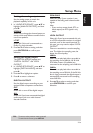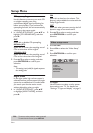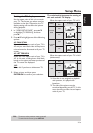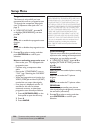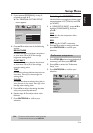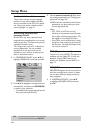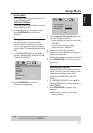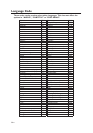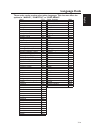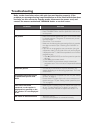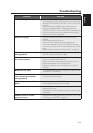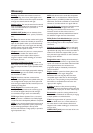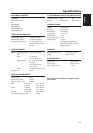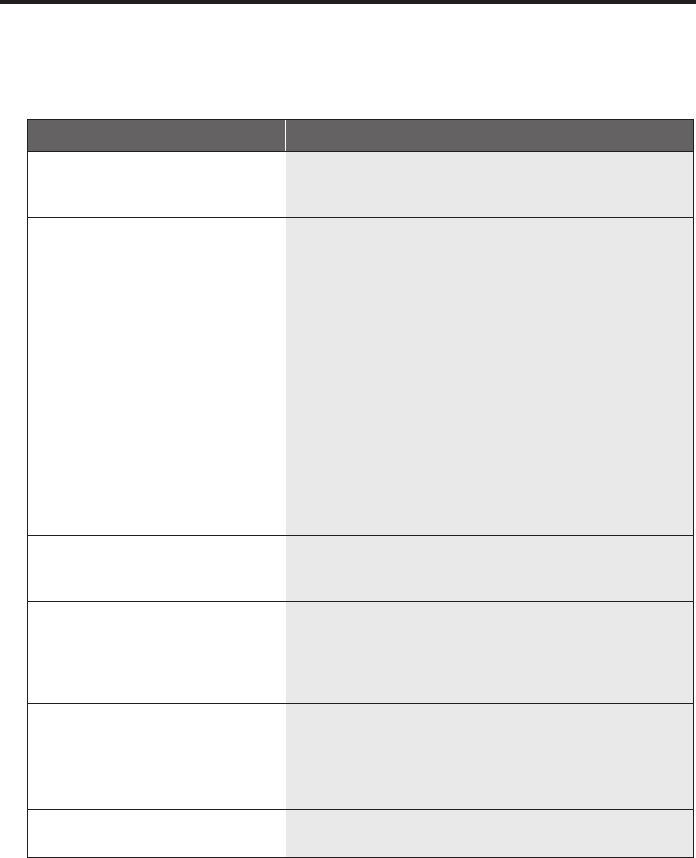
32 En
Troubleshooting
Refer to the chart below when this unit does not function properly. If the
problem you are experiencing is not listed below or if the instruction below does
not help, set this unit to the standby mode, disconnect the power cord, and
contact the nearest authorized YAMAHA dealer or service center.
Problem Solution
No power – Check if the AC power cord is properly connected.
– Press STANDBY/ON on the front panel of this unit to turn
on the power.
No picture – Refer to the manual supplied with your TV for correct Video
In channel selection. Change the TV channel until you see
the DVD screen.
– Check if the TV is turned on.
– Make sure the video signal output setting of this unit matches
the video connection (see “Switching the YUV/RGB” on
page 27).
– If you do not use progressive scan connections (using the
component video (Y PB PR) jacks of this unit) and no picture
is displayed on the TV, follow the steps below to turn off the
progressive scan;
1. Press /
(OPEN/CLOSE) on the front panel to open the
disc tray.
2. Press 1 on the remote control.
3. Press ANGLE on the remote control to deactivate
progressive scan. This unit is set to Component/Interlaced
video.
Distorted picture – Occasionally, a small amount of picture distortion may
appear depending on the disc being played back. This is not
a malfunction.
Completely distorted picture
or black/white picture with
DVD
– Make sure the disc is compatible with this unit (see “Notes
on discs” on page 2).
– Ensure that the TV type of this unit is set to match that of
the disc and your TV (see “Setting a color system for your
TV” on page 9).
The screen size looks
unnatural, or the caption is
displayed only partially on the
TV monitor or is not displayed
at all
– Make sure the TV setting of this unit matches the screen size
of your TV (see “Setting the TV display” on page 25).
– Change the screen size and the aspect ratio of your TV.
No sound or distorted sound – Adjust the volume.
– Check that the speakers are connected correctly.