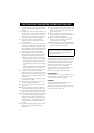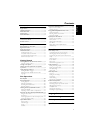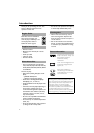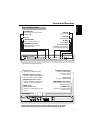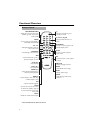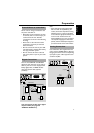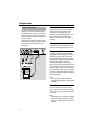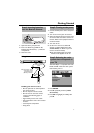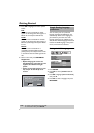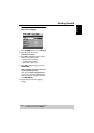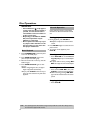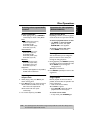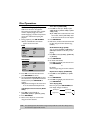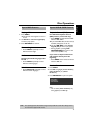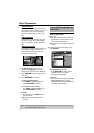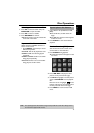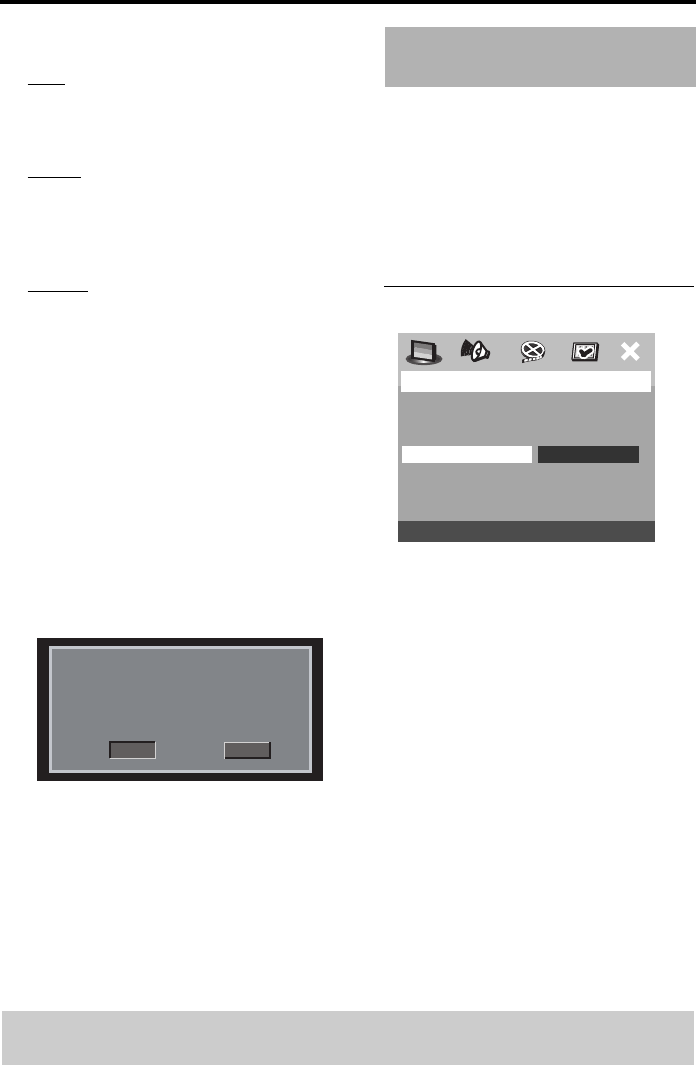
8
Getting Started
4 Press 34 to highlight one of the options
below:
PAL
Select this if the connected TV is PAL
system. It will change the video signal of a
NTSC disc and output in PAL format.
NTSC
Select this if the connected TV is NTSC
system. It will change the video signal of a
PAL disc (VCD only) and output in NTSC
format.
MULTI
Select this if the connected TV is
compatible with both NTSC and PAL
(multi-system). The output format will be
in accordance with the video signal of the
disc.
5 Select an item and press ENTER/OK.
Helpful Hint:
– Before changing the current TV
Standard setting, ensure that your TV
supports the ‘selected TV Type’
system.
– If there is not proper picture on your
TV, wait for 15 seconds for auto
recover.
You can select your own preferred
language settings.This DVD Player will
automatically switch to the language for
you whenever you load a disc. If the
language selected is not available on the
disc, the disc’s default language will be used
instead. The OSD language in the system
menu, will remain once selected.
Setting the OSD Language
1 Press SETUP.
2 Press 1 2 to select {GENERAL SETUP
PAGE}.
3 Press 34 to highlight {OSD LANGUAGE},
then press 2.
4 Press 34 to select a language and press
ENTER/OK.
CHANGING PAL TO NTSC
1. ENSURE THAT YOUR TV SYSTEM SUPPORTS
NTSC STANDARD.
2. IF THERE IS A DISTORTED PICTURE
DISPLAYED ON THE TV, WAIT 15 SECONDS
FOR AUTO RECOVER.
CancelOK
Step4: Setting language
preference
GENERAL SETUP PAGE
DISC LOCK
DISPLAY DIM
PROGRAM
OSD LANGUAGE ENGLISH
SCREEN SAVER DANISH
SLEEP GERMAN
DIVX(R) VOD CODE SPANISH
FRENCH
TIPS: To return to the previous menu, press 1.
To remove the menu, press SETUP.