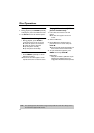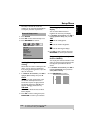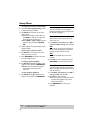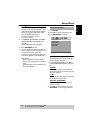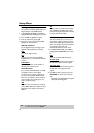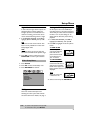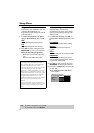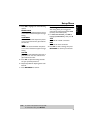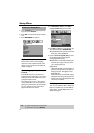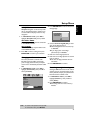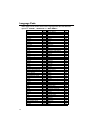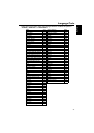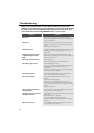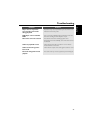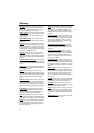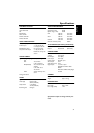24
Setup Menu
1 Press STOP 9 twice to stop playback (if
any), then press SETUP.
2 Press 1 2 to select the ‘Preference Setup’
icon.
3 Press ENTER/OK to confirm.
Audio, Subtitle, Disc Menu
These menus contain various language
options for audio, subtitle and disc menu
which may be recorded on the DVD. For
details, see page 9.
Restricting playback by Parental
Control
Some DVDs may have a parental level
assigned to the complete disc or to certain
scenes on the disc. This feature lets you set
a playback limitation level.
The rating levels are from 1 to 8 and are
country dependent. You can prohibit the
playing of certain discs that are not suitable
for your children or have certain discs
played with alternative scenes.
1 In ‘PREFERENCE PAGE’, press 34 to
highlight {PARENTAL}, then press 2.
2 Press 34 to highlight a rating level for the
disc inserted and press ENTER/OK.
➜ To disable Parental controls and have all
Discs play, select {8 ADULT}.
3 Use the numeric keypad (0-9) to enter
the six-digit password (see page 25
“Changing the Password”).
➜ DVDs that are rated above the level you
selected will not play unless you enter
your six-digit password.
Helpful Hints:
– VCD, SVCD, CD have no level indication, so
parental control function has no effect on
these type of discs. This applies to most
illegal DVD discs.
– Some DVDs are not encoded with a rating
though the movie rating may be printed on
the Disc cover. The rating level feature does
not work for such Discs.
PBC (Playback Control)
You can set the PBC to ON or OFF. This
feature is available only on Video CD 2.0
with playback control (PBC) feature. For
details, see page 13.
Preference Setup Menu
PREFERENCE PAGE
AUDIO
SUBTITLE
DISC MENU
PARENTAL
PBC
MP3/JPEG NAV
PASSWORD
DEFAULT
PREFERENCE PAGE
AUDIO 1 KID SAFE
SUBTITLE 2 G
DISC MENU 3 PG
PARENTAL 4 PG 13
PBC 5 PGR
MP3/JPEG NAV 6 R
PASSWORD 7 NC 17
DEFAULT 8 ADULT
TIPS: To return to the previous menu, press 1.
To remove the menu, press SETUP.