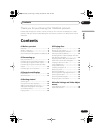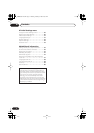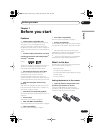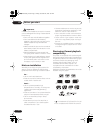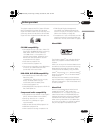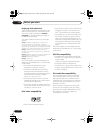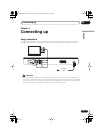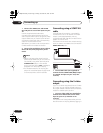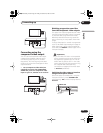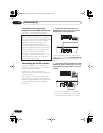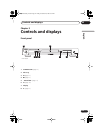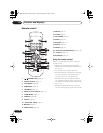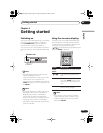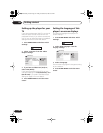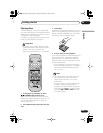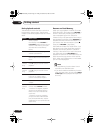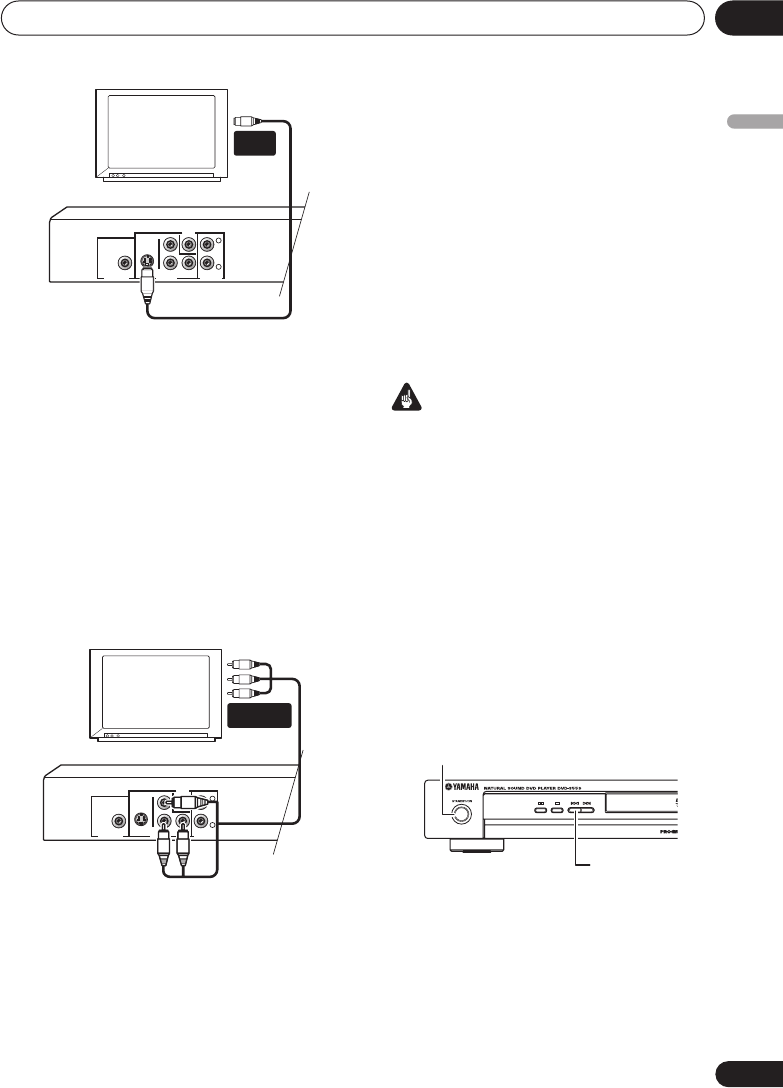
Connecting up
02
10
En
English
Connecting using the
component video output
You can use the component video output
instead of the standard video out jack to
connect this player to your TV (or other
equipment). This should give you the best
quality picture from the three types of video
output available.
• Use a component video cable (not
supplied) to connect the COMPONENT
VIDEO OUT jacks to a component video
input on your TV, monitor or AV receiver.
Watching progressive scan video
from the component video outputs
This player can output progressive scan video
from the component video output. Compared
to interlace video, progressive scan video
effectively doubles the scanning rate of the
picture, resulting in a very stable, flicker-free
image.
To set up the player for use with a progressive
scan TV, see Video Output settings on page 31.
When the player is set to output progressive
scan video, the PRGSVE indicator lights in the
front panel display.
Important
• If you connect a TV that is not compatible
with a progressive scan signal and switch
the player to progressive, you will not be
able to see any picture at all. In this case,
switch everything off and reconnect using
the supplied video cable (see Easy
connections on page 8), then switch back
to Interlace (see below).
Switching the video output to interlace
using the front panel controls
Switch the player to standby then, using the
front panel controls, press STANDBY/ON
while pressing to switch the player back to
Interlace.
DIGITAL OUT VIDEO OUT
S VIDEO
P
R
/C
R
Y
P
B
/C
B
COAXIAL
PCM/q DIGITAL
/DTS/MPEG
COMPONENT
VIDEO
AUDIO OUT
L
R
TV
S-VIDEO
IN
DIGITAL OUT VIDEO OUT
S VIDEO
P
R
/C
R
Y
P
B
/C
B
COAXIAL
PCM/q DIGITAL
/DTS/MPEG
COMPONENT
VIDEO
AUDIO OUT
L
R
TV
COMPONENT
VIDEO IN
STANDBY/ON
DVD-S559
01_DVD-S559_En.book Page 10 Friday, November 18, 2005 4:32 PM