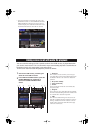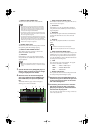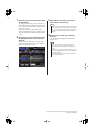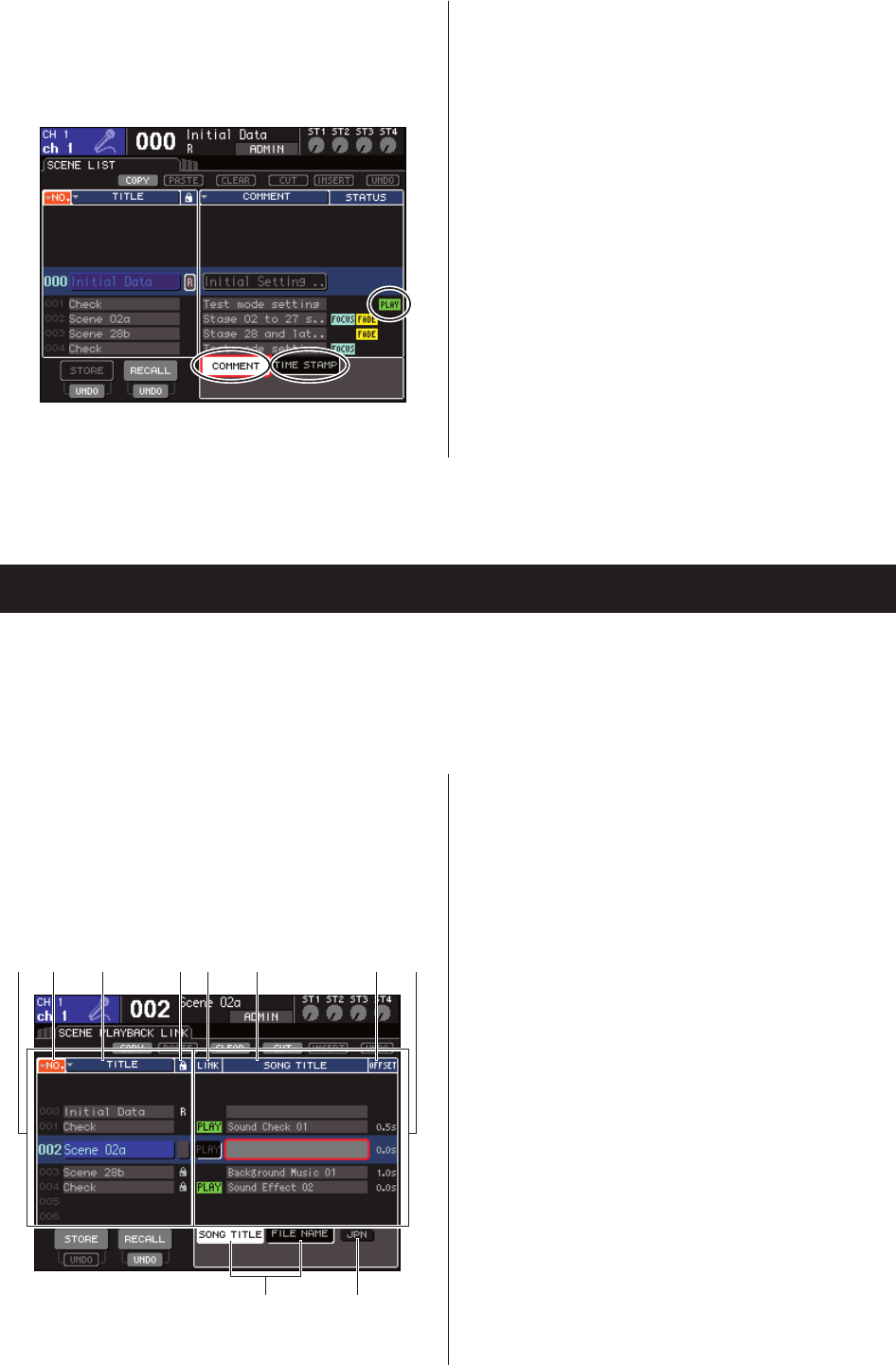
•You can now display a comment for the scene in the
SCENE LIST screen. Use the COMMENT tab and the
TIME STAMP tab in the lower right of the screen to
switch the display. If an audio file is linked to the scene,
the STATUS field will now show a PLAY indicator.
You can make link settings so that a specific audio file from USB memory is played back when
you recall a certain scene. This is a convenient way to automatically play back a sound effect or
background music at a certain point in the performance.
To link scene recall with audio file playback, proceed as follows.
1
Connect the USB memory containing the
audio file to the USB connector.
2
In the DISPLAY ACCESS section, press the
[SCENE MEMORY] key repeatedly to
access the SCENE PLAYBACK LINK
screen.
1
Scene list
This is the list of scenes to which you can assign a
song (audio file). The line with the blue background in
the middle of the list is the scene that’s selected for
operation.
B
No. (scene number)
C
TITLE (scene title)
D
Protect
These respectively indicate the scene number, title,
and protect status.
E
Song list
This is the list of songs (audio files) that can be linked.
The line with the blue background in the middle of the
list is the file that’s selected for operation.
F
LINK
This indicates whether linking from the scene to an
audio file is enabled. The PLAY indicator is shown if
linking is enabled. If the PLAY indicator is off even
though a file is selected, the audio file will not play
when scene recall occurs.
Linking scene recall with audio file playback
2 3 4 7 81 5
9
6
J