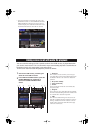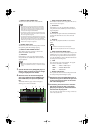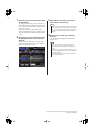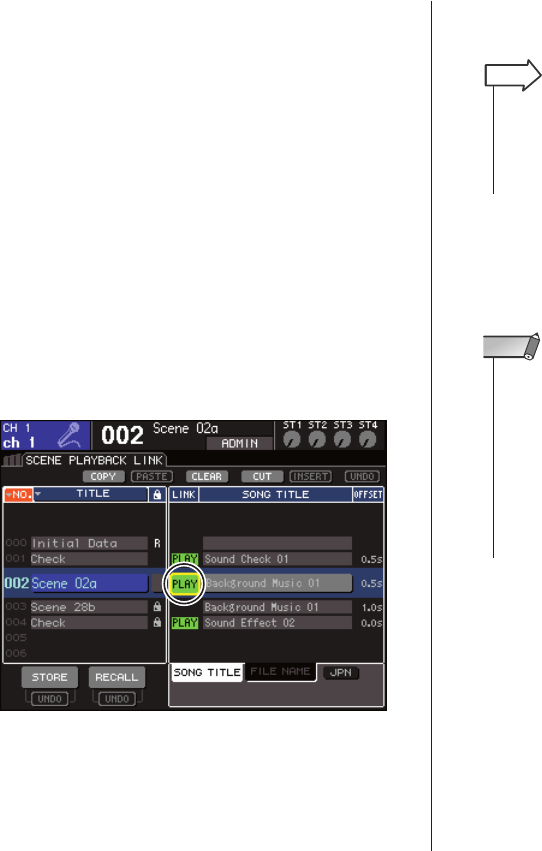
7
Move the cursor to the OK button and press
the [ENTER] key.
The popup window will close, and you will return to
the SCENE PLAYBACK LINK screen. The title or file
name of the file you selected will be displayed in the
center of the song list.
Alternatively, if you select the CANCEL button
instead of the OK button, the settings will be discarded
and you will return to the SCENE PLAYBACK LINK
screen.
8
Move the cursor to the LINK field and press
the [ENTER] key to turn on the link to the
audio file.
The PLAY indicator will appear in the LINK field.
The PLAY indicator will also appear in the STATUS
field of the SCENE LIST screen.
9
Repeat steps 3–8 to assign audio files to
other scenes in the same way.
10
Recall a scene to which you’ve linked an
audio file.
After the offset time has elapsed, the audio file will
play only once.
• As other ways to control audio file playback, you can use MIDI
MMC commands for remote control from an external device
(
→
LS9 owner’s manual p. 186), or assign the DIRECT PLAY
function to a user-defined key and play back the audio file
directly.
HINT
• When you recall the scene, the constant display area will
show a count-down until the offset time has elapsed.
•You cannot play back during recording or in record-ready
mode.
• If another song is playing when scene recall occurs, the cur-
rently-playing song will stop when recall occurs, regardless of
the offset time setting.
• The linked audio file will be played only once, regardless of
the playback mode setting.
NOTE
U.R.G., Pro Audio & Digital Musical Instrument Division, Yamaha Corporation
© 2006 Yamaha Corporation