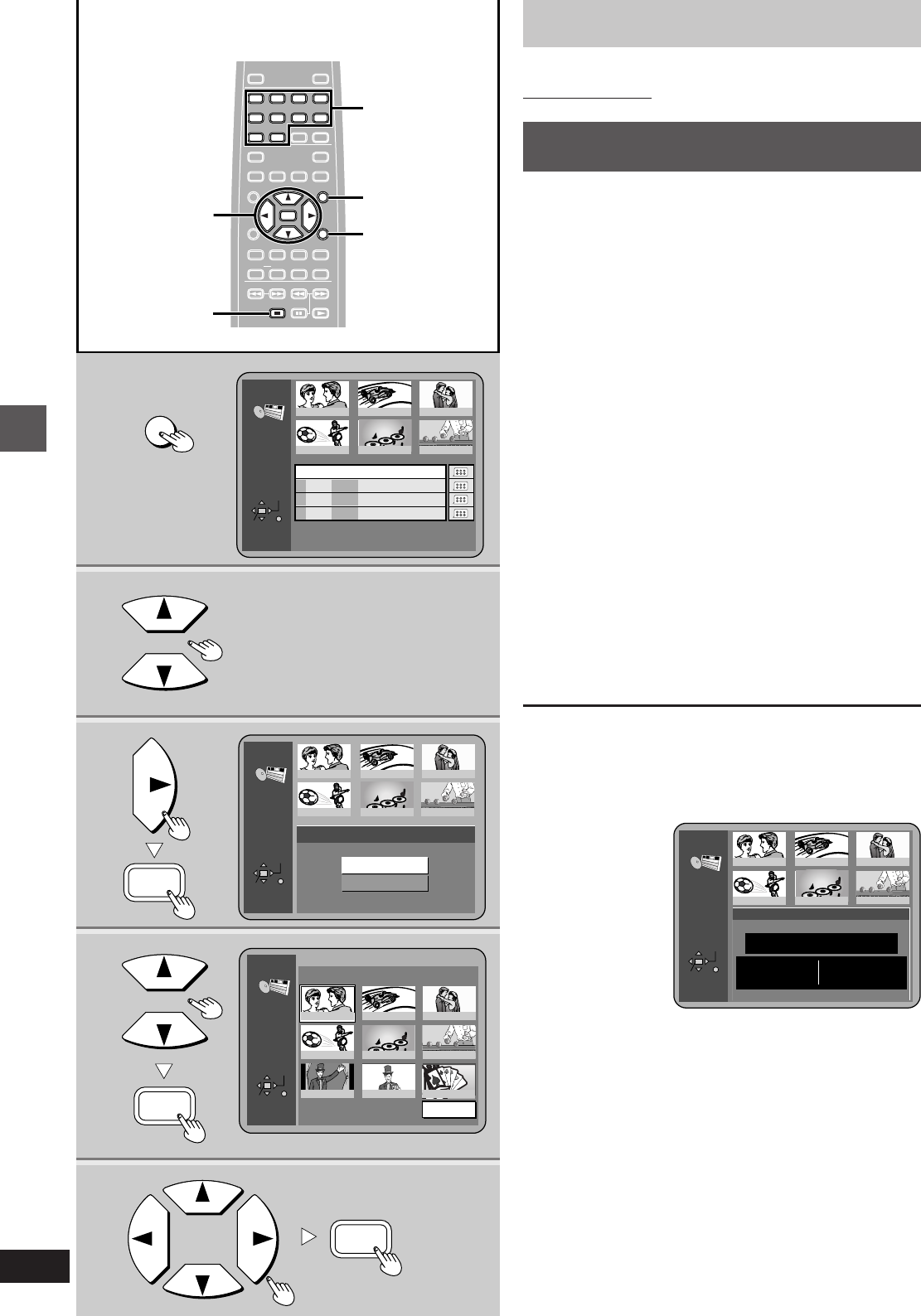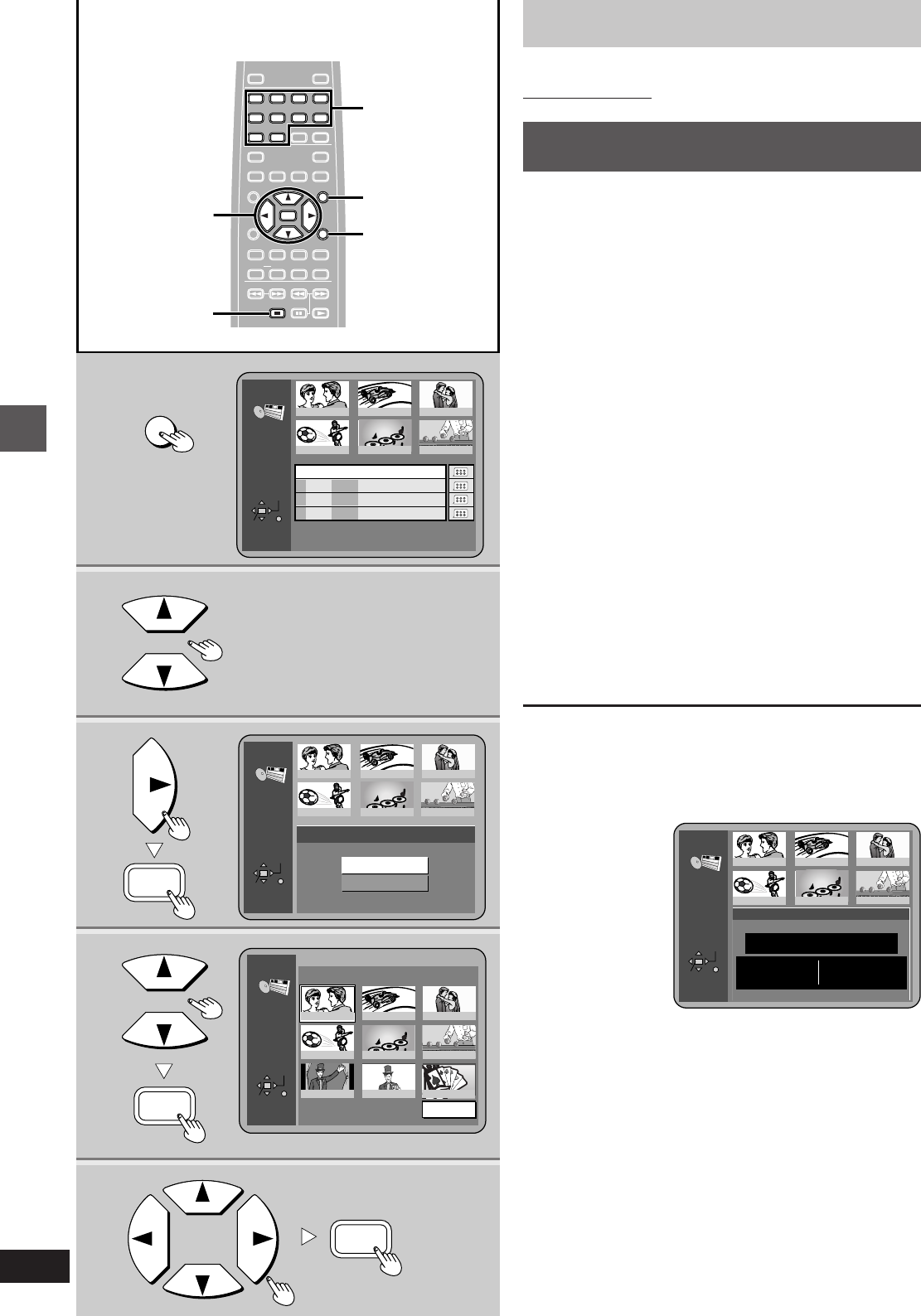
Advanced operations
20
5
1
3
2
PLAYLIST
1
23
45
6
No
Date Length
Title
Contents
1
2
3
4
Memory lane
Auto action
A weekend in Paris
Soccer
0:46:35
0:09:15
0:12:32
0:07:30
SELECT
ENTER
RETURN
10/17
10/24
11/29
12/22
World
Best Hit
PLAYLIST
1
23
45
6
SELECT
ENTER
RETURN
View
Scene List
Program contents
World
Best Hit
4
PLAYLIST
SELECT
ENTER
RETURN
1 10/17 0:46:35 028 Memory lane
1
23
456
789
Next
1/004
0:00:19
World
Best Hit
MENU
PLAY LIST
ENTER
ENTER
ENTER
1234
5678
90
S
10
CANCEL
OPEN/CLOSE
POWER
MARKER
TEXTPAG EGROUP
ENTER
VIDEO OFF
PLAY MODE
SKIP
SLOW
/
SEARCH
SUBTITLE
DVD
V739700
AUDIO ANGLE
REPEAT
A
-
B
HP-V.S.S. SP-V.S.S.
TOP MENU
MENU
ON SCREEN RETURN
PLAY LISTDIRECT NAVI
SET UP
Í
/I
PLAYPAUSESTOP
RETURN
MENU
PLAY LIST
1 2 3 4
5 6 7 8
9 0
ENTER
STOP
∫
1
2·3·4·5
RETURN
Playing the programs on DVD-RAM
[RAM]
Remote control only
Using the play list menu to play
specific scenes
Finding and playing particular scenes is simple if the disc has play
lists recorded on it.
1 Press [PLAY LIST].
The play list screen is displayed.
2 Press the cursor buttons [3, 4] to
select the play list you want to watch.
³If you press [ENTER] or select a play list with the numeric
buttons, all the scenes in the play list are played from the
beginning.
3 Press the cursor button [1] to select
“Contents” on the right side of the list
and press [ENTER].
4 Press the cursor buttons [3, 4] to
select “Scene List” and press
[ENTER].
5 Press the cursor buttons [3, 4, 2,
1] to select the scene you want to
watch and press [ENTER].
The scene starts playing.
³You cannot move the highlighting to places where a scene
is not displayed.
³If there are more than 9 scenes in the play list, press the
cursor buttons [3, 4, 2, 1] to select “Next” and press
[ENTER]. You can move back to the previous page by se-
lecting “Prev”.
To display information about a selected play list
1. Do steps 1 and 2 to select the play list.
2. Press the cursor button [1] to select “Contents” on the right side
of the list and press [ENTER].
3. Press the cursor buttons [3, 4] to select “Program contents”
and press [ENTER].
When play finishes
³After playing a play list: the play list selection screen appears.
³After playing a scene: the scene selection screen appears.
To return to the previous screen
Press [RETURN].
To clear the play list screen
Press [PLAY LIST].
The unit returns to the condition it was in before you called up the
play list.
To stop play list play
Press [º] until the screens clear.
PLAYLIST
1
23
45
6
SELECT
ENTER
RETURN
Program contents
Memory lane
2000/10/17
(TUE)
1
028
Date
No
Length
0
:46:35
Scene
World
Best Hit
Numeric
buttons