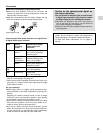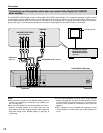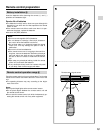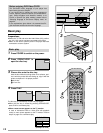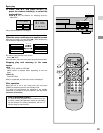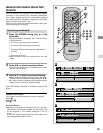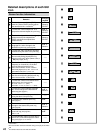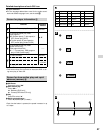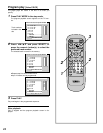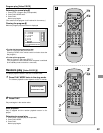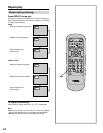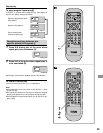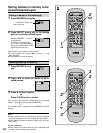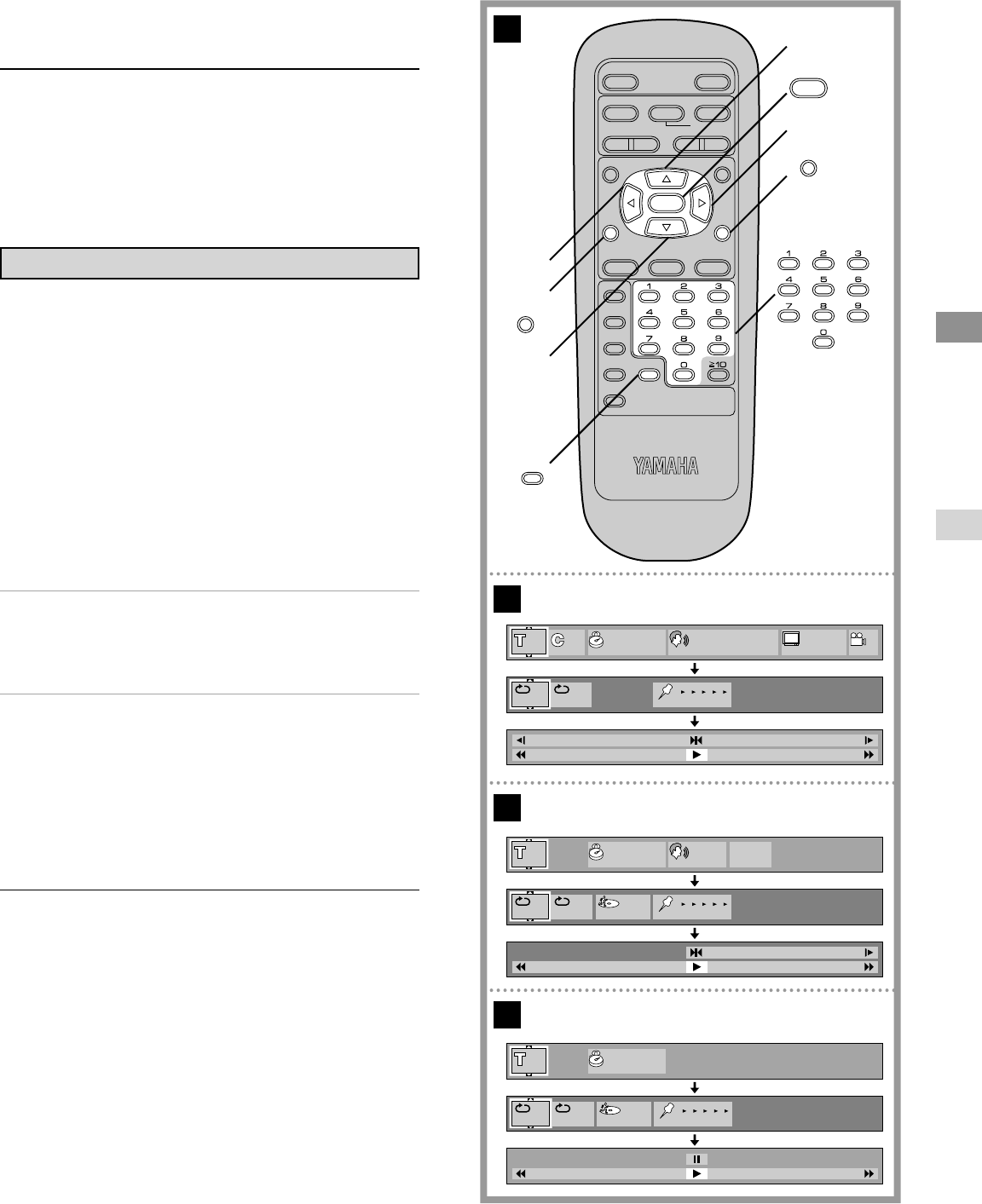
19
POWER
@
STOP
TITLE
SUBTITLE
MARKER
ANGLEAUDIO
ON SCREEN RETURN
MENU
SELECT
H
SKIP
I F
G
D
PLAY
g
STILL/PAUSE
OPEN/CLOSE
*/ I
PLAY MODE
REPEAT
A-B CLEAR
DVD
SET UP
SLOW/
SEARCH
A
B
C
D
35 1:07:48 3
LPCM
FRA
196k 24
b
T
1 2 3 4 5
2
ENG
ON
2
2
AB
AB
2
AB
7:48
L R
OFF
PBC
T PRG
1 2 3 4 5
7:48
1 2 3 4 5
T PRG
2
3
3
2
SELECT
RETURN
ON SCREEN
1
CLEAR
General information about GUI
screens
This unit features GUI (Graphical User Interface) screens
consisting of icons showing disc information (title/chapter/
track number, elapsed playing time, audio/subtitle language,
and angle) and player information (repeat play, play mode,
marker, Karaoke vocal ON/OFF, etc.).
Some icons only show the indicated information. Other icons
allow the settings to be changed.
Common procedures )
1
Press ON SCREEN during play or in the
stop mode.
Each time this button is pressed, the TV monitor chang-
es as shown below.
[>GUI screen for selecting disc information
l
v
l>GUI screen for selecting player information
l
v
l>GUI screen for slow-motion play and rapid advance
l>(reverse)
l
v
{=GUI screen is cleared
ÁSome functions cannot be accessed from the stop
mode.
2
Press C/D to select the preferred item.
ÁThe currently selected item is indicated by the yellow
frame on the GUI screen.
3
Press A/B to select the preferred setting.
ÁWhen numbers are displayed (e.g. title No.), the numer-
ic buttons are also effective for setting instead of A/B.
ÁFor some functions, the setting will be registered imme-
diately; for others, SELECT must be pressed.
Press ON SCREEN, RETURN or CLEAR to clear the GUI
screen.
Example of GUI screens
(The screens may differ depending on the disc contents.)
ÁDVD (*)
ÁVideo CD (+)
ÁCD (,)
For your reference:
ÁDepending on the type of DVD software and a TV with auto-
matic picture zoom function enabled, the GUI screen may
not be displayed or only partially displayed on the TV
screen.
In this case, select the appropriate TV screen type by con-
sulting the operation manual of the TV.