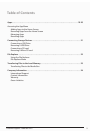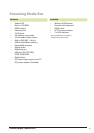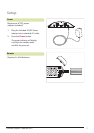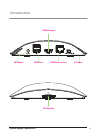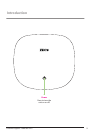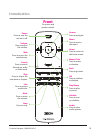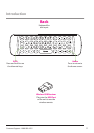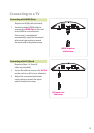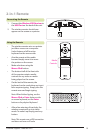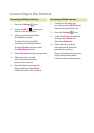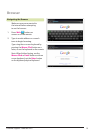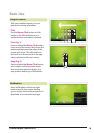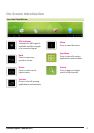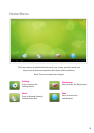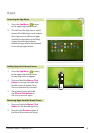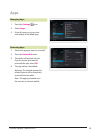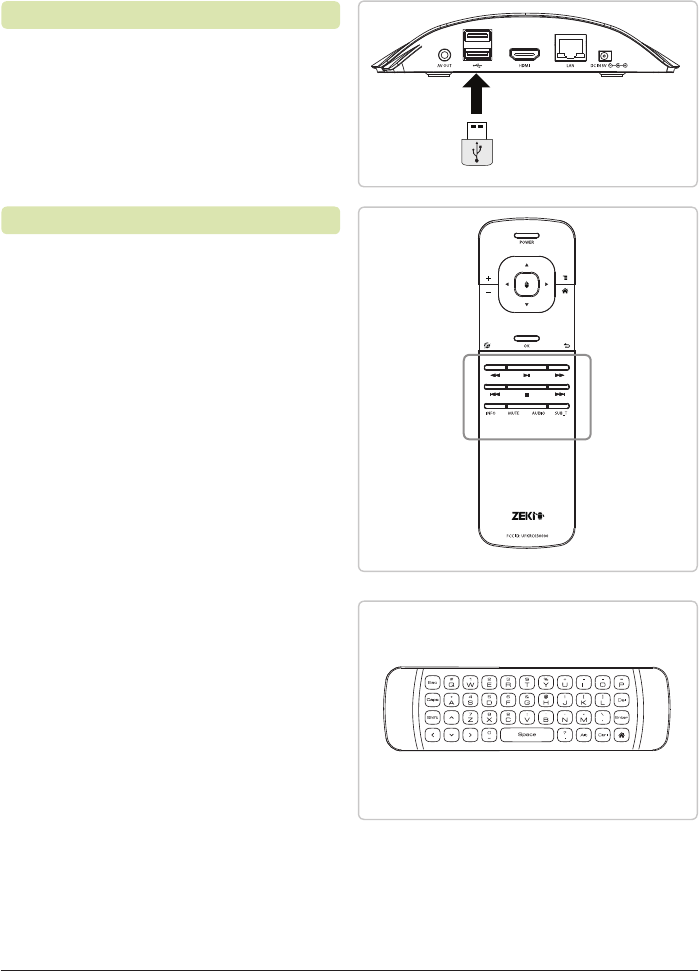
Customer Support: 1-888-999-4215 13
2-in-1 Remote
1. Connect the Wireless USB Receiver to
the USB Port on the back of the unit.
2. The wireless remote should now
appear on the screen as a pointer.
• The wireless remote acts as a pointer
just like a mouse on a computer.
It also features a full function
keyboard on the reverse side.
• Aim the remote at the media
box and simply move it to move
the pointer on the screen.
• Make selections using the
Mouse Click button.
• The bottom half of the front side
of the remote contains media
controls for any video or media
being played on the screen.
• On the back of the remote, the
keyboard can be used when any input
form requires typing. Simply turn the
remote over and begin typing.
Note: When nished typing, use the
Mouse Click or Enter button on the
on screen keyboard, not the Enter
button on the physical keyboard.
• After a few minutes of inactivity, the
wireless remote will go into sleep
mode. To wake it up simply press any
button.
Note: This remote uses a USB connection
and does not have an IR code.
Connecting the Remote
Using the Remote
Media
Controls