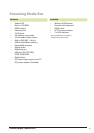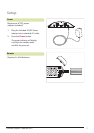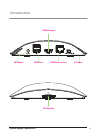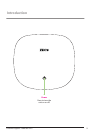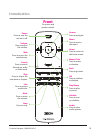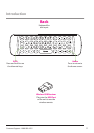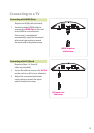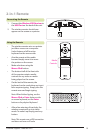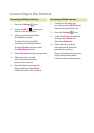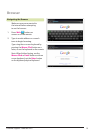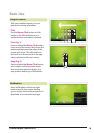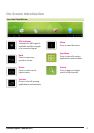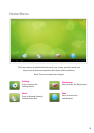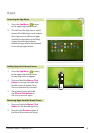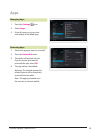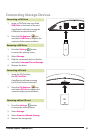Connecting to the Internet
1. Press the Settings Icon.
2. Locate the Wi-Fi
setting and
slide it to the On position.
3. Select a network from the list
of available networks.
To refresh the list of available
networks, press the Scan button.
To manually add a network, select
the Add Network button.
4. Select Connect from the pop up menu.
5. If the network is secured
with a password, enter the
password to continue.
6. Once nished connecting, the
display will show Connected
under the name of the network.
1. Connect a LAN cable (not
included) to the LAN/Ethernet
Port on the back of the unit.
2. Press the Settings
Icon.
3. Under the Wireless & networks
settings, select More and
then select Ethernet.
4. If the network is secured
with a password, enter the
password to continue.
Note: A wired internet connection
will provide the best quality
connection for streaming media.
Connecting to Wireless Internet Connecting to Wired Internet