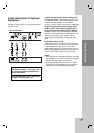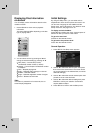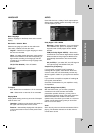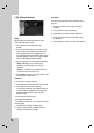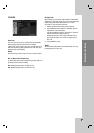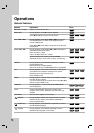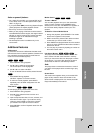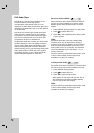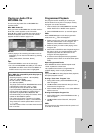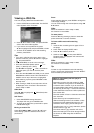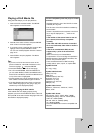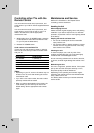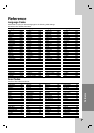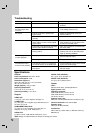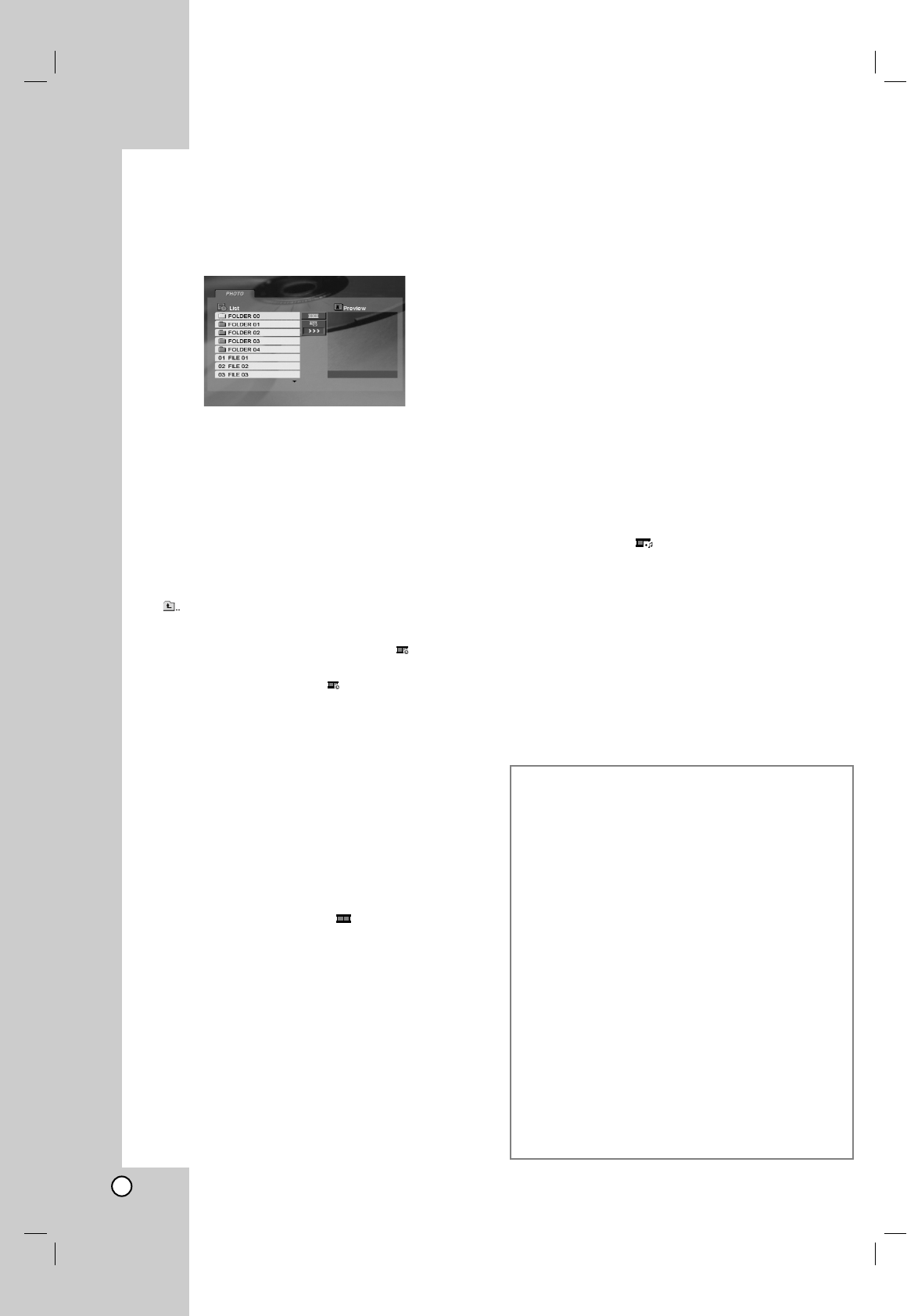
20
Viewing a JPEG file
This unit can play JPEG files recorded media.
1. Insert a JPEG files recorded media. The PHOTO
menu appears on the TV screen.
2. Press v / V to select a folder, and press ENTER.
A list of files in the folder appears.
3. If you want to view a particular file, press
v / V to highlight a file and press ENTER or PLAY.
4. To return to the PHOTO menu while watching
pictures, press STOP.
Tips:
• If you are in a file list and want to return to the
previous Folder list, use v / V buttons to highlight
and press ENTER.
• Press DVD MENU to move to the next page.
• There are three Slide Speed options : >>>
(Fast), >> (Normal) and > (Slow).
Use v V b B to highlight . Then, use b / B to
select the option you want to use then press
ENTER.
• On a disc with MP3/WMA and JPEG you can switch
MP3/WMA and JPEG. Press TITLE and MUSIC or
PHOTO word on top of the menu is highlighted.
• While watching a picture, press RETURN to hide
the help menu.
• When viewing a JPEG file, the help menu will not
be displayed on the TV screen if the resoulution
isset to 720p or 1080i.
Slide Show
Use v V b B to highlight the (Slide Show) then
press ENTER.
Still Picture
1. Press PAUSE/STEP during slide show.
The player will now go into PAUSE mode.
2. To return to the slide show, press PLAY or press
PAUSE/STEP again.
Moving to another File
Press SKIP (. or >) or cursor (b or B) once
while viewing a picture to advance to the next or
previous file.
Zoom
During watching pictures, press ZOOM to enlarge the
video image (3 steps).
You can move through the zoomed picture using bB
vVbuttons.
Note:
When the resolution is set to 720p or 1080i,
this function is not available.
To rotate picture
Press v / V during showing a picture to rotate the
picture clockwise or counter clockwise.
To listen to MP3 music while watching
picture
1. Insert the disc containing the two types of file in
the player.
2. Press TITLE to display PHOTO menu.
3. Press v / V to select a photo file.
4. Use B to select icon then press ENTER.
Playback starts. The playback will continue until
STOP is pressed.
Note:
When the resolution is set to 720p or 1080i,
this function is not available.
Tip:
To listen to only the desired music while watching
picture, program the desired tracks from the “MUSIC”
menu and then proceed as above.
JPEG disc compatibility with this player is
limited as follows:
• Depending upon the size and number of JPEG
files, it could take a long time for the DVD player
to read the disc’s contents. If you do not see an
on-screen display after several minutes, some of
the files may be too large — reduce the resolution
of the JPEG files to less than 5 million pixels and
burn another disc.
• The total number of files in a folder should be less
than 1012 files.
• Some discs may be incompatible due to a
different recording format or the condition of disc.
• Ensure that all the selected files have the “.jpg”
extensions when copying into the CD layout.
• If the files have “.jpe” or “.jpeg” extensions, please
rename them as “.jpg” file.
• File names without “.jpg” extension will not be
able to be read by this unit. Even though the files
are shown as JPEG image files in Windows
Explorer.