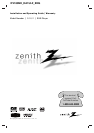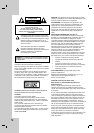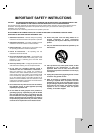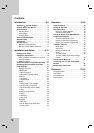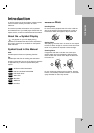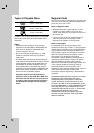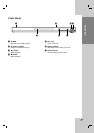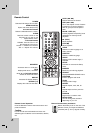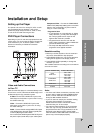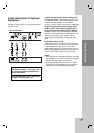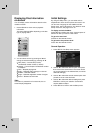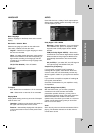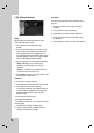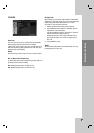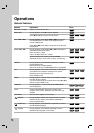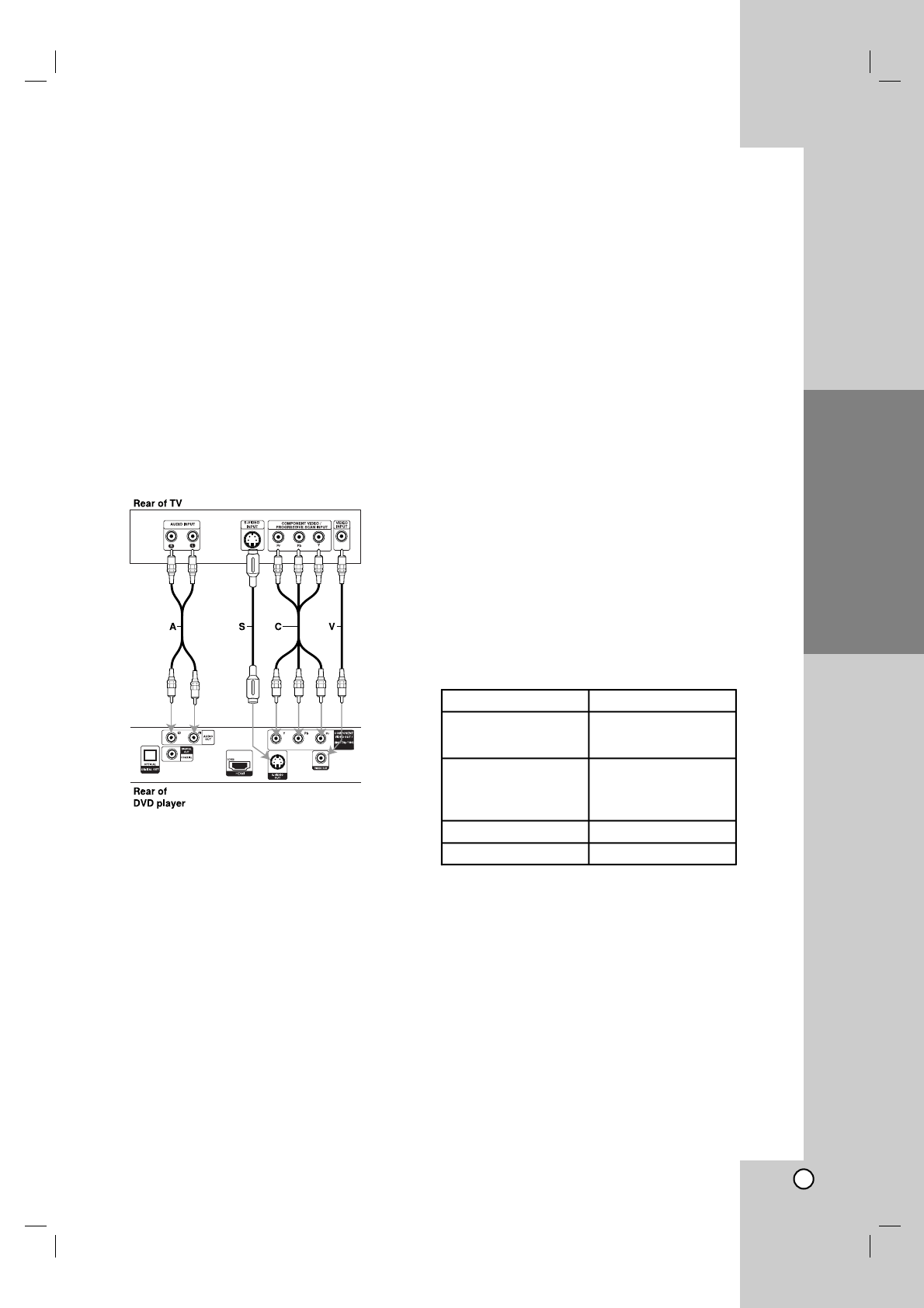
Operation
Reference
Introduction
9
Setting up the Player
The picture and sound of a nearby TV, VCR, or radio
may be distorted during playback. If this occurs,
position the player away from the TV, VCR, or radio,
or turn off the unit after removing the disc.
DVD Player Connections
Depending on your TV and other equipment there are
various ways you can connect the player. Please refer
to the manuals of your TV, stereo system or other
devices as necessary for additional connection
information.
Video and Audio Connections
to Your TV
Make sure the DVD player is connected directly to the
TV and not to a VCR, otherwise the DVD image could
be distorted by the copy protection system.
S-Video: Connect the S-VIDEO OUT jack on the
DVD Player to the S-Video in jack on the TV using
the S-Video cable (S)
Video – Connect the VIDEO OUT jack on the
DVD player to the video in jack on the TV using
the video cable (V)
Audio – Connect the left and right AUDIO OUT jacks
of the DVD Player to the audio left and right IN jacks
on the TV (A) using the audio cables.
Do not connect the DVD Player’s AUDIO OUT jack to
the phone in jack (record deck) of your audio system.
Component Video – Connect the COMPONENT
VIDEO OUT/(480p/720p/1080i) jacks on the DVD
Player to the corresponding in jacks on the TV
using an Y Pb Pr cable (C).
Progressive Scan
• If your television is a high-definition or “digital
ready” television, you may take advantage of
the unit’s progressive scan output for the
highest video resolution possible.
• Progressive scan does not work with the
analog video connections (yellow VIDEO OUT
jack and S-VIDEO OUT jack).
• The 720p and 480p resolutions are the
progressive scan applied resolution.
Resolution setting
1. Before you set the resolution, this unit must be in
stop mode. Press STOP to stop playback.
2. Press RESOLUTION once. The current resolution
setting will be appears in the display window.
3. Press RESOLUTION repeatedly to change the
resolution you want.
The available resolution according to the connections
are as shown below.
Notes:
• For Video and S-Video connections, resolution must
be set to 480i or 480p by pressing RESOLUTION
button, however Video OUT and S-Video OUT is
always at 480i standard resolution.
• If your TV does not accept your resolution setting,
abnormal picture appears on the screen.
Please read TV’s owner’s manual then set the
resolution that your TV can accept.
• For 720p and 1080i resolution on the component
video out, only non-copy protected discs can be
played back.If the disc is copy protected, it will be
displayed at the 480p resolution without HDMI
cable connection. With HDMI cable connection, the
picture may not be displayed properly.
Installation and Setup
Installation and Setup
OUTPUT CONNECTION Available Resolution
HDMI
VIDEO OUT
1920 x 1080i
1280 x 720p
720 x 480p
COMPONENT
VIDEO OUT
1920 x 1080i
1280 x 720p
720 x 480p
720 x 480i
VIDEO OUT
720 x 480i
S-VIDEO 720 x 480i