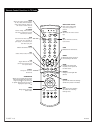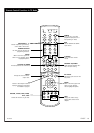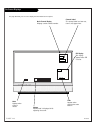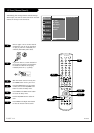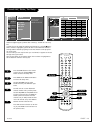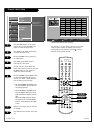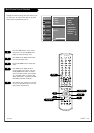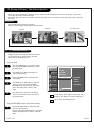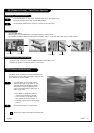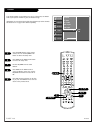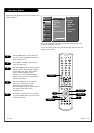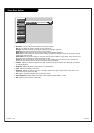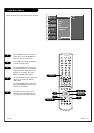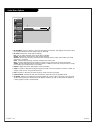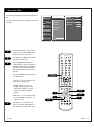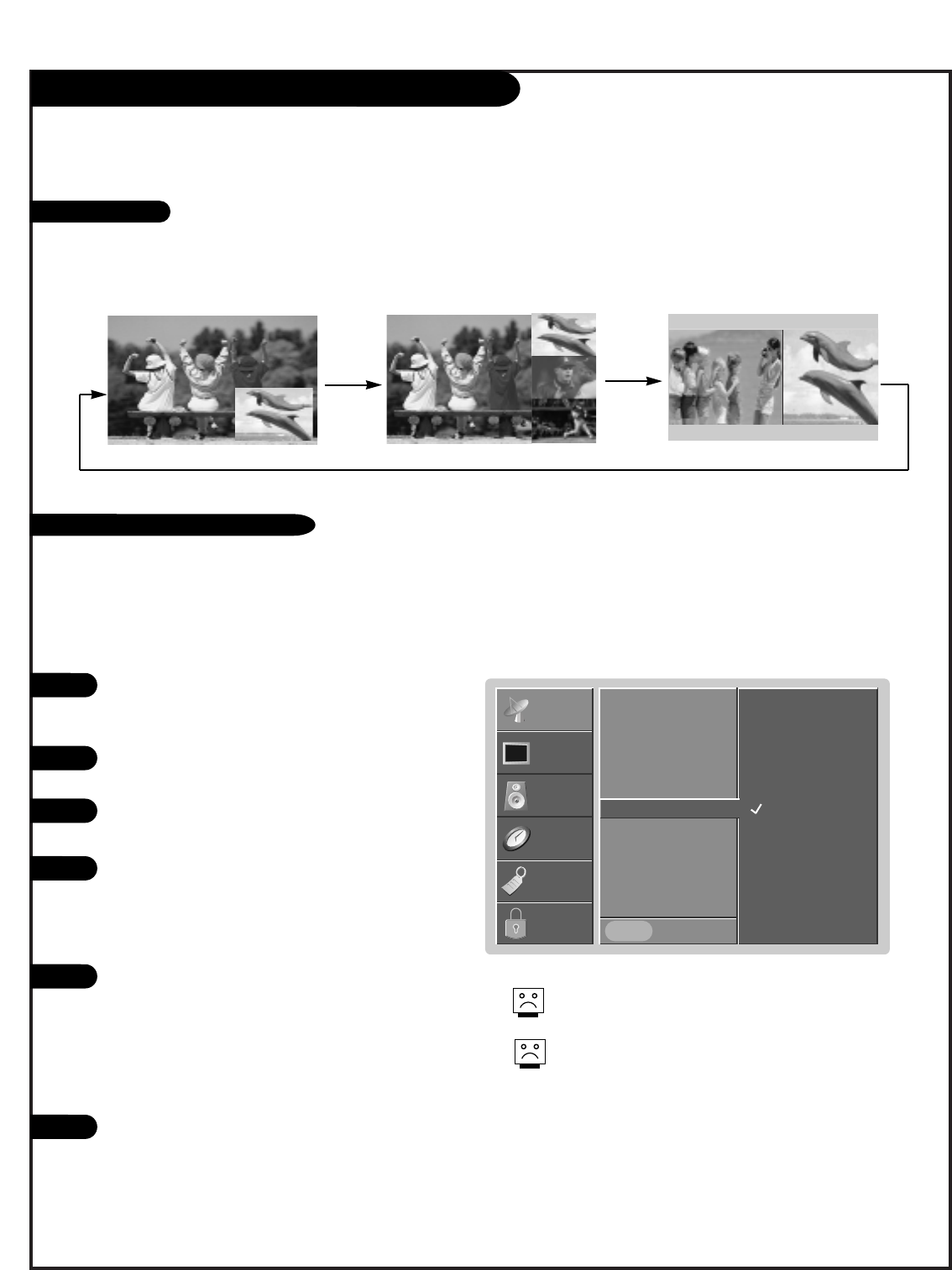
PAGE 26
206-04006
PIP (Picture-in-Picture) / Twin Picture Operation
EZ Scan
Ch. Edit
Ch. Label
Main Input
Sub Input
G
Booster
Prev.
Ant/Cable
Video 1
Video 2
Side Video
SETUP
SETUP
VIDEO
VIDEO
AUDIO
AUDIO
TIME
TIME
LOCK
LOCK
SPECIAL
SPECIAL
Press the MENU button on the remote control,
then use the UP/DOWN arrow button to select
the Setup menu.
Press ENTER or the RIGHT arrow button to
access the Setup menu.
Use the UP/DOWN arrows to select the Sub
Input option.
Press ENTER or the RIGHT arrow to access the
Sub Input menu, then use the UP/DOWN
arrow button to select the source. Your choic-
es are: Ant/Cable, Video 1, Video 2, Side
Video.
Press EXIT to save and return to TV viewing
or press the LEFT arrow to save and return to
the previous Menu.
1
1
2
3
4
5
Changes the picture source for the Sub Picture image so
you can watch your TV, cable TV, VCR, or any other
devices that are connected to your TV.
Press the PIP button to show the sub picture.
Each press of PIP changes the PIP options as shown below.
PIP lets you view 2 different inputs (sources) on your monitor screen at the same time. One source will be large, and the other
source (PIP) will show a smaller inset image.
Twin Picture splits the screen into 2, allowing 2 pictures to be shown on the TV screen at the same time. Each source is given half
the screen.
Use the PIP INPUT button to select the input
source for the sub picture.
Each time you press PIP INPUT button, you toggle
between Ant/Cable, Video 1, Video 2, and Side
Video.
Using the menu
Using the PIP INPUT button on the remote control
PIP Mode
POP Mode Twin Picture Mode
Watching PIP
PIP / Twin Picture Source Selection
Do not display a fixed image on the screen for long
periods of time. Doing so may cause image burn-in.
Not all sources are available for PIP.
MENU