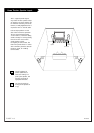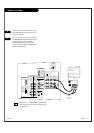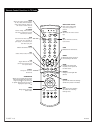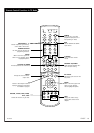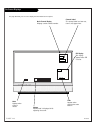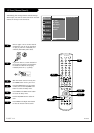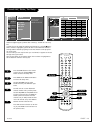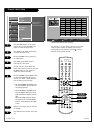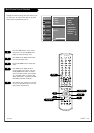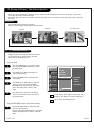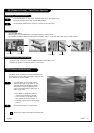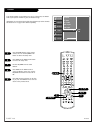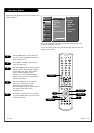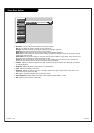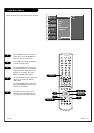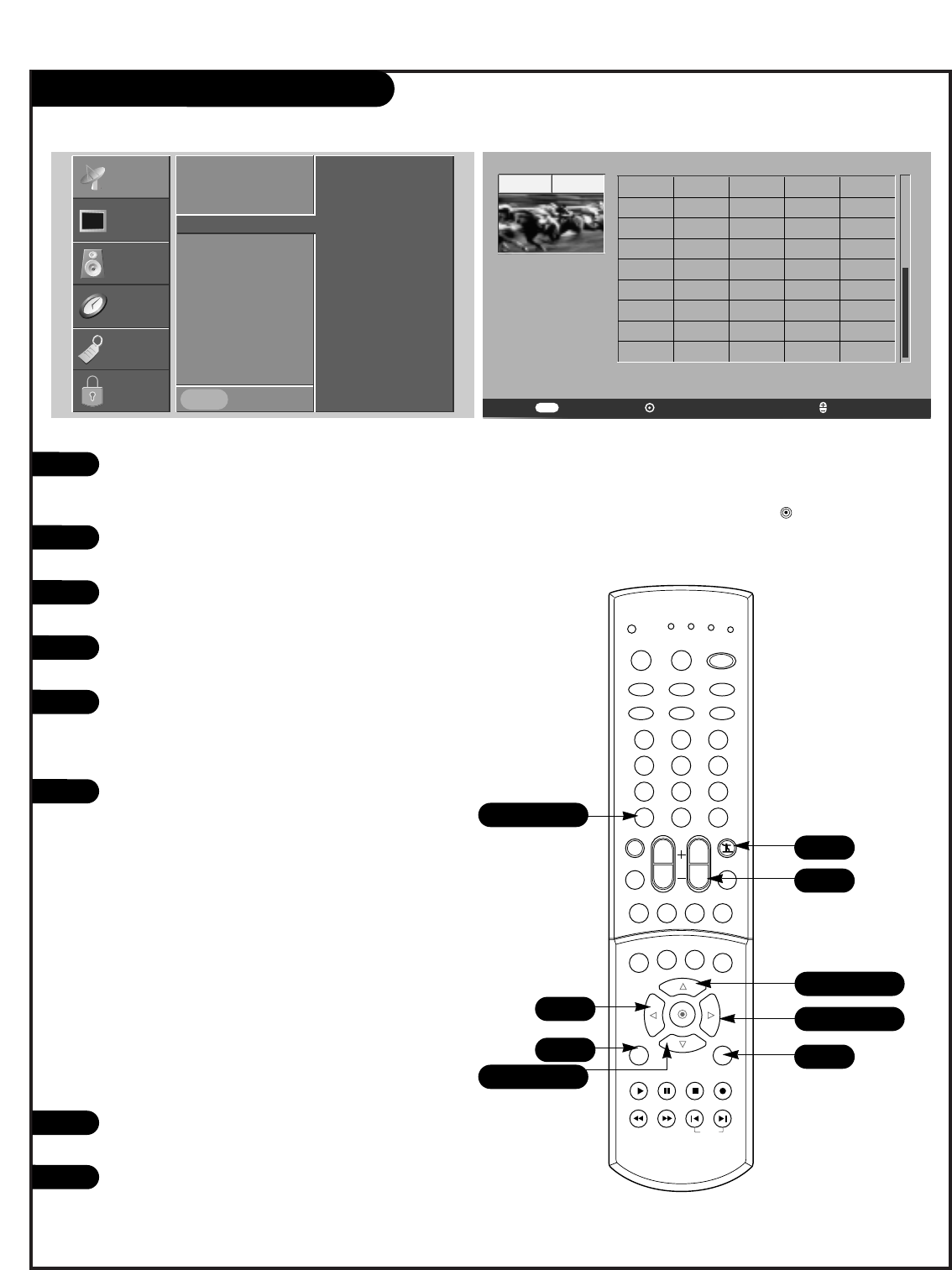
PAGE 24
206-04006
Channel Labels Setup
Press the MENU button on the remote
control, then use the UP/DOWN arrow
button to select the Setup menu.
Press ENTER or the RIGHT arrow button
to access the Setup menu.
Use the UP/DOWN arrow to select the
Ch. Label option.
Press ENTER or the RIGHT arrow to
access the Ch. Label menu.
You will now see a screen filled with
Labels and a preview screen. Use channel
UP/DOWN button on your remote to
select the a channel to Label.
Use the UP/DOWN and LEFT/RIGHT arrow
to select the appropriate label for the
channel or to select a blank label sec-
tion for making a channel name.
• Use the UP/DOWN/LEFT/RIGHT arrow
and press ENTER to set the Label to
the selected channel.
• Use the UP/DOWN/ LEFT/RIGHT arrow
and press SURF to edit channel name.
Eight blank channel sections are avail-
able.
Use the LEFT/RIGHT arrow to select a
word position and use the UP/DOWN
arrow to change the letter. Press SURF
to save.
Repeat 5 and 6 steps until all channels
are Labeled.
Press EXIT to save and return to TV view-
ing.
1
2
3
4
5
6
7
8
Choose preset labels for your channels.
Use Channel +/- on your remote control in the Ch. Label
menu to select a channel for labeling, then choose a
suitable label for the channel by pressing to attach
the label to the selected channel.
EZ Scan
Ch. Edit
Ch. Label
G
Main Input
Sub Input
Booster
Prev.
Following Screen
will let you put
the logos in channels.
SETUP
SETUP
VIDEO
VIDEO
AUDIO
AUDIO
TIME
TIME
LOCK
LOCK
SPECIAL
SPECIAL
MENU
Previous Add/Delete Change ChannelCH
A&E CMTV ESPN HSE NOS
TBN VC ABC CNBC ESP2
HSN PBS TELE VCR ACTS
CNN ET IC PLAY TLC
VH-1 ADC COM EWTN INSP
PTL TMC VISN AMC CSPN
FAM JCN QVC TNN VJN
BCC CSP2 FNN LIFE RDS
TNT WB BET CTN FOX
Move
)
(
(
(
ESPN TV 25
1 2 3
4 5 6
7 8 9
0
TV
MODE
LIGHT
POWER
TV/VIDEO
DVI
RGB
VCR
CABLE
DVD
SAT
MUTE
SWAPPIPCH- PIPCH+
PIP
RATIO
RECORD
STOP
PAUSE
REW
PLAY
FF
MENU EXIT
CC FREEZE
PIP INPUT
VOL
CH
SURF
SAP
VIDEO
COMP2COMP1
SIDE
SKIP
ENTER
FLASHBK
8
5
6
6
1
1/3/6
2/4/6
1/3/6
2/4/6
MENU