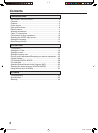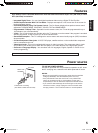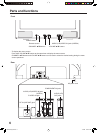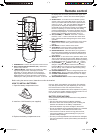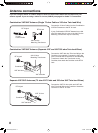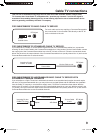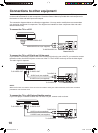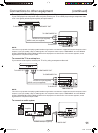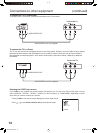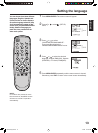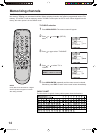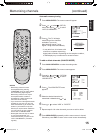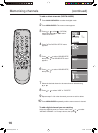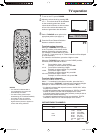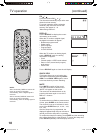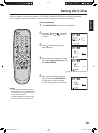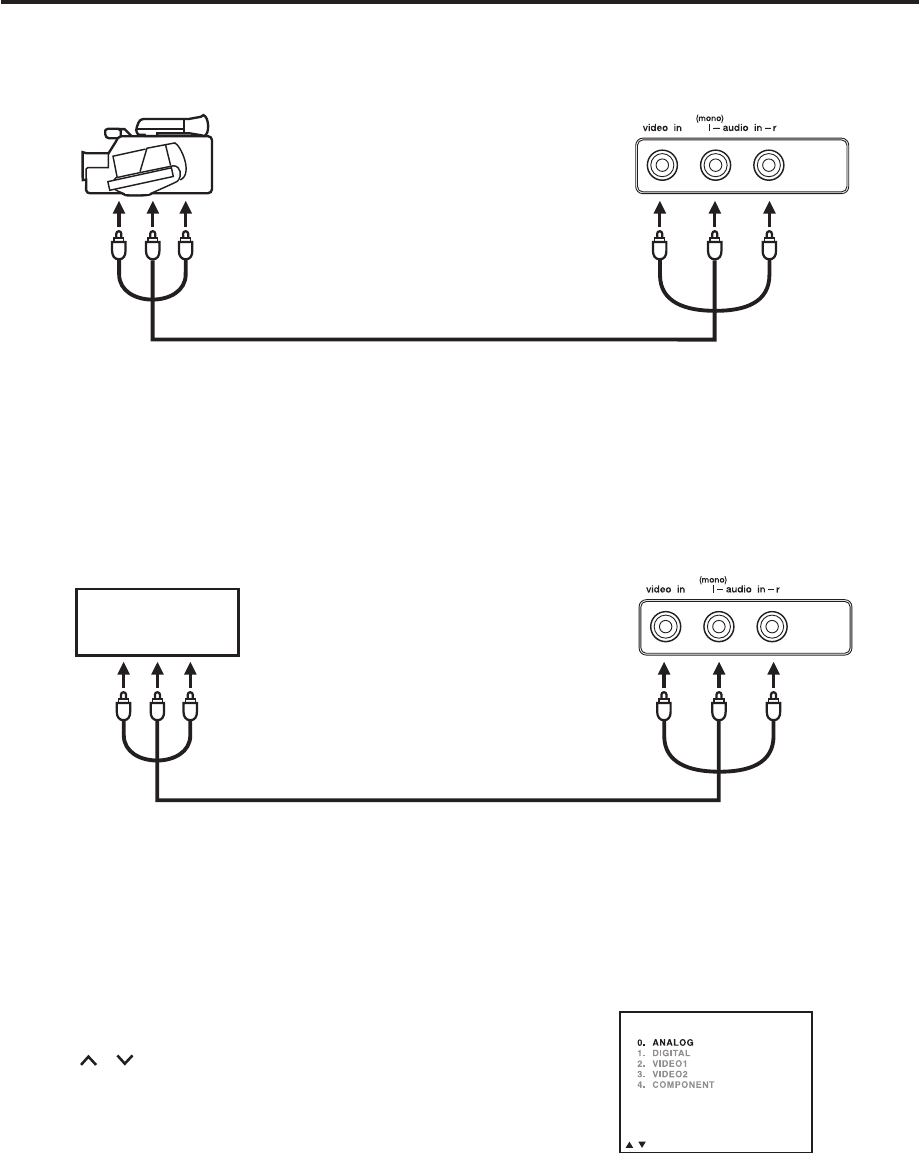
12
To connect the TV to a camcorder
To playback from a camcorder, connect the camcorder to the TV as shown.
To connect the TV to a Game
The TV can also be used as a display device for many video games. However, due to the wide variety of signals
generated by these devices and subsequent hook-up variations required, they have not all been included in
the suggested connection diagrams. You’ll need to consult each component’s Owner’s Manual for additional
information.
Selecting the VIDEO input source
Press TV/AV to view a signal from another device connected to your TV, such as a VCR or DVD player. You can
select “ANALOG”, “DIGITAL”, “VIDEO1”, “VIDEO2” (on the front panel), or “COMPONENT” depending on which
input jacks you used to connect your devices.
Pressing TV/AV on the remote control displays the current signal source.
Press / or the number buttons (0-4) to select desired mode.
Connections to other equipment (continued)
SOURCE SELECTION
/0-4/ENTER/
Front of the TV
To AUDIO/VIDEO OUT
AUDIO/VIDEO cord (not supplied)
TV GAME
Front of the TV
AUDIO/VIDEO cord (not supplied)
To AUDIO/VIDEO OUT
J33A0621B_EN.indb 12J33A0621B_EN.indb 12 1/31/08 5:31:06 PM1/31/08 5:31:06 PM