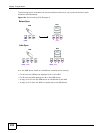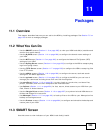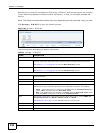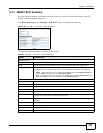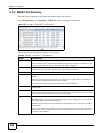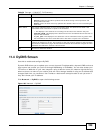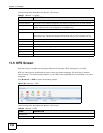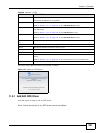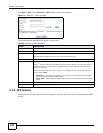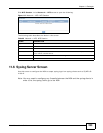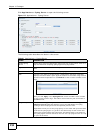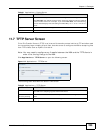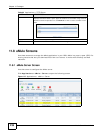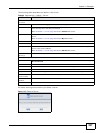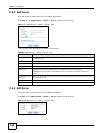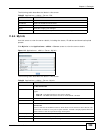Chapter 11 Packages
Media Server User’s Guide
232
Click Add or Edit in the Network > NFS screen to open the following:
Figure 111 Network > NFS: Add/Edit
The following table describes the labels in this screen.
11.5.2 NFS Session
Use this screen to view a list of active NFS sessions. You can see which users are connected the NFS
shares.
Table 59 Network > NFS: Add/Edit
LABEL DESCRIPTION
Volume Name Select the volume where the folder you want to add as an NFS share is located.
NFS Share Name Enter the name you want to give to the NFS share.
Full Path This shows the location of the NFS share in the NSA.
The NFS server assigns this path to the share folder you input.
Comment Enter a short description for the share.
DN/IP Filter Enter the domain name(s) or IP address(es) that can have access to the NFS share.
Enter ‘*’ to make the share available to all users in the network. You can also enter a
wildcard, such as ‘*.domain.com’ to indicate that all users within that network have
access to the share.
Select the access rights you want to grant to each domain name or IP address you
enter and click Add.
• Read Only - Users with this access right can only view and copy files in the NFS
share but cannot modify or delete them.
• Read/Write - Users with this access right can view, edit or delete files in the NFS
share.
Apply Click this to save your changes.
Cancel Click this to return to the previous screen without saving.