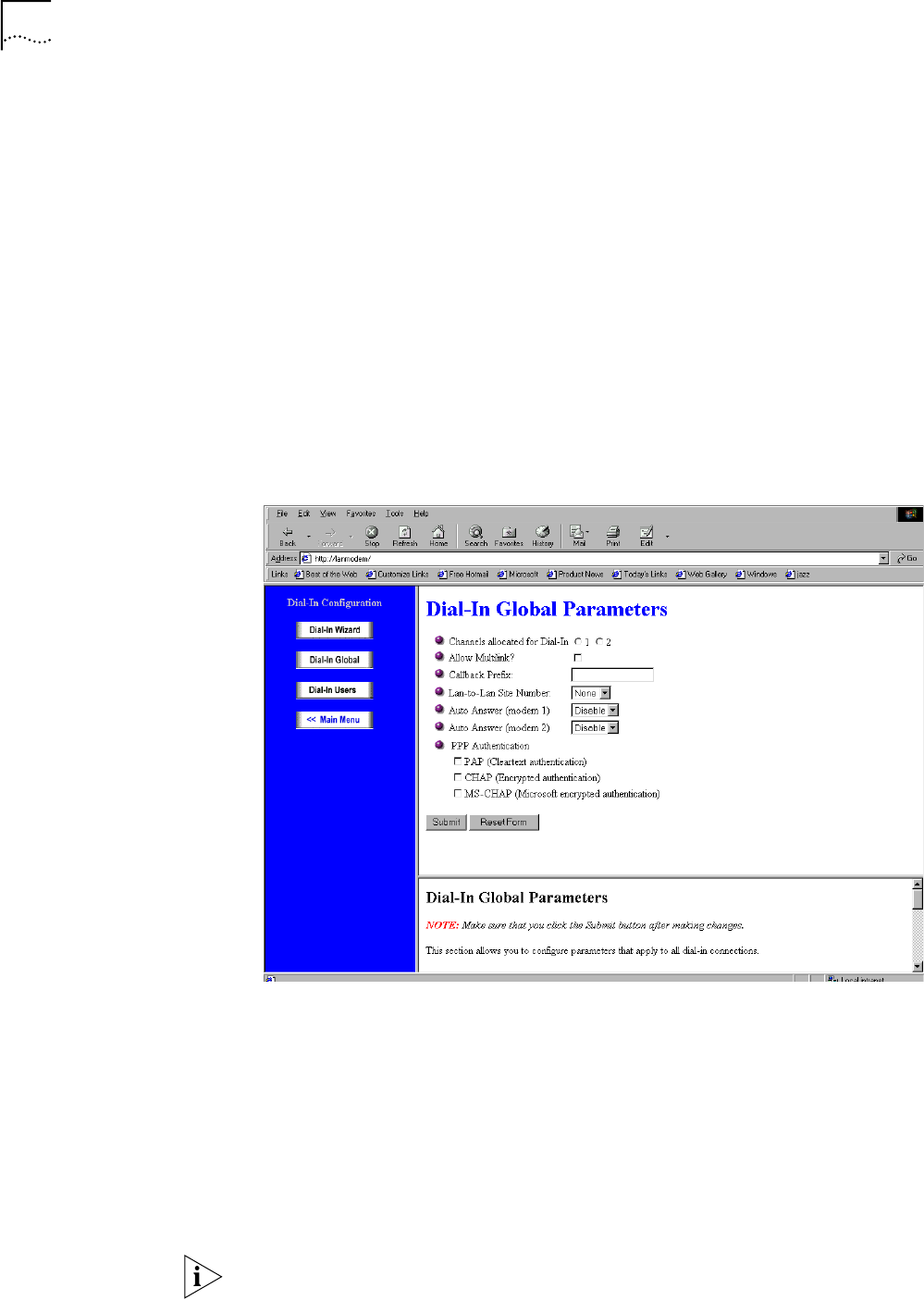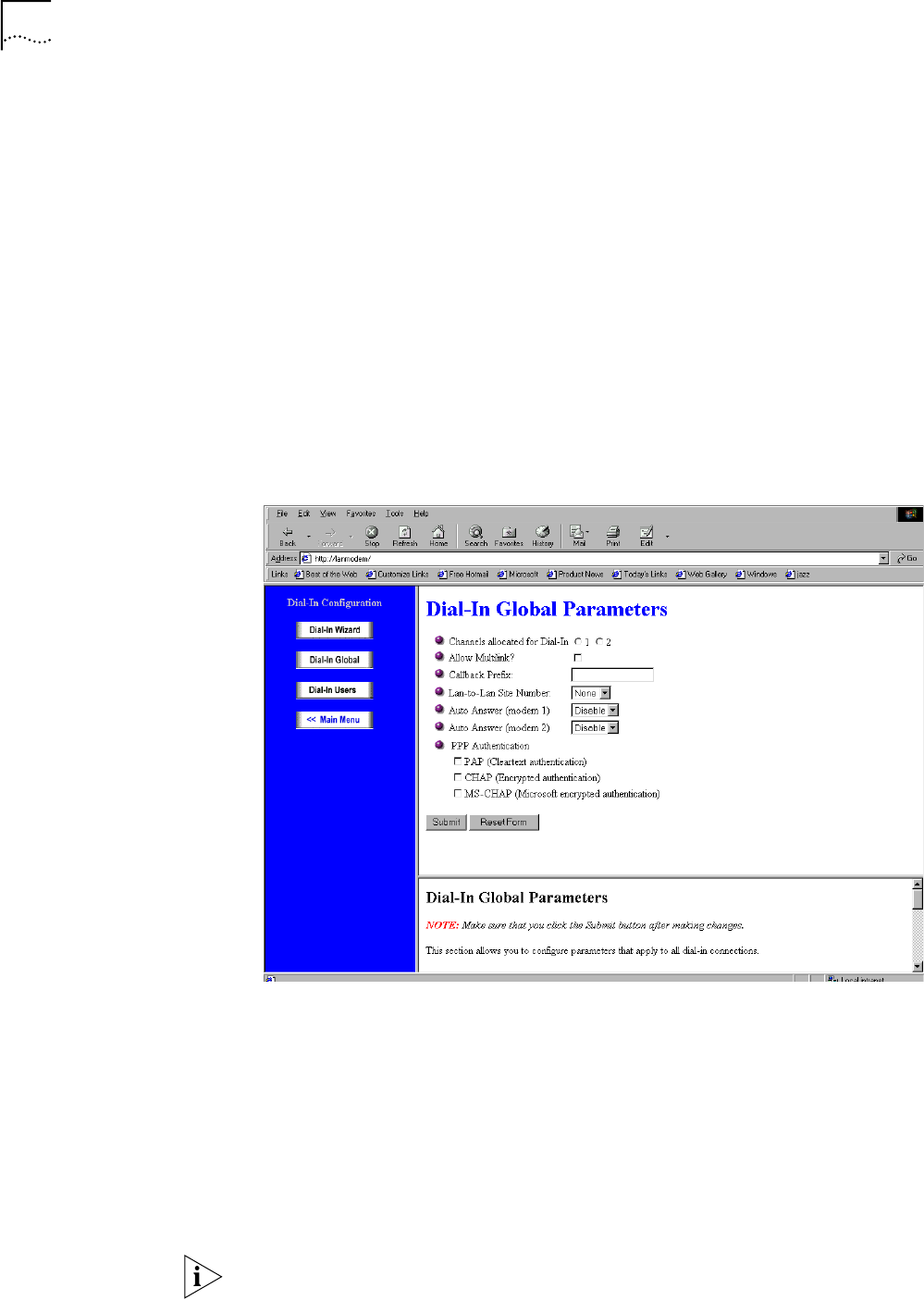
100 CHAPTER 8: CONFIGURING THE DUAL 56K LAN MODEM FOR DIAL-IN SUPPORT
6 Click Submit.
This completes the change to the Remote Administration account. Go on to
“Configuring Dial-in Global Parameters.”
Configuring Dial-in
Global Parameters
The Dial-in Global Parameters allow you to set dial-in preferences that will apply to
all dial-in users. These include designating a Callback prefix, setting a Site Number
for LAN-to-LAN dial-in, configuring Auto Answer, and setting authentication
preferences.
To configure Dial-in Global Parameters in the server-side Dual 56K LAN Modem,
follow these steps:
1 From the LAN Modem Main Configuration page, click the Dial-In button.
2 Click Dial-in Global.
The Dial-In Global Parameters window opens, as shown in Figure 57.
Figure 57 Dial-In Global Parameters Window
3 In the Channels allocated for Dial-in field, select 1 to allocate only one telephone
line for dial-in calls (the default). Choose 2 to allow both telephone lines to be
used for dial-in calls, either by a single user making a Multilink PPP call, or by two
users dialing in simultaneously.
4 In the Allow Multilink field, check the box to allow both telephone lines to be used
by a single caller for a Multilink call, or leave the box unchecked to allow only one
line per dial-in call. Note that if you choose to allow Multilink, both telephone lines
will be used for each dial-in call received. Dial-out calls cannot be placed until the
Multilink dial-in call ends. Multilink PPP is disabled by default.
In order for Multilink to work, the Channels allocated for Dial-In field must be set
to 2.