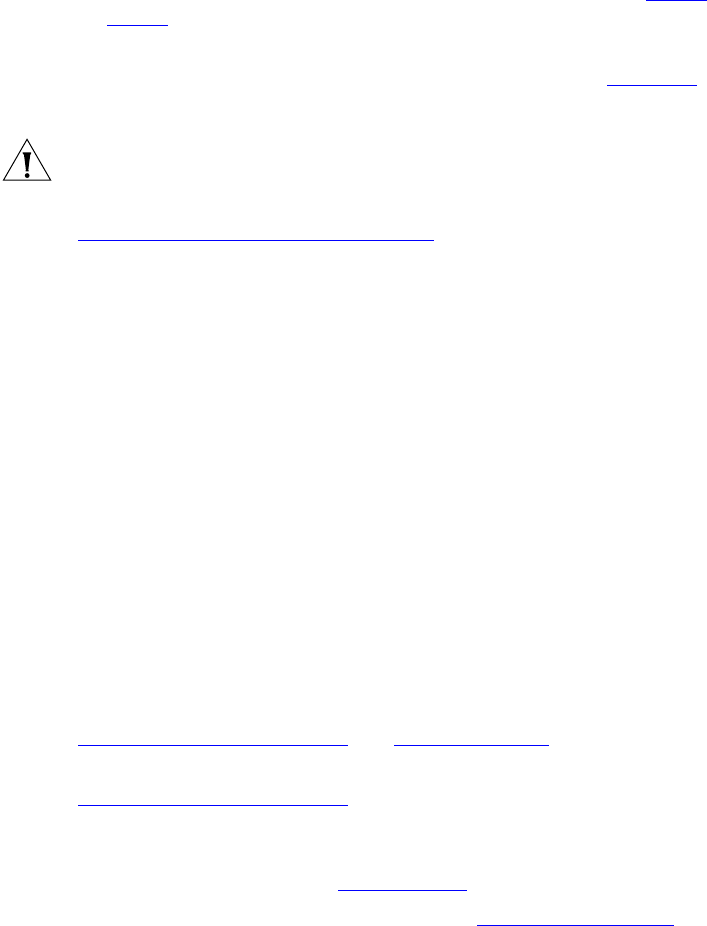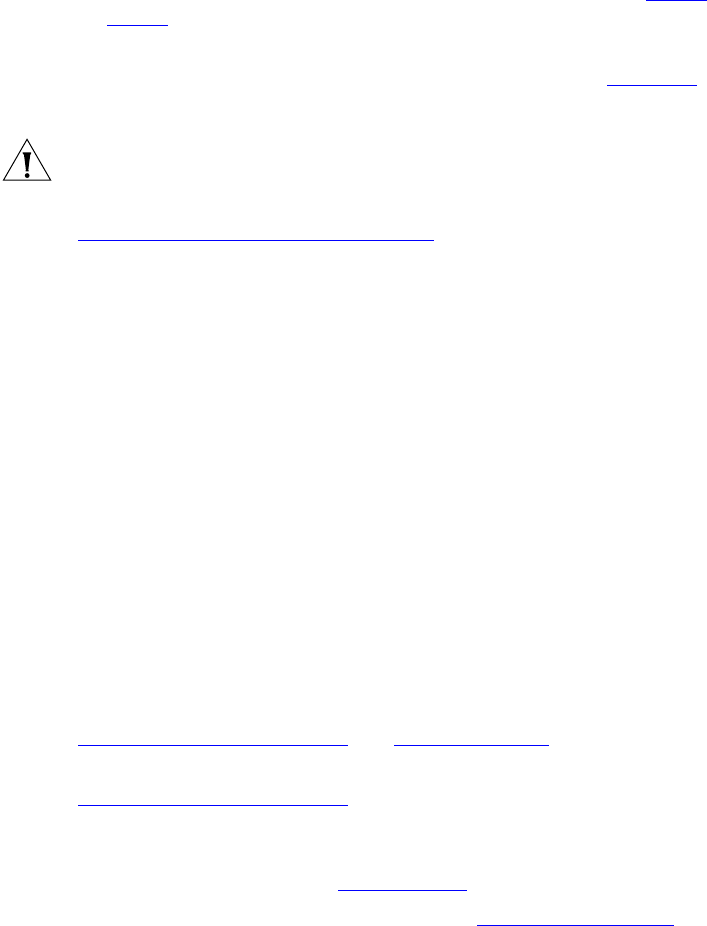
20 CHAPTER 2: VCX V7000 BUSINESS TELEPHONE — MODEL 2102
■ Speed Dial — Displays configured speed dial numbers. See Speed
Dialing.
■ Set Forward Number — Enables a call forwarding number. This
feature is set through the VCX 7000 User Interface (see Chapter 7
).
■ Advanced Settings — Configures network parameters.
CAUTION: This option is for administrator access only. Unauthorized
modification of these parameters will disconnect your phone.
4 FWD MAIL button — Directs all incoming calls to your voice mail. See
Transferring a Call Directly to Voice Mail.
5 Soft buttons — Use the soft buttons to navigate through Display Panel
options. A button’s function depends on the option selected. The buttons
are, left to right:
■ Slct (Select) — Use this button to select a displayed item. For example,
you can use this button to automatically dial a previously placed or
received call or a missed call.
■ Back — Use this button to move the cursor backwards one space and
delete the current space). You can also use this button to sort
displayed items.
■ Exit — Use this button to exit the currently displayed option.
6 Telephone key pad
7 Scroll buttons — Use these buttons to scroll up and down the items on
the Display Panel.
8 Program button — Use this button to access and view the Display Panel
Main menu.
9 Programmable Access buttons with indicator lights — See
Programmable Access Buttons and Line Status Lights.
10 Programmable Access buttons without indicator lights — See
Programmable Access Buttons.
For both sets of buttons, the telephone LabelMaker, which is available
through the 3Com web site, enables you to define and print a new label
for your Access buttons. See
Printing Labels.
11 Hold button — Places a caller on hold. See Putting a Call on Hold.
12 Microphone (located on the underside of the telephone) — Activated
when the telephone is in speaker phone mode; that is, after you press the
Speaker button or the Hands Free button. For best results, keep the
area around the microphone free of obstructions.