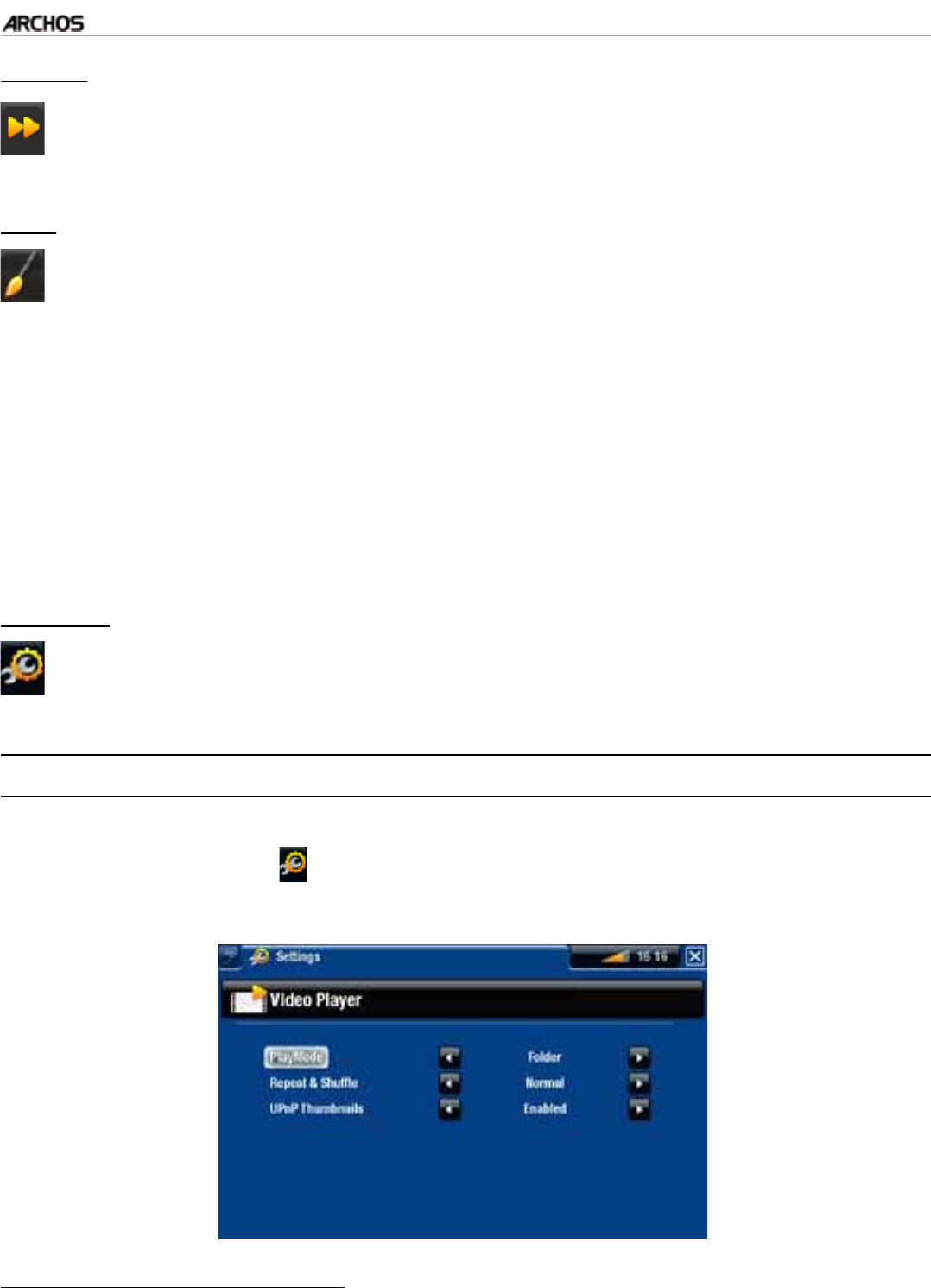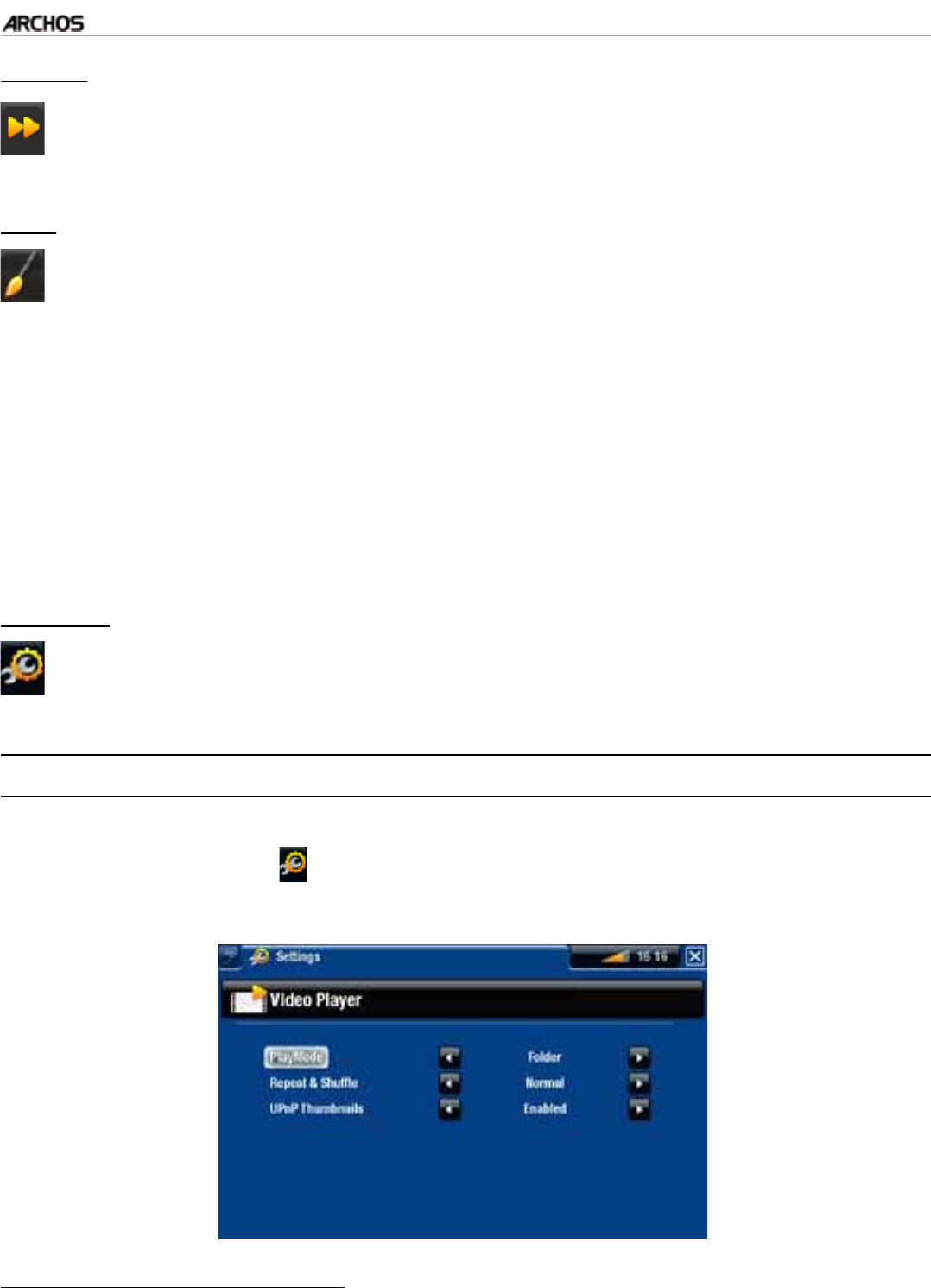
MANUAL
V1.0
TV+
PLAYING VIDEO > P. 15
“Speed”
will play the current video in slow motion or high speed.
while paused in slow motion, you can advance frame by frame, using the right
arrow.
-
-
“Set”
“Bookmark”: sets a bookmark at the current spot in the video. Only one
DQQMOCTMRGTÒNGKUCNNQYGF;QWECPDQQMOCTMWRVQÒNGU$QQMOCTMGF
videos will appear, in the “Video” browser, with a bookmark symbol and a
progression bar.
to resume playing a video from a bookmark, go to the “
Video” browser and
JKIJNKIJVVJGDQQMOCTMGFXKFGQÒNG5GNGEVVJGmBookmark” menu item, then
choose “Resume” (“Clear” will remove the bookmark from the video).
“
ThumbnailnUCXGUVJGEWTTGPVKOCIGCUCPGYVJWODPCKNHQTVJKUÒNG+PVJG
“Video” browser, the video’s thumbnail will be replaced by the new one.
“
WallpapernVJGEWTTGPVKOCIGYKNNDGFGÒPGFCU[QWTFGXKEGlUDCEMITQWPF
image.
-
-
-
-
“Settings”
you can choose to display the Video Player settings screen (see next section)
or the “Sound” settings screen (see:
“Sound” Settings
).
-
1.3 VIDEO PLAYER SETTINGS
In the Video mode, you can access the Video Player settings screen by using the
“Settings” menu item .
Use the left/right arrows to select a different setting for a parameter.
m2NC[/QFGnm4GRGCV5JWHÓGn
the following table explains how the video player will work according to the set-
tings you chose in “
PlayMode” AND “5HSHDW6KXIÀH”.
•
•
-