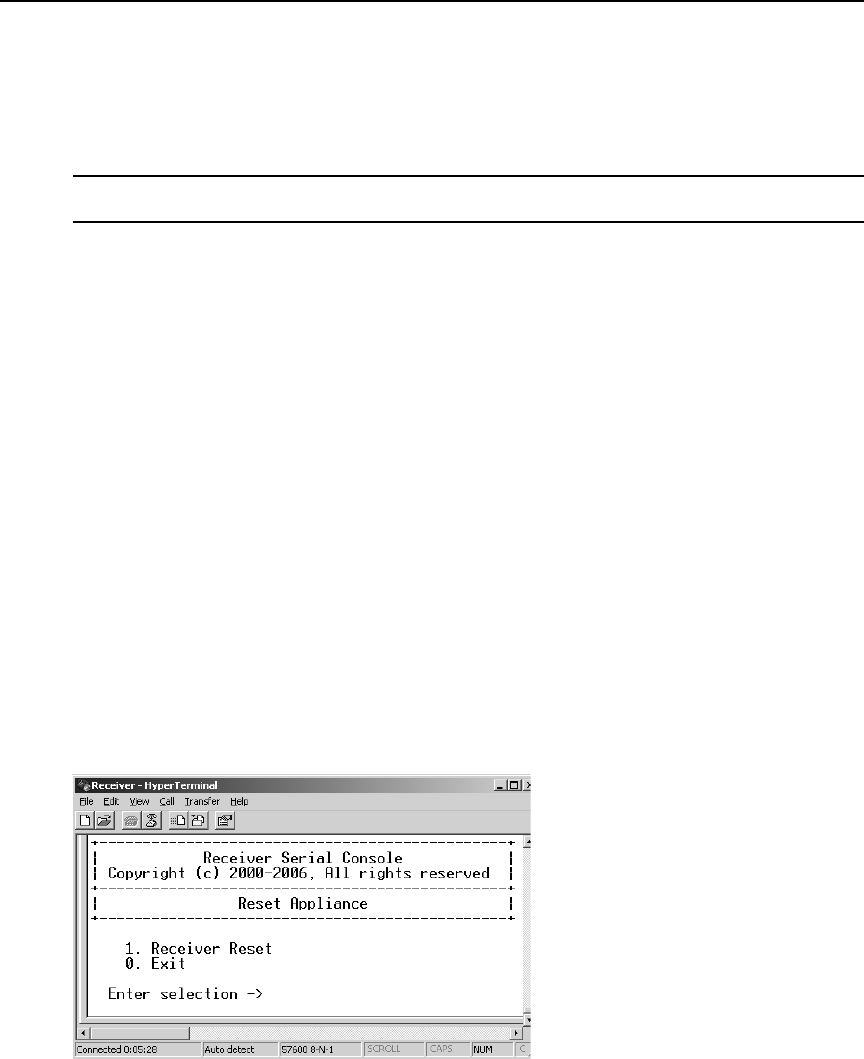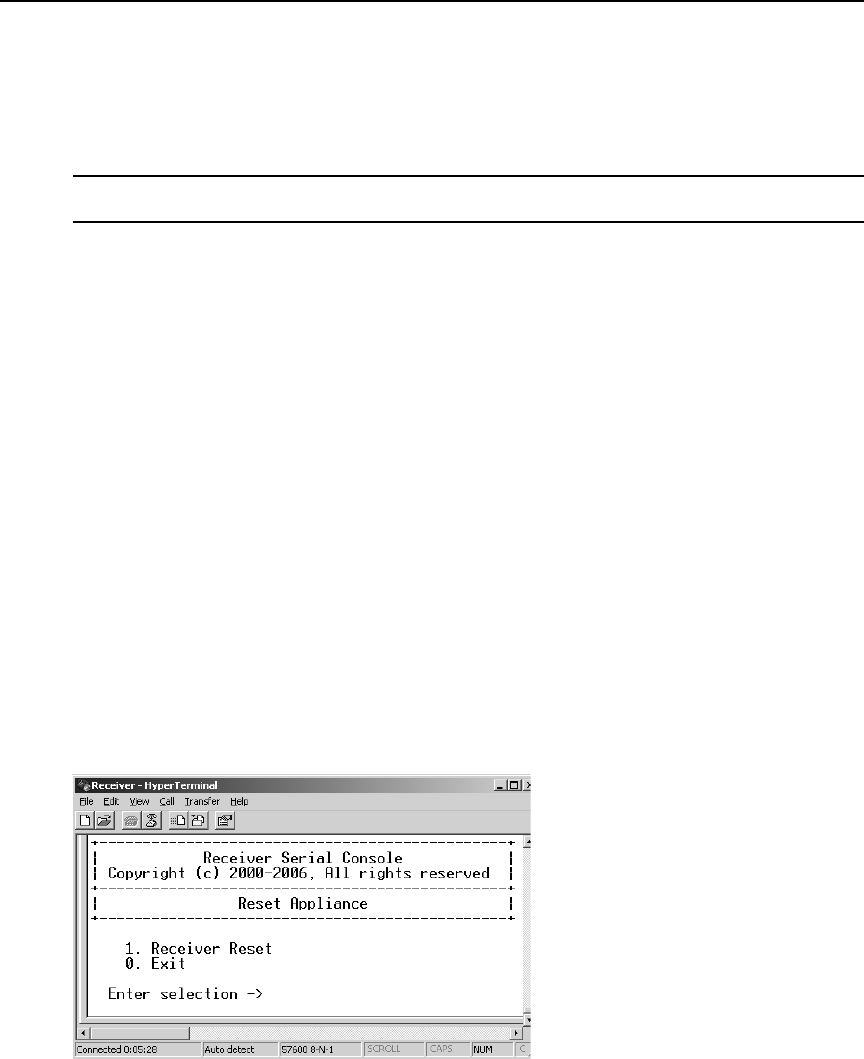
24 LongView IP KVM Extender Installer/User Guide
Restoring Factory Default Settings
The serial menu enables you to easily restore the factory default settings of both the receiver and
the transmitter. To view a full list of the factory default settings, see
Factory Default Settings on
page 33.
NOTE: Restoring factory default settings will also reset network settings. Before restoring factory default
settings, assess whether this is likely to cause conflicts with other devices on the network.
To restore the transmitter or receiver factory default settings:
1. Activate the serial menu as described in Accessing the serial menu on page 12.
2. Choose option 1 to access the Receiver Menu or option 2 to access the the Transmitter Menu.
If the password option is enabled, you will be prompted for a password.
3. Type the password and press Enter.
4. Press 4 to select Restore Factory Defaults and press Enter.
5. The receiver will now automatically reset. You will be automatically returned to the Appliance
Selection Menu.
6. During reset, the receiver will drop the connection to the transmitter. When reset is complete,
the receiver will restore the connection to the transmitter using the new settings.
Resetting the LongView IP KVM Extender
To reset the receiver or transmitter:
1. Activate the serial menu as described in Accessing the serial menu on page 12.
2. Choose option 1 to access the Receiver Menu or option 2 to access the Transmitter Menu. If
the password option is enabled, you will be prompted for a password.
3. The Receiver Main Menu will appear.
4. Press 5 to select Reset Appliance and press Enter. The Reset Appliance Menu will appear.
Figure 3.13: Receiver Reset Appliance Menu