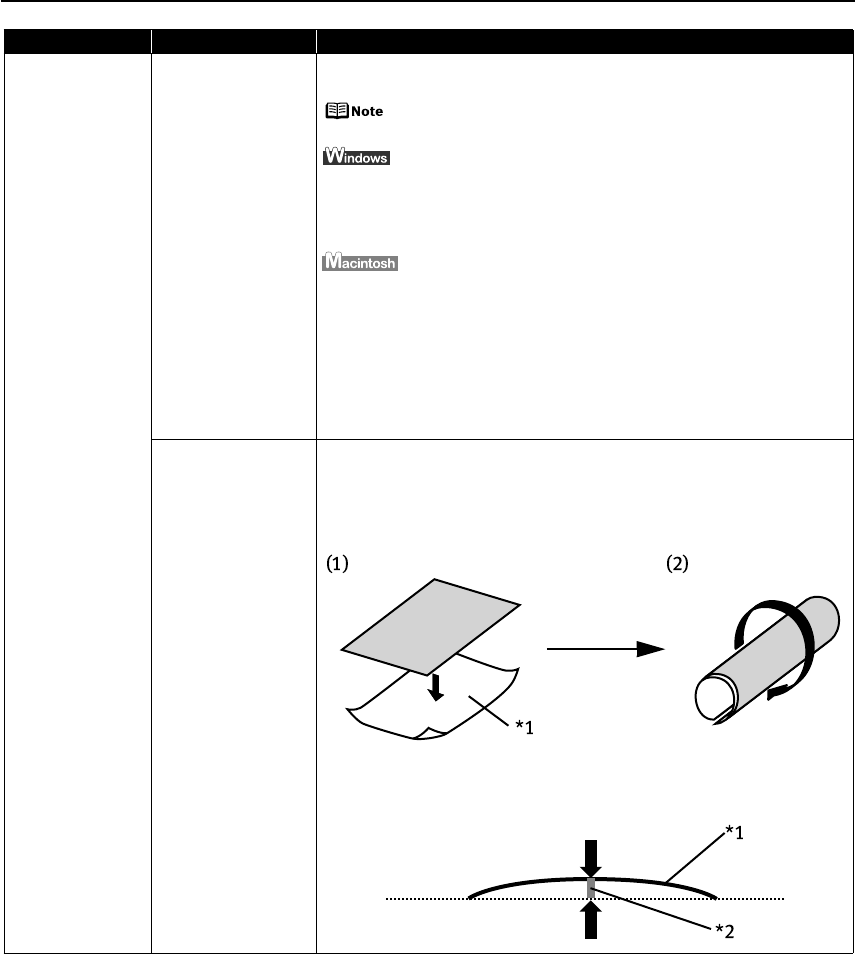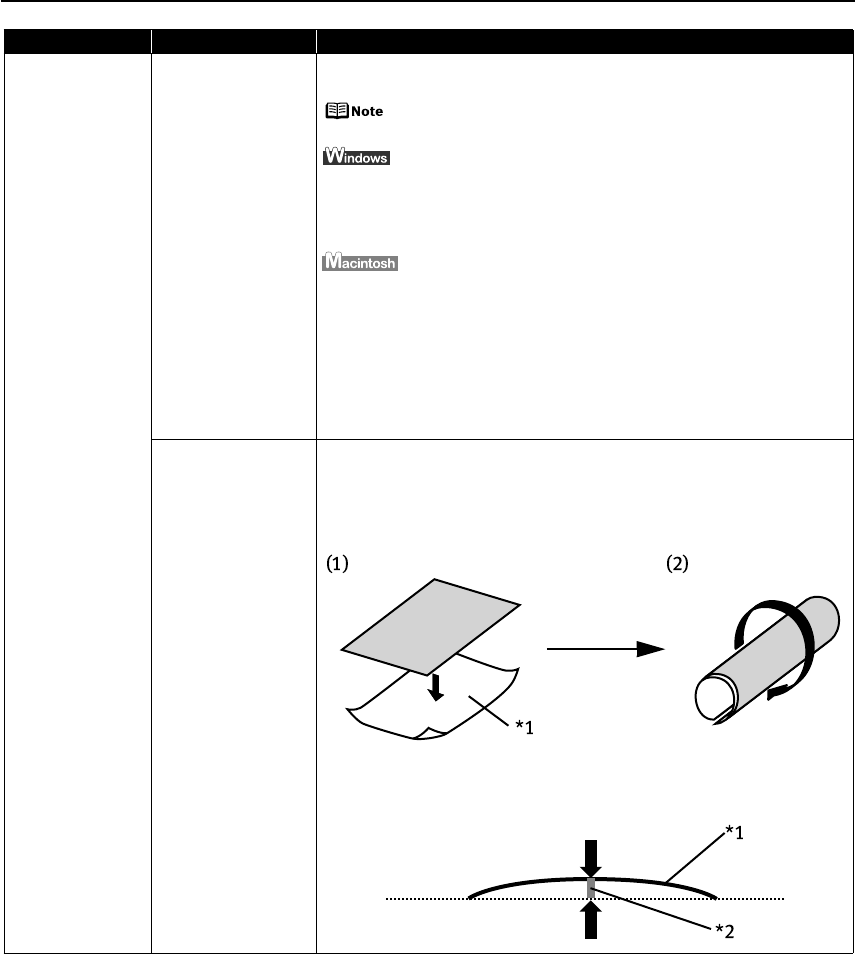
Troubleshooting
38
Printed Surface is
Scratched/Back of
Paper is Smudged
Thick paper is used Select the Prevent paper abrasion check box to widen the clearance between
the Print Head and the loaded paper.
Clear the Prevent paper abrasion check box once printing is
complete, and then click Send.
1. Open the printer properties dialog box.
2. Click the Maintenance tab and then Custom Settings.
3. Select the Prevent paper abrasion check box and click Send.
Click OK when the confirmation message appears.
1. Open the Canon IJ Printer Utility dialog box.
2. Select Custom Settings from the pop-up menu.
3. Select the Prevent paper abrasion check box and click Send.
Click OK when the confirmation message appears.
When Prevent paper abrasion is selected in the printer properties dialog box
(Windows) or selected from Custom Settings in the Canon IJ Printer Utility
dialog box (Macintosh), the setting is also applied under direct printing with
the digital camera.
Media is curled If all four corners or the printing surface of the paper is curled, the paper may
become dirty or the paper may not feed properly. Use the paper after
correcting paper curl as follows.
1. Face up the printing surface
*1
, and cover it with a non-printing regular
paper to avoid damaging the surface.
2. Roll up the paper in a direction opposite to paper curl as the figure below.
3. Check the printing paper if paper is corrected within approximately 2 to 5
mm/0.08 to 0.2 inches
*2
.
It is recommended to print the curl-corrected paper one sheet at a time.
Problem Possible Cause Try This
iP6700D_QSG_US.book Page 38 Thursday, April 13, 2006 11:10 AM