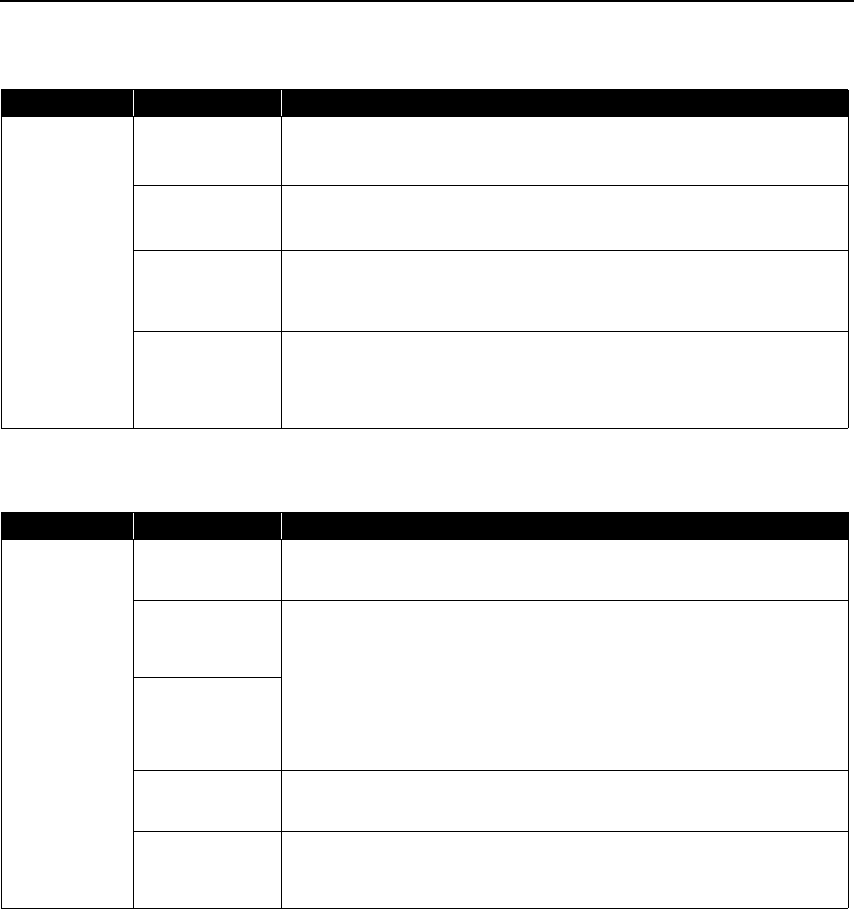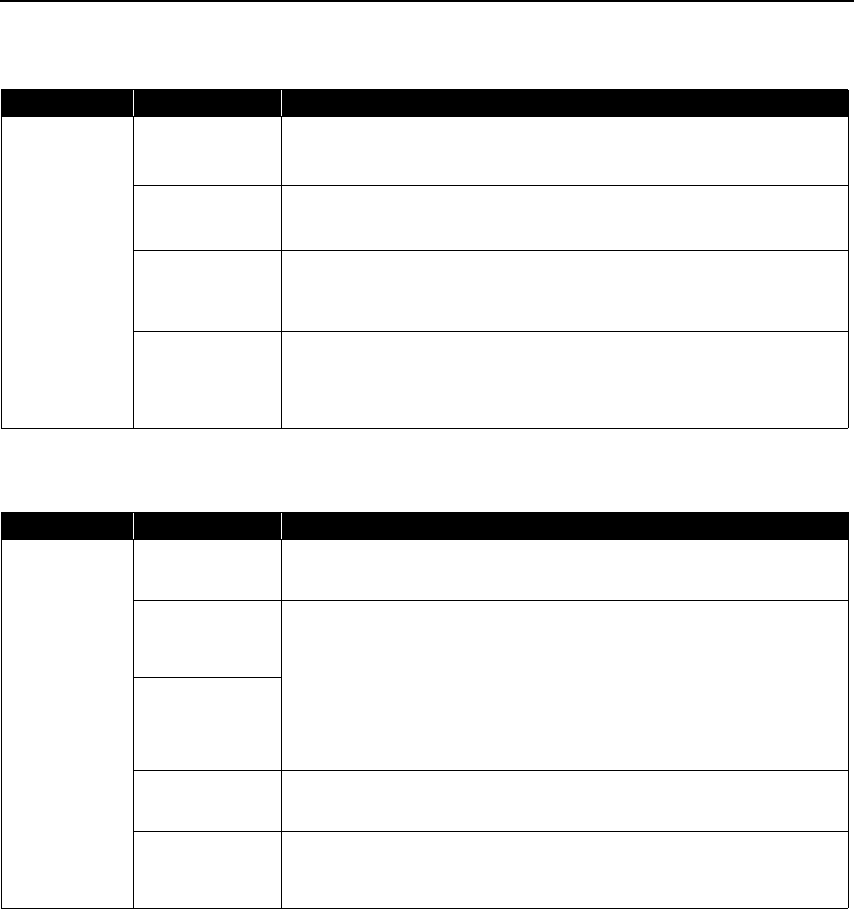
Troubleshooting
41
Paper Does Not Feed Properly
Paper Jams
Problem Possible Cause Try This
Paper Does Not
Feed Properly
Inappropriate paper
type is used
Check to see if the paper you are printing on is too thick or curled.
See “P
PP
Print Media to Avoid
rint Media to Avoidrint Media to Avoid
rint Media to Avoid” on page 4.
Flatten paper when it is curled.
Paper feed roller is
dirty
Clean the paper feed roller.
Refer to “Back of Paper is Smudged/Paper Does Not Feed Properly/Printed Surface
is Scratched” in “Troubleshooting” of the
Direct Printing Guide
.
Paper is loaded
incorrectly
Load in the portrait orientation regardless of the print direction of the auto sheet
feeder or cassette.
Ensure that paper is loaded correctly. Slide the paper guides against the paper
stack. See “Loading Paper
Loading PaperLoading Paper
Loading Paper” on page 4.
A large quantity of
plain paper is
loaded in the auto
sheet feeder
Depending on the environment in which it is used (high temperature/high
humidity/low temperature/low humidity), some types of plain paper may not feed
correctly.
If this happens, reduce the number of pages loaded to about the half the
recommended maximum (stack approx. 5 mm or 0.2 inches high).
Problem Possible Cause Try This
Paper Jams Paper jams in the
paper output slot/
auto sheet feeder
Remove the paper in the paper output slot/auto sheet feeder. Refer to “Paper
jams” in “Troubleshooting” of the
Direct Printing Guide
.
Landscape Credit
Card-sized Paper
Jams inside the
Printer
Remove the paper inside of the printer. Refer to “Paper jams” in
“Troubleshooting” of the
Direct Printing Guide
.
Landscape 4" x 6"/
101.6 x 152.4 mm
size paper loaded
in the cassette jams
inside the printer
Paper jams inside
the printer
(Transport Unit)
Remove the paper inside of the printer (Transport Unit). Refer to “Paper jams” in
“Troubleshooting” of the
Direct Printing Guide
.
Paper jams inside
the printer
(Duplex Transport
Section)
Remove the paper inside of the printer (Duplex Transport Section). Refer to “Paper
jams” in “Troubleshooting” of the
Direct Printing Guide
.
iP6700D_QSG_US.book Page 41 Thursday, April 13, 2006 11:10 AM