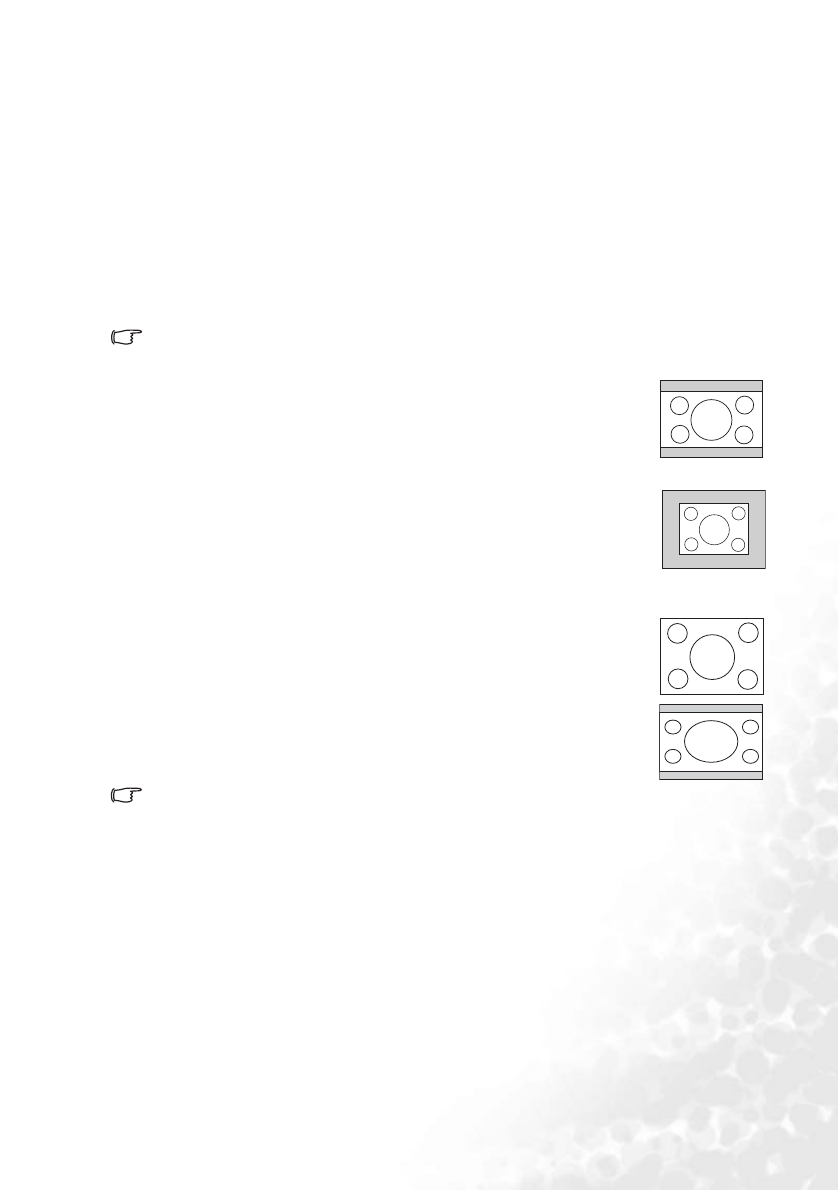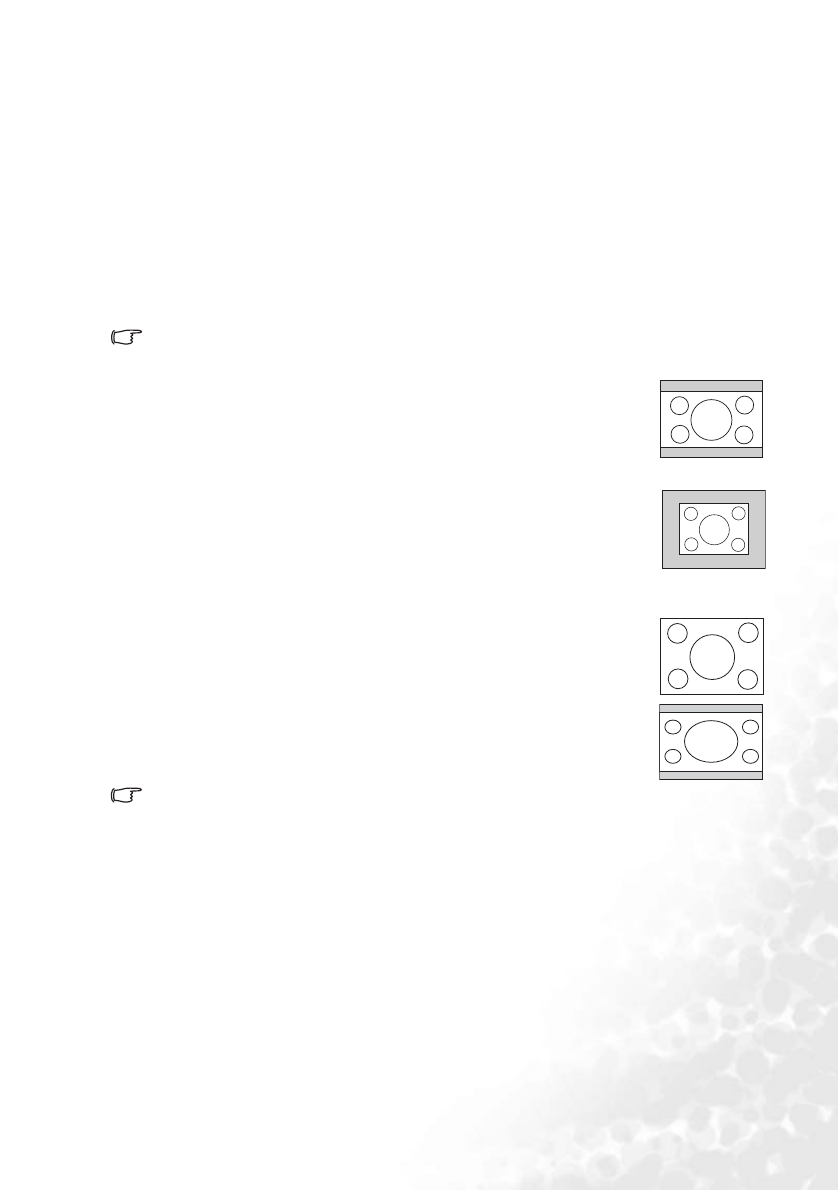
Operation 37
Selecting the aspect ratio
The 'aspect ratio' is the ratio of the image width to the image height. Most analog TV and
computers are in 4:3 ratio, which is the default for this projector, and digital TV and DVDs
are usually in 16:9 ratio.
With the advent of digital signal processing, digital display devices like this projector can
dynamically stretch and scale the image output to a different aspect than that of the image
input source.
You can change the projected image ratio (no matter what aspect the source is) by pressing
ASPECT on the remote control or in the DISPLAY > Aspect Ratio menu. Select an aspect
ratio to suit the format of the video signal and your display requirements. There are four
aspect ratios available:
In the pictures below, the black portions are inactive areas and the white portions are active
areas.
1. Auto: Scales an image proportionally to fit the projector's native
resolution in its horizontal width. This is suitable for the
incoming image which is neither in 4:3 nor 16:9 and you want to
make most use of the screen without altering the image
's aspect
ratio.
2. Actual Size: The image is projected as its original resolution, with no
pixel conversion. For input signals with lower resolutions, the
projected image will display smaller than if resized to full screen. You
could adjust the zoom setting or move the projector towards the
screen to increase the image size if necessary. You may also need to
refocus the projector after making these adjustments.
3. 4:3: Scales an image so that it is displayed in the center of the screen
with a 4:3 aspect ratio. This is most suitable for 4:3 images like
computer monitors, standard definition TV and 4:3 aspect DVD
movies, as it displays them without aspect alteration.
4. 16:9: Scales an image so that it is displayed in the center of the screen
with a 16:9 aspect ratio. This is most suitable for images which are
already in a 16:9 aspect, like high definition TV, as it displays them
without aspect alteration.
16:9 aspect ratio is only sourced through the Component Video input when
being fed an appropriate 16:9 aspect signal. See "Connecting a Component Video source
device" on page 27 and "Obtaining a preferred projected image size" on page 19 for details.