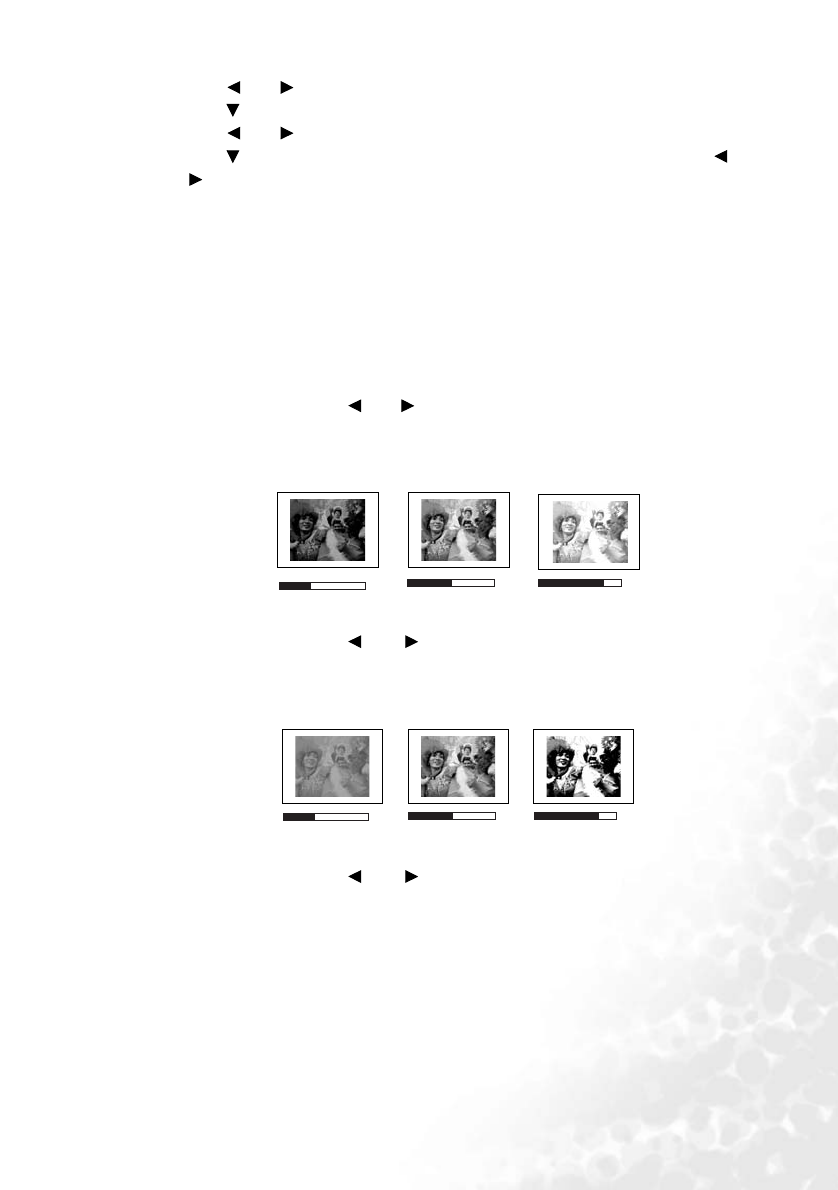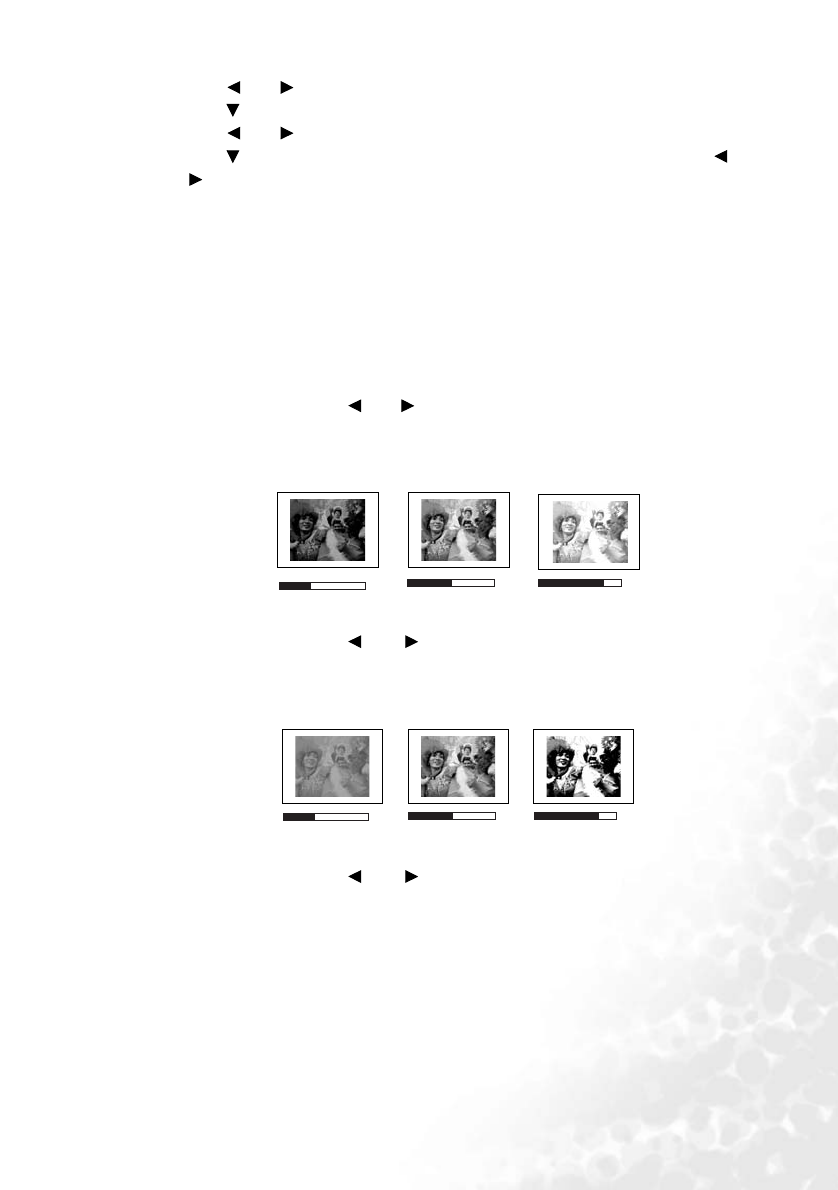
Operation 39
3. Press Left/ Right to select User 1 Mode to User 2 Mode.
4. Press Down to highlight Reference.
5. Press Left/ Right to select an application mode that is closest to your need.
6. Press Down to select a menu item to be changed and adjust the value with Left/
Right. See "Fine-tuning the image quality in user modes" below for details.
7. When all settings have been done, highlight Save Settings and press ENTER to store
the settings.
8. The confirmation message 'Setting Saved' displays.
Fine-tuning the image quality in user modes
According to the detected signal type, there are some user-definable functions available
when User 1 or 2 mode is selected. You can make adjustments to these functions based on
your needs.
Adjusting brightness
Adjust the values by pressing Left/ Right on the projector or remote control.
The higher the value, the brighter the image. And lower the setting, darker the image. Adjust
this control so the black areas of the image appear just as black and that detail in the dark
areas is visible.
Adjusting contrast
Adjust the values by pressing Left/ Right on the projector or remote control.
The higher the value, the greater the contrast. Use this to set the peak white level after you
have previously adjusted the Brightness setting to suit your selected input and viewing
environment.
Selecting a color temperature
Adjust the values by pressing Left/ Right on the projector or remote control.
There are four color temperature* settings available.
1. T1: With the highest color temperature, T1 makes the image appear the most bluish
white than other settings.
2. T2: Makes images appear bluish white.
3. T3: Maintains normal colorings for white.
4. T4: Makes images appear reddish white.
*About color temperatures:
There are many different shades that are considered to be "white" for various purposes. One
of the common methods of representing white color is known as the “color temperature”. A
50
-30
+70
-30
50
+70