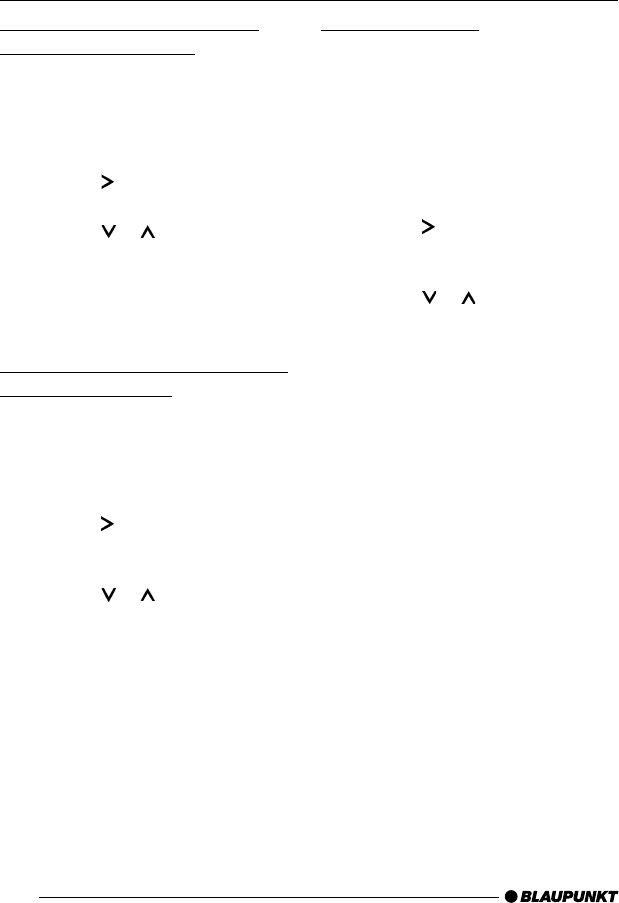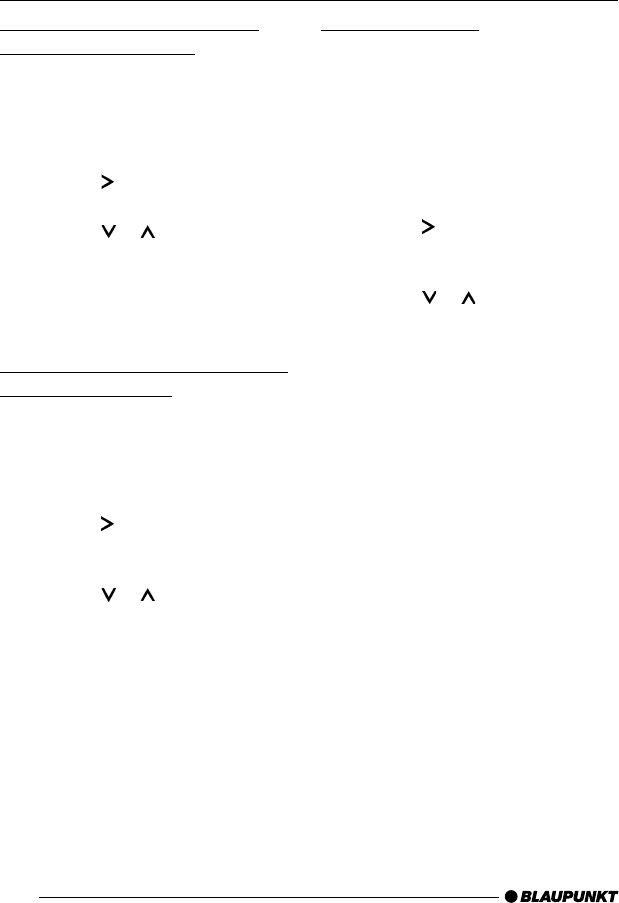
54
Setting the left/right volume
distribution (balance)
To adjust the left/right volume distribu-
tion (balance),
➮ press the AUDIO button 6.
“BASS” appears in the display.
➮ Press the button 8 repeatedly
until “BAL” appears in the display.
➮ Press the or button 8 to ad-
just the balance (right/left).
When you have finished adjusting the
setting,
➮ press the AUDIO button 6.
Adjusting the front/rear volume
distribution (fader)
To adjust the front/rear volume distribu-
tion (fader),
➮ press the AUDIO button 6.
“BASS” appears in the display.
➮ Press the button 8 repeatedly
until “FADER” appears in the dis-
play.
➮ Press the or button 8 to ad-
just the fader (front/rear).
When you have finished adjusting the
setting,
➮ press the AUDIO button 6.
Equalizer presets
This device is equipped with an equal-
izer that has been preset with settings
for the “ROCK”, “POP” and “CLASSIC”
music styles.
To select an equalizer preset,
➮ press the AUDIO button 6.
“BASS” appears in the display.
➮ Press the button 8 repeatedly
until “POP”, “ROCK”, “CLASSIC” or
“EQ OFF” appears in the display.
➮ Press the or button 8 to se-
lect one of the presets or select
“EQ OFF” to switch off the equaliz-
er. If you select one of the presets,
it is shown continuously in the dis-
play.
When you have finished adjusting the
setting,
➮ press the AUDIO button 6.
SOUND
02Calg/SanDiegoMP35_gb• 09.02.2005, 13:50 Uhr54