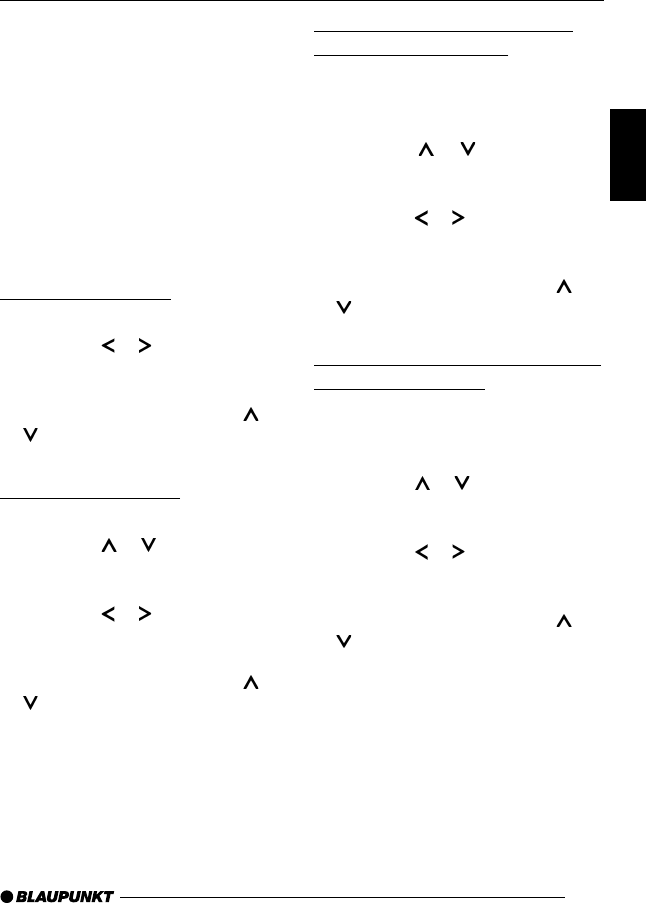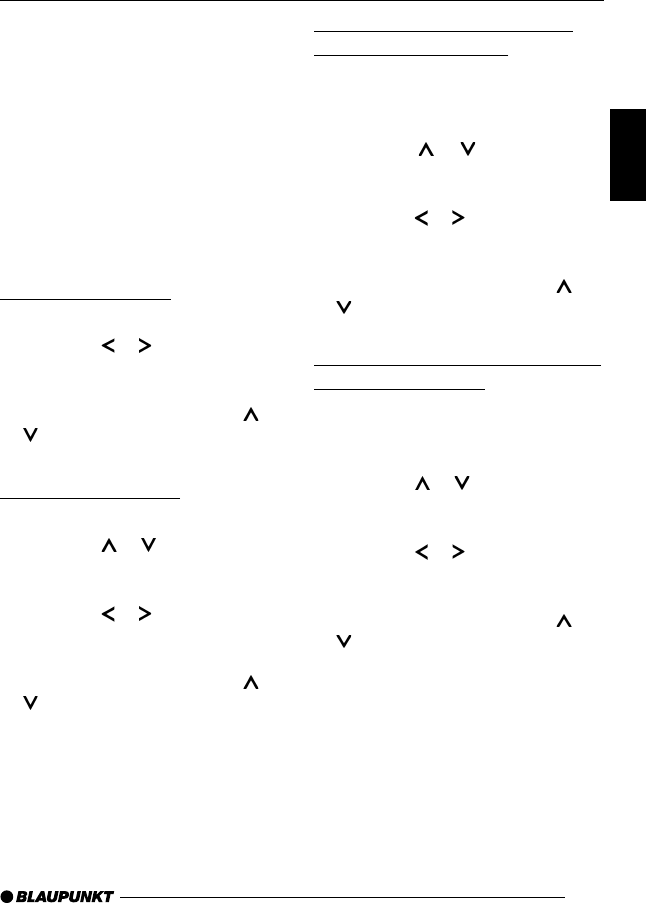
121
DANSK
ENGLISH
DEUTSCH
FRANÇAIS
ITALIANO
NEDERLANDS
SVENSKA
ESPAÑOL
PORTUGUÊS
Sound
You can adjust the sound settings (bass
and treble) separately for each source
(radio, DVD/CD, CD changer, AUX).
The volume distribution settings (bal-
ance and fader) apply to all the audio
sources.
Note:
Instead of the AUD•DEQ button
: on the device, you can also
use the 3D button : on the
remote control.
Adjusting the bass
➮ Press the AUD•DEQ : button.
➮ Press the or button 6 to
adjust the bass.
➮ Press the AUD•DEQ : button, to
close the menu or press the
or
button 6 to make further
changes to the settings.
Adjusting the treble
➮ Press the AUD•DEQ : button.
➮ Press the or button 6
repeatedly until “TREBLE”
appears on the display.
➮ Press the or button 6 to
adjust the treble.
➮ Press the AUD•DEQ : button, to
close the menu or press the or
button 6 to make further
changes to the settings.
Setting the left/right volume
distribution (balance)
To adjust the left/right volume distribu-
tion (balance),
➮ press the AUD•DEQ : button.
➮ Press the or button 6
repeatedly until “BALANCE”
appears on the display.
➮ Press the or button 6 to
adjust the balance (right/left).
➮ Press the AUD•DEQ : button, to
close the menu or press the
or
button 6 to make further
changes to the settings.
Adjusting the front/rear volume
distribution (fader)
To adjust the front/rear volume distri-
bution (fader),
➮ press the AUD•DEQ : button.
➮ Press the or button 6
repeatedly until “FADER” appears
on the display.
➮ Press the or button 6 to
adjust the fader (front/rear).
➮ Press the AUD•DEQ : button, to
close the menu or press the or
button 6 to make further
changes to the settings.
SOUND
02LasVegasDVD35_gb 08.07.2005, 14:16 Uhr121