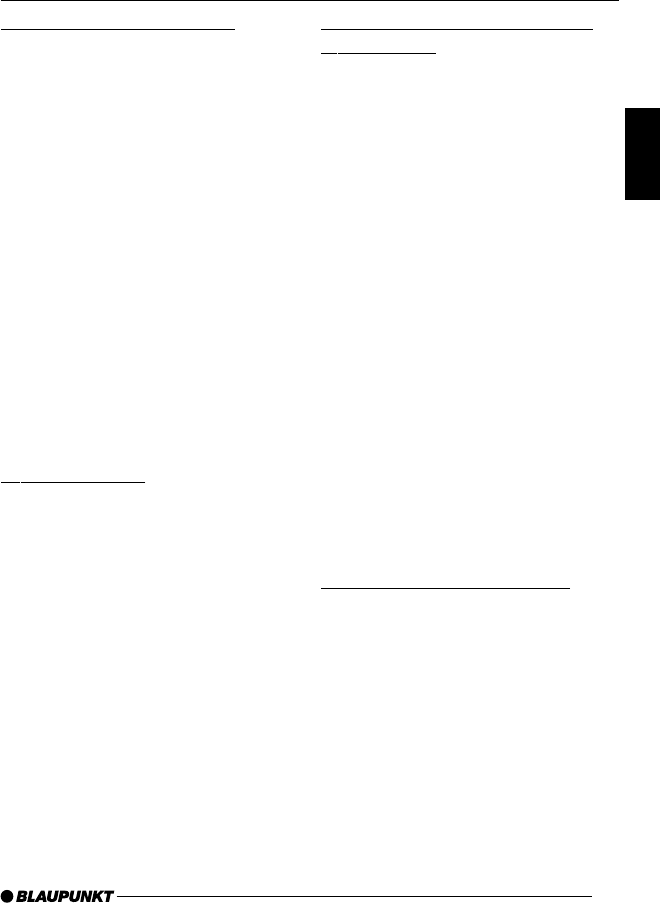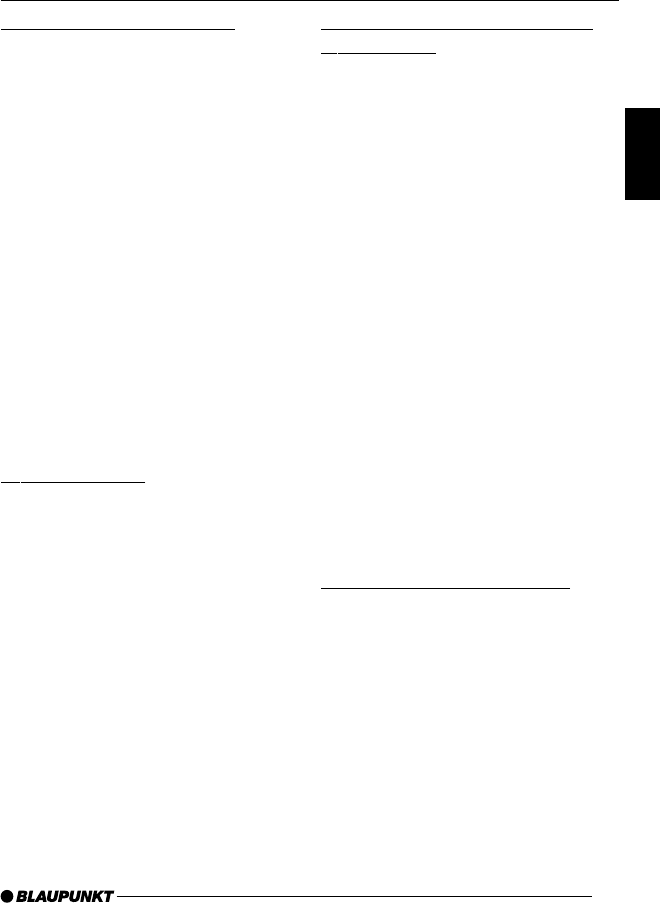
19
DANSK
ENGLISH
DEUTSCH
FRANÇAIS
ITALIANO
NEDERLANDS
SVENSKA
ESPAÑOL
PORTUGUÊS
Setting the scanning time
➮ Press the MENU button 9.
➮ Press the softkey 5 assigned to
the “VARIOUS” display item.
➮ Press the softkey 5 assigned to
the “SCANTIME” display item.
➮ Move the joystick 8 up/right or
down/left to adjust the scanning
time.
➮ Press the joystick OK 8 or the
MENU button 9 to close the
menu.
The settings are saved.
Note:
● The scanning time that you set is
also applied by the system to scan-
ning carried out in CD/MP3 mode
and CD-changer mode.
Storing stations
Storing stations manually
➮ Select the memory bank that you
want: FM1, FM2, FM3, FMT or
AM1, AM2, AMT.
➮ Tune into the station that you want
as described in the section entitled
“Tuning into a station”.
➮ Press one of the six softkeys for
longer than two seconds to assign
the station to that softkey.
Storing stations automatically
(Travelstore)
You can automatically store the six sta-
tions offering the best reception in the
region. The stations are stored in the
FMT or AMT memory bank.
Note:
Any stations that were previously stored
in this memory bank are deleted in the
process.
Starting the Travelstore function
➮ Press the TUNER button = while
in radio mode.
The radio functions menu appears in the
display.
➮ Press the softkey 5 assigned to
the “T-STORE” display item.
The storing procedure begins. “TRAV-
EL STORE” appears in the display.
After the process is completed, the ra-
dio will play the station that is stored in
location 1 of the FMT (or AMT) memory
bank.
Listening to stored stations
➮ Select the memory bank or wave-
band.
➮ Press the softkey 5 that is as-
signed to the station name or fre-
quency of the station that you want
to listen to.
RADIO MODE