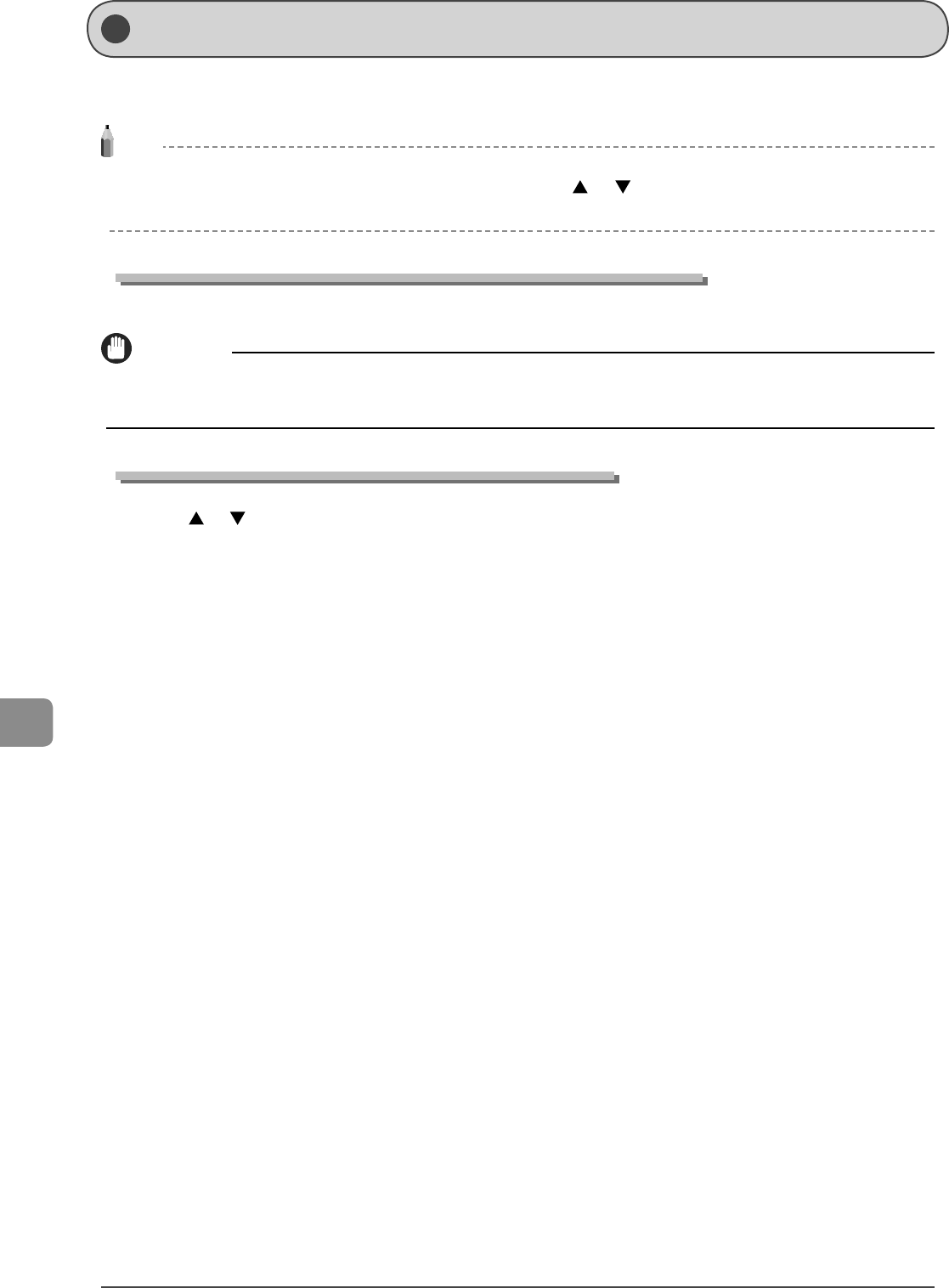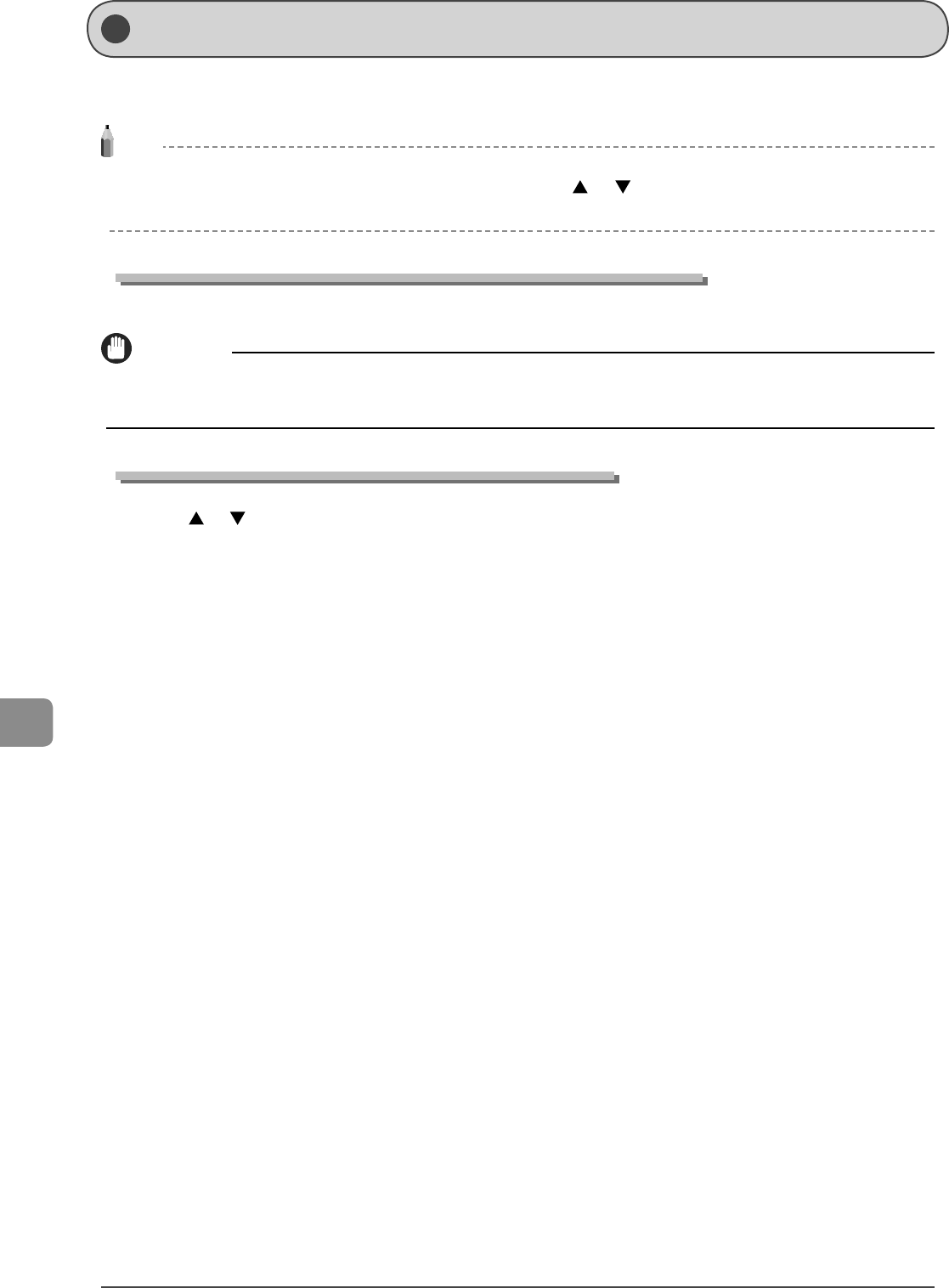
9-8
Troubleshooting
The message appears when the paper size specified in <Drawer 1>, or <MP Tray> in the <Paper Settings> menu is different from
the size of the paper loaded in the paper cassette or multi-purpose tray. If the message appears, perform the following operations.
NOTE
When printing using the printer driver
To ignore the message and proceed to print on paper that is currently set, press [ ] or [ ] to select <Resume>, and then press [OK]. However,
images may be printed improperly, for example, part of images may not be printed.
Change the <Paper Settings> menu according to the size of the loaded paper
Cancel the job, see “Setting a Paper Size and Type” (P.2-14) , and then change <Paper Settings>.
IMPORTANT
When printing using the printer driver
Check that the paper size setting on the computer is also correct.
Loading paper of the size specified in the <Paper Settings> menu
(1) See “Loading Paper” (P.2-9) and reload the paper specified in the <Paper Settings> menu.
(2) Press [ ] or [ ] to select <Resume>, and then press [OK].
If <Incorrect Size/Setting> Appears