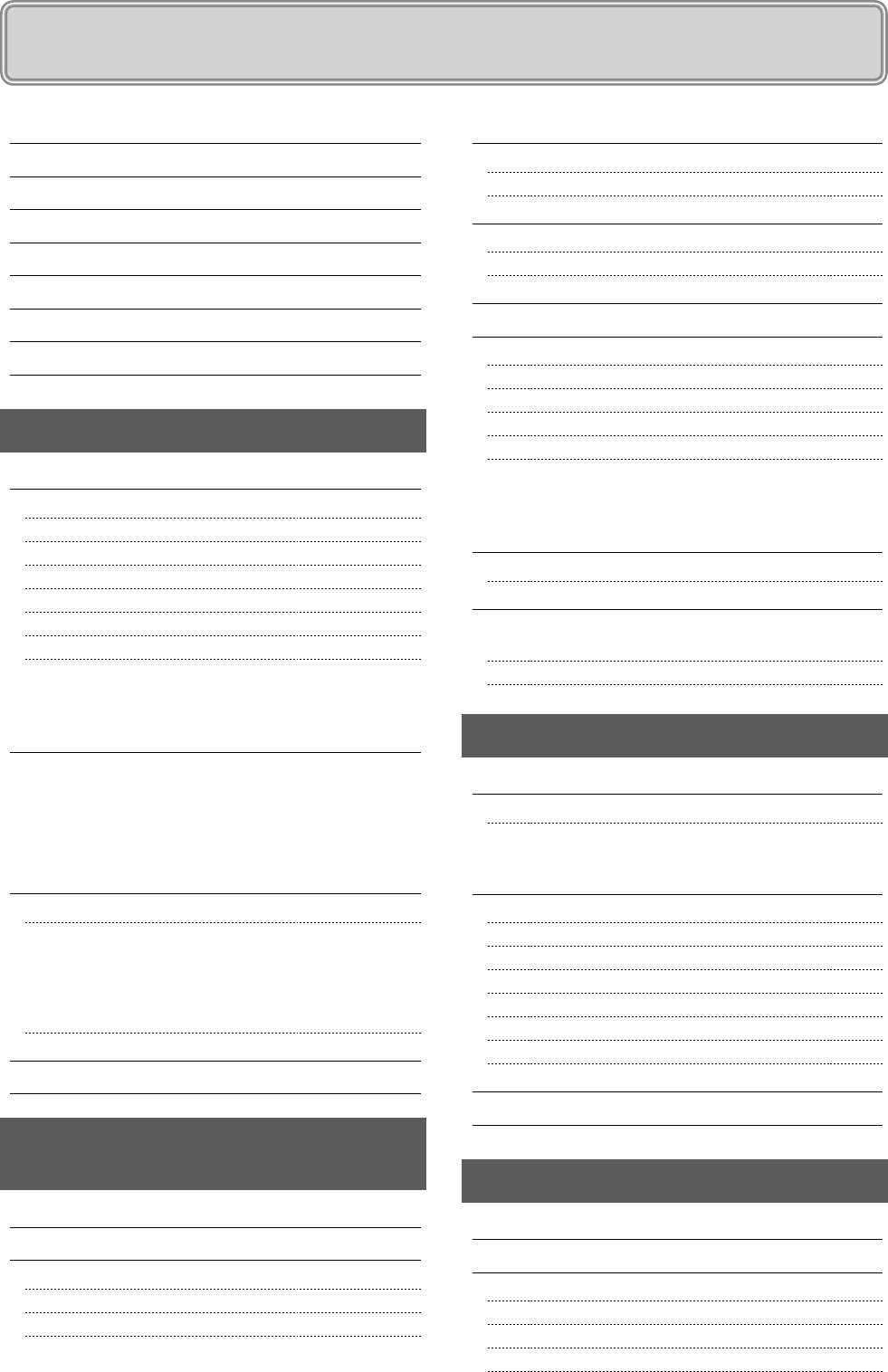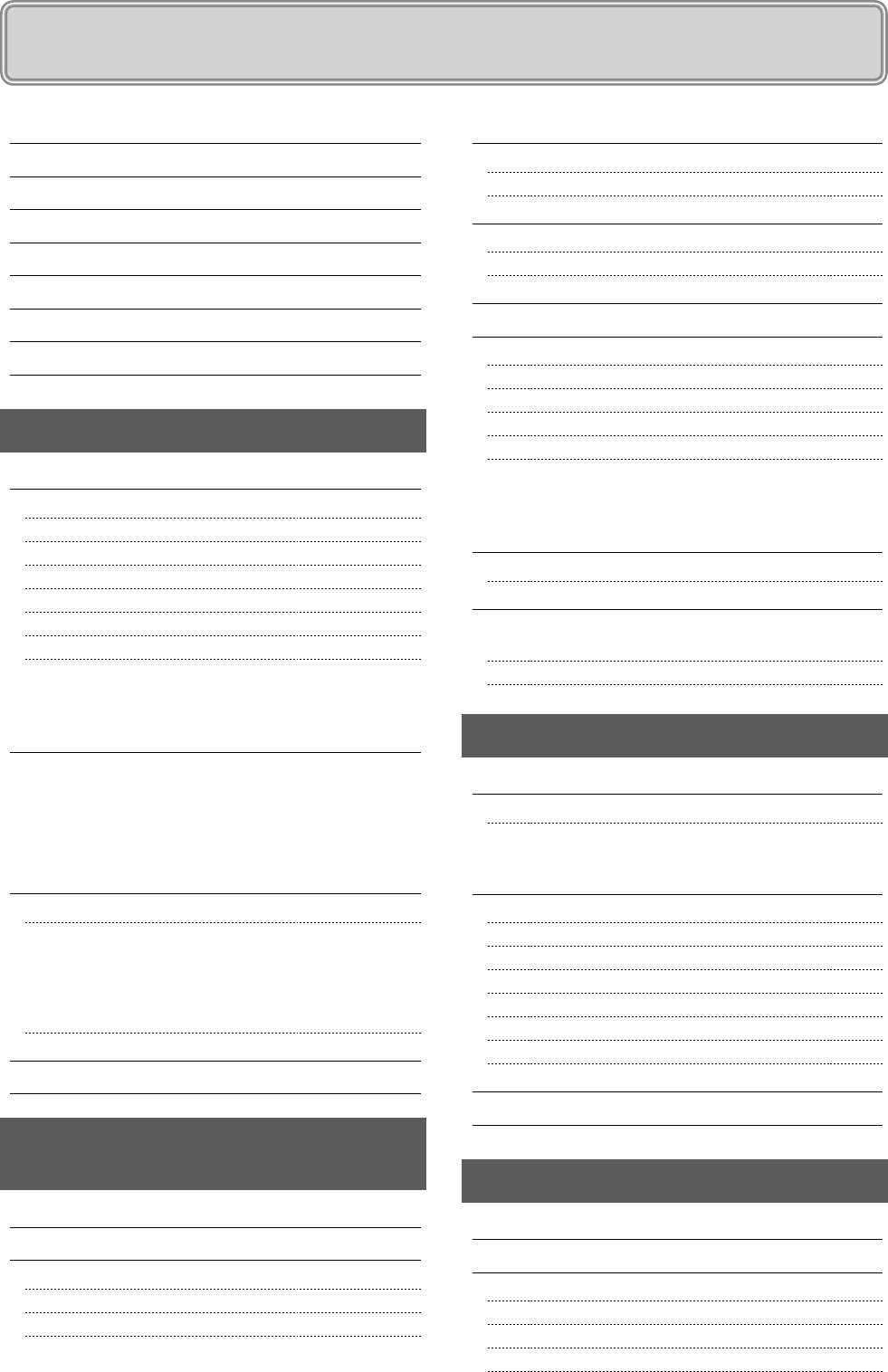
ii
Contents
Contents ii
Manuals for the Machine v
Available Features vi
How to Use This Manual vi
Important Safety Instructions vii
Installation Requirements and Handling xi
Legal Notices xiii
Laser Safety xvii
1. Before Using the Machine 1-1
Names and Functions on Each Part of the Machine 1-2
Front Side 1-2
Back Side 1-3
Interior 1-3
Multi-purpose Tray 1-4
Paper Cassette 1-4
Operation Panel 1-5
LCD (Standby Mode) 1-6
Copy Mode 1-6
Fax Mode 1-6
Scan Mode 1-6
Navigating the Menu 1-7
Entering the Menu Screen 1-7
Scrolling Through Menu Items 1-7
Selecting a Menu Item 1-7
Specifying values using the navigation keys 1-8
Returning to the Default Screen 1-8
Text Input Method 1-9
Entering Text Except for IP Address 1-9
Changing the Entry Mode 1-9
Entering Text, Symbols, and Numbers 1-9
Moving the Cursor (Entering a Space) 1-9
Deleting text, symbols, or numbers 1-9
Entering IP Address (MF4570dn Only) 1-10
Setting the Sleep Timer 1-11
Setting the Current Date and Time 1-12
2. Document and Paper
Handling 2-1
Document Requirements 2-2
Scanning Range 2-2
Copy 2-2
FAX 2-3
Scan 2-3
Placing Documents 2-4
Placing Documents on the Platen Glass 2-4
Loading Document in the Feeder 2-4
Paper Requirements 2-6
Paper Size 2-6
Paper Type 2-7
Printable Range 2-8
Loading Paper 2-9
In the Paper Cassette 2-9
In the Multi-Purpose Tray 2-11
Precautions when Loading Paper 2-12
Paper Loading Capacity 2-12
Paper Loading Orientation 2-13
When printing paper with a letterhead or logo
(previously printed paper) 2-13
Printing on Envelopes 2-13
Setting a Paper Size and Type 2-14
Setting a Custom Paper Size 2-14
Selecting Print Side (MF4570dn Only) 2-16
When setting this item to <Print Speed Priority>
(the default setting) 2-16
When setting this item to <Print Side Priority> 2-16
3. Copying 3-1
Basic Copying Method 3-2
Checking and Canceling Copy Jobs 3-3
Canceling using the Stop Key 3-3
Checking and Canceling using the Status Monitor/Cancel Key 3-3
Copy Settings 3-4
Adjusting the Density 3-4
Selecting Image Quality (Copy) 3-4
2-Sided Copying (MF4570dn Only) 3-5
Enlarging/Reducing Copies 3-6
Multiple Documents onto One Sheet (N on 1) 3-6
Collating Copies 3-7
Emphasize the Outline of an Image (Sharpness) 3-7
Copying an ID Card 3-8
Changing the Default Values 3-9
4. Printing from a Computer 4-1
Installing the Printer Driver 4-2
Printing from a Computer 4-3
Scaling Documents 4-3
Printing Multiple Pages on One Sheet 4-3
2-sided Printing (MF4570dn Only) 4-4
Checking and Canceling Print Jobs 4-5