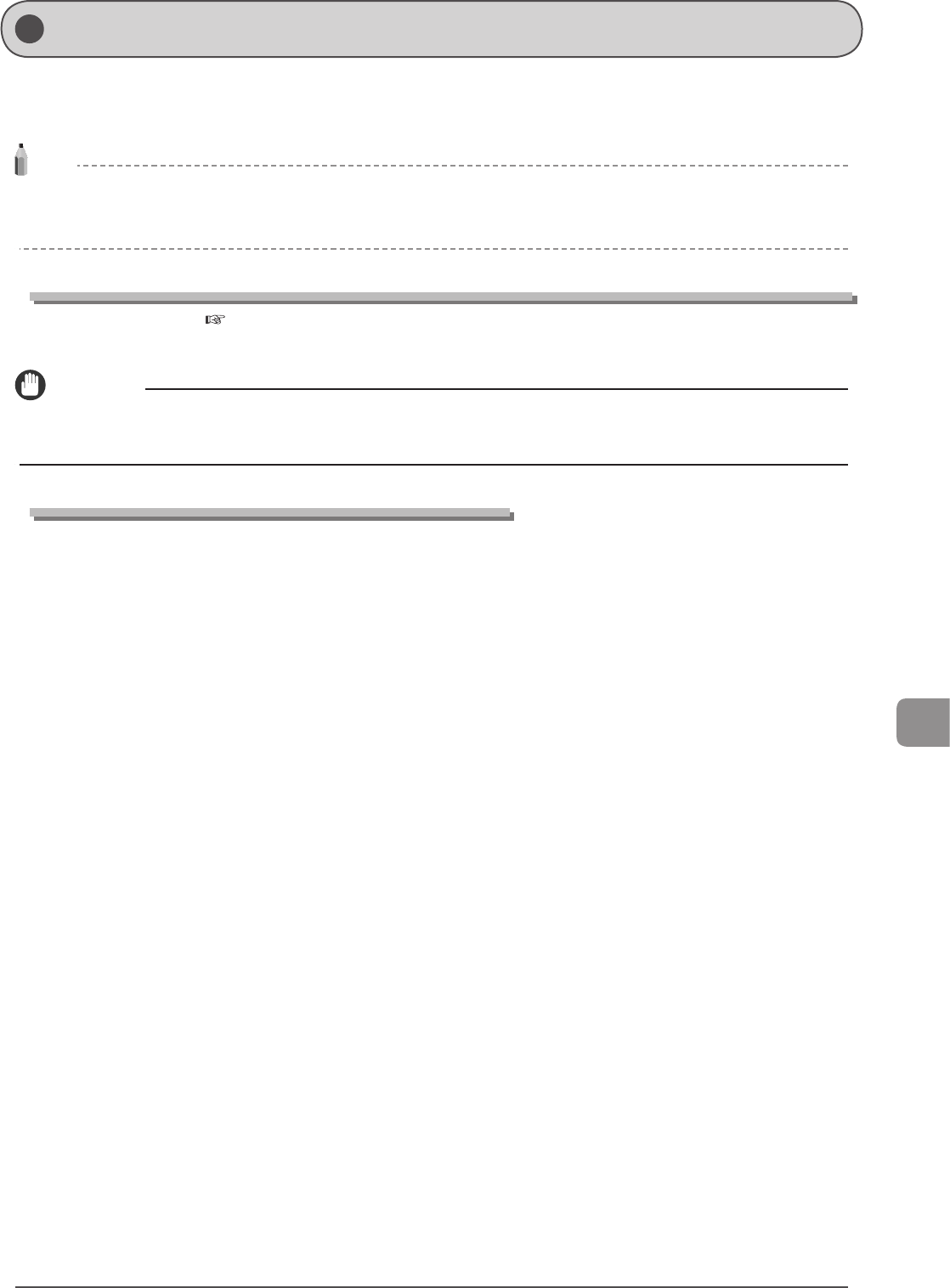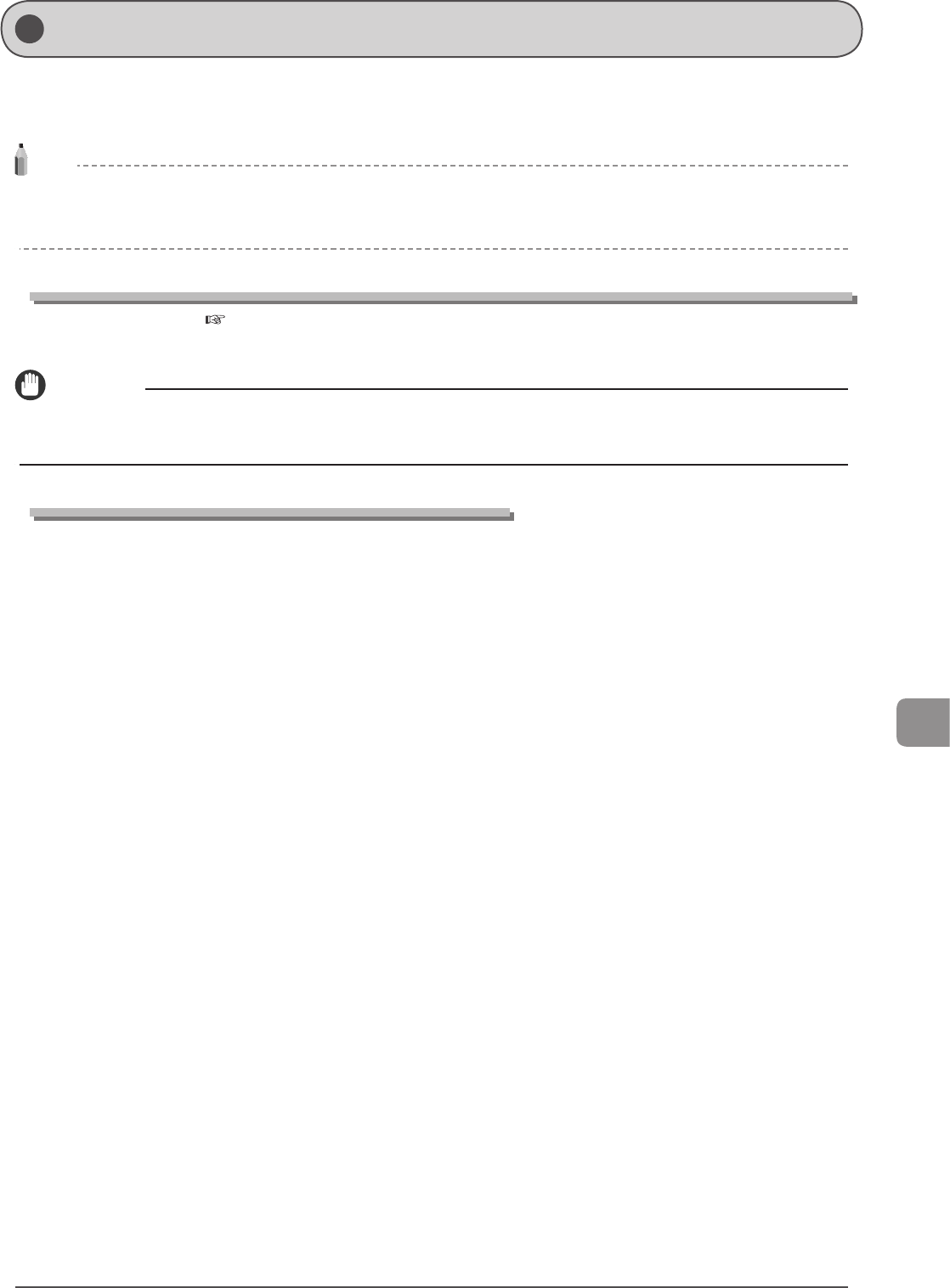
9-11
Troubleshooting
This message appears when the paper size loaded in the paper drawer or multi-purpose tray does not match the size specified in
<Drawer 1>, <Drawer 2>, or <Multi-Purpose Tray> in the <Paper Settings> menu. When this message appears, follow the steps in
the procedure below.
NOTE
Ignore the message and proceed to print
You can print on paper currently set in the paper drawer or multi-purpose tray if you press [OK] to ignore the message. Note that this may cause
unexpected print results, for example, a part of the image may not be printed at all.
Changing the paper size in the <Paper Settings> menu to match the size loaded in the paper drawer or multi-purpose tray
Cancel the job and refer to e-Manual → Basic Operation → Setting the Paper Size and Type → For the Paper Drawer, to
change the paper size in <Paper Settings> menu.
IMPORTANT
When printing from the printer driver
Make sure that the paper size specified in the printer driver also matches the size loaded in the paper drawer or multi-purpose tray.
Loading the paper size specified in the <Paper Settings> menu
See “Loading Paper” (→P. 2-9) and load the size specified in the <Paper Settings> menu.
When <Incorrect Size/Setting> Appears