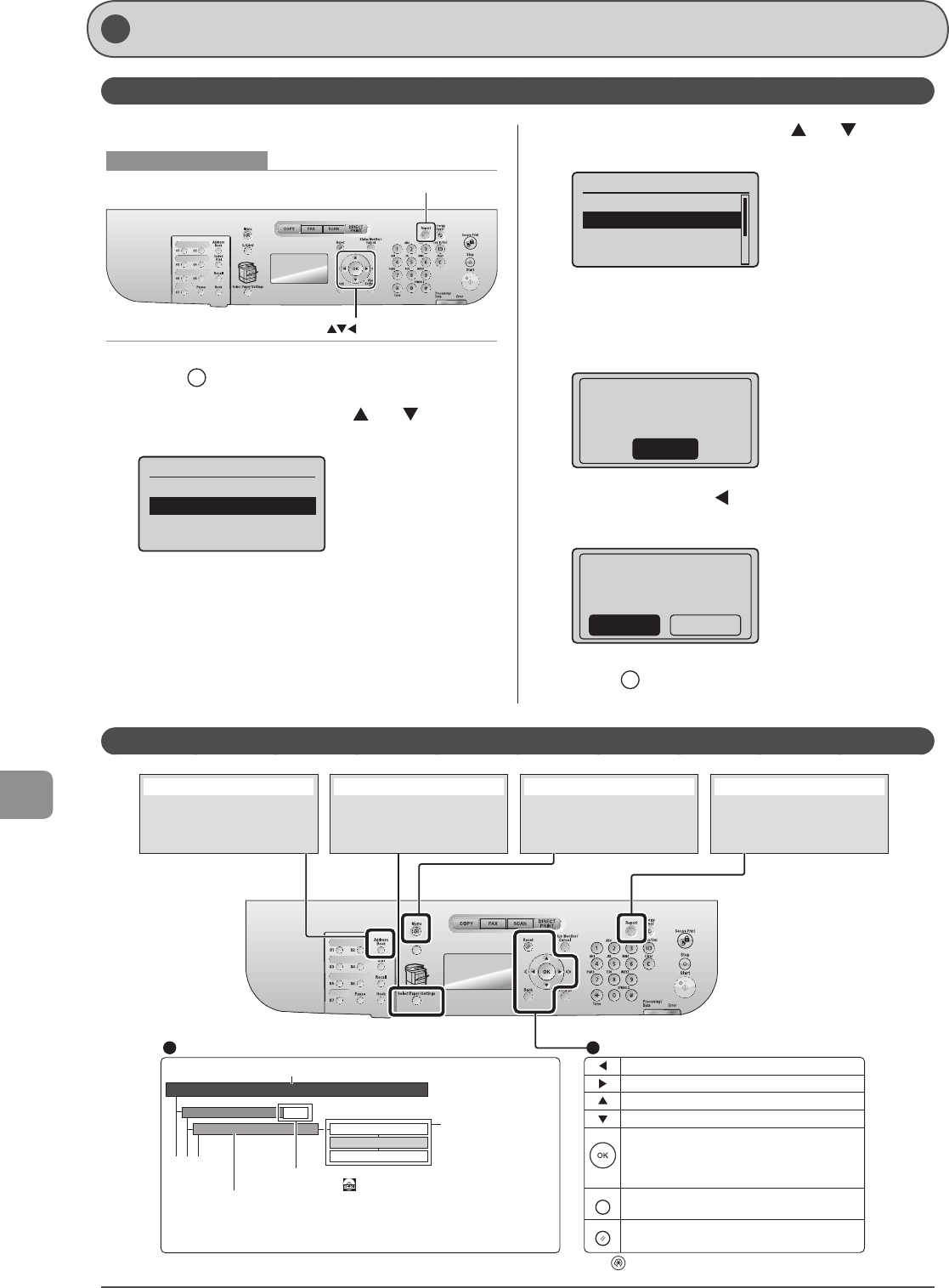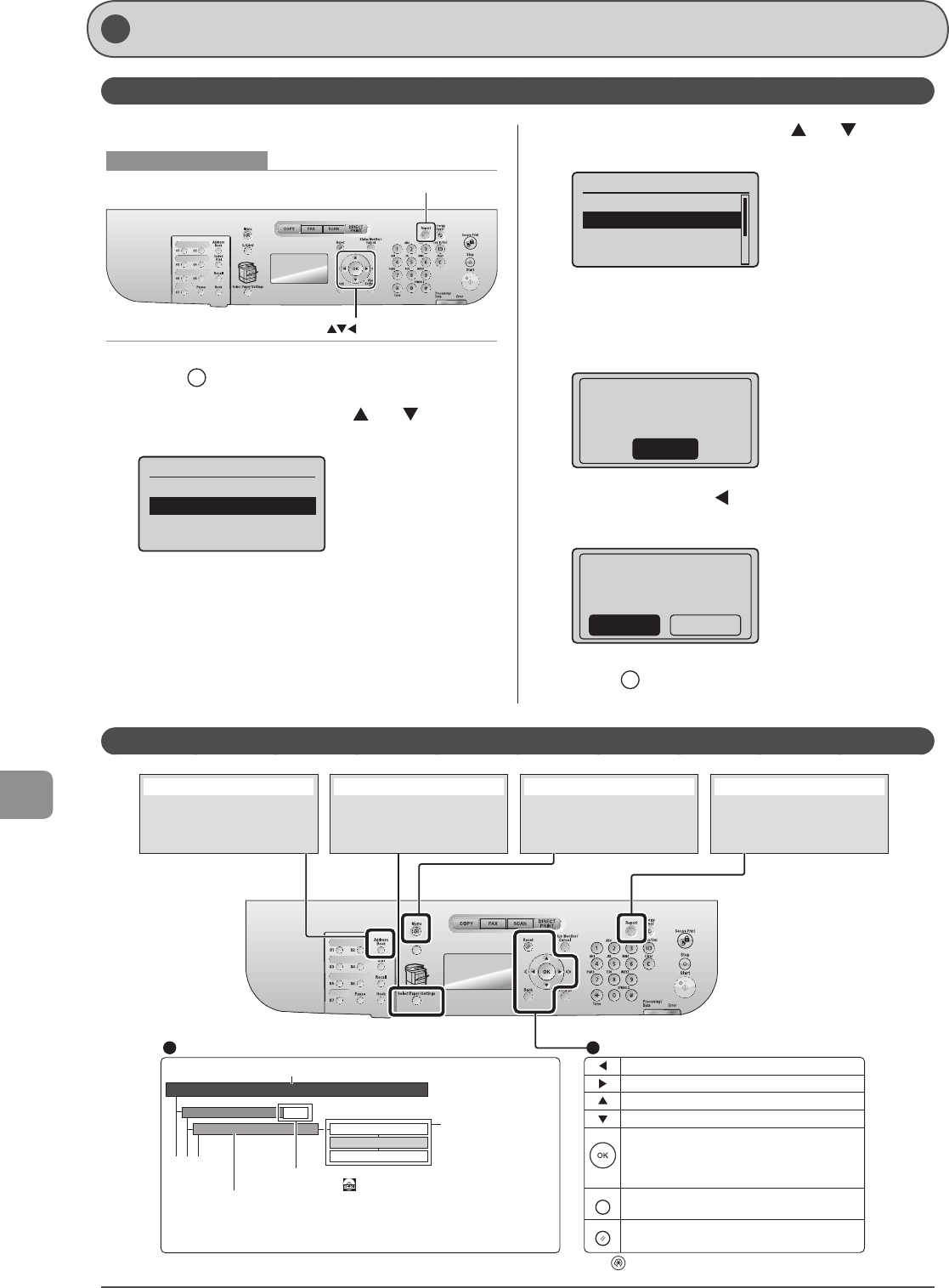
10-2
Registering/Setting the Various Functions
Printing a User Data List
Contents of the Setting Menu
MM/DD/YYYY
DD/MM YYYY
YYYY MM/DD
P.1-12
Timer Settings
Date Display Type
Time&Date Settings
This area represents the first hierarchy in the menu.
This area represents hierarchies for "setting item."
This area represents
hierarchies for "setting values."
The setting values with the
gray background or of the
boldface represents the default
settings.
These represents reference areas in this manual.
For the items with the icon, see the e-Manual.
Register the size and type of the
paper to be used.
You can also register a custom paper
size.
[Select Paper/Settings] key
Configure the machine settings.
You can perform adjustment and
cleaning.
[Menu] key
You can specify the settings for
various report output conditions and
output a report.
[Report] key
Returns to the previous hierarchy.
Proceeds to the next hierarchy.
Selects an upper item/setting value.
Selects a lower item/setting value.
Proceeds to the next hierarchy. Also, a setting
value is determined, and an operation is performed.
* When <Apply> appears in the screen, you need to select <Apply>
and press [OK] after specifying the setting.
Returns to the previous hierarchy.
Resets the settings. (Resets the copy/scan/fax/USB
direct print mode.)
Menu Operations
Back
Reset
Viewing the Route Map
Register the following types of destination.
- One-touch keys
- Coded dialing
- Group dialing
[Address Book] key
Press [ ] (Menu) to exit the menu screen and return to the default screen.
About the menu options in the following chart
• The settings marked with "*
1
" are only for D1370.
• The settings marked with "*
2
" are only for D1370/D1350.
• For values with "*
3
" mark, the default value varies depending on the country where you are using the machine.
• The settings marked with "*
4
" cannot be imported or exported via the Remote UI.
Setting Menu List
To see the contents of current settings, print out user’s data list.
Keys to be used for this operation
OK
Report
1 Press [ ] (Report).
2 Select <Print Reports> using [ ] or [ ] and press
[OK].
Reports
Reports Settings
Print Reports
3 Select <User Data List> using [ ] or [ ] and
press [OK].
Print Reports
Address Book List
User Data List
System Manager Data
...
Communication Manag...
4 Make sure that paper is loaded in the paper
source and press [OK].
Load the displayed paper size.
Supported Paper:
Size: A4, LTR
Type: Pln, Rec, Clr
OK
5 Select <Yes> using [ ] and press [OK].
Printing starts.
Print User Data
List?
NoYes
6 Press [ ] (Report) to close <Print Report>
screen.