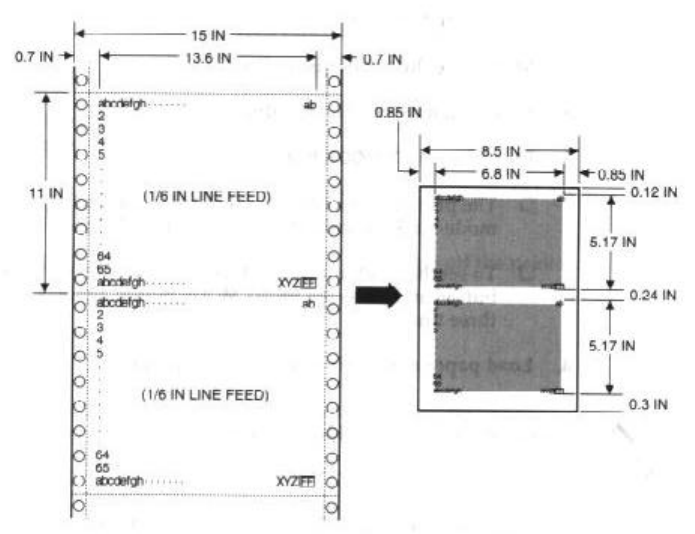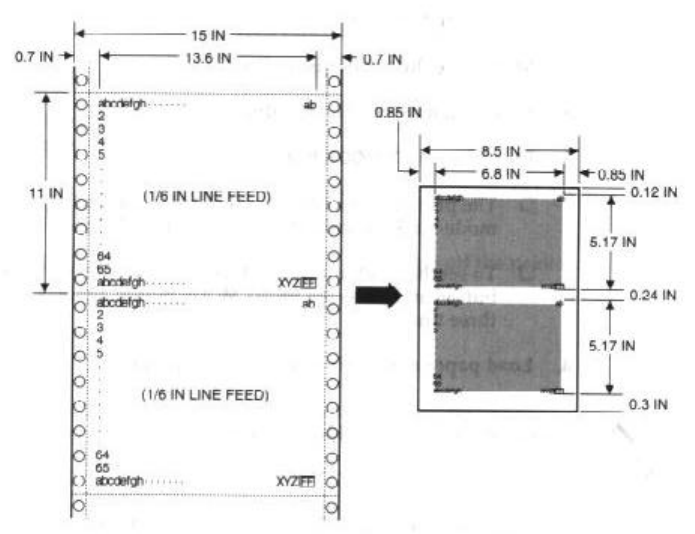
When using reduction mode, you must select the correct
paper size within your application. In the example above,
you would specify a paper size of 11.75 x 16.5 inches in
your application. Be sure to account for your margins.
One-half Reduction Mode
In one-half reduction mode, the printer automatically sets
the print dimensions as follows:
Top margin: 0.12 inch
Left margin: 0.85 inch
Print width (max): 6.8 inches
When using reduction mode, you must select the correct
paper size within your application. In the example above,
you would specify a paper size of 15 x 11 inches in your
application. Be sure to account for your margins.
Selecting the Reduction Mode
We recommend that you use reduction mode with MS-DOS
applications only (not Windows applications). Windows
applications have a fit-to-page feature that is not
compatible with reduction mode.
Before using reduction mode, make sure you set DIP
switch 2 to ON to enable the text scale mode.
To select the reduction mode, follow these steps:
1. Make sure the printer is on-line.