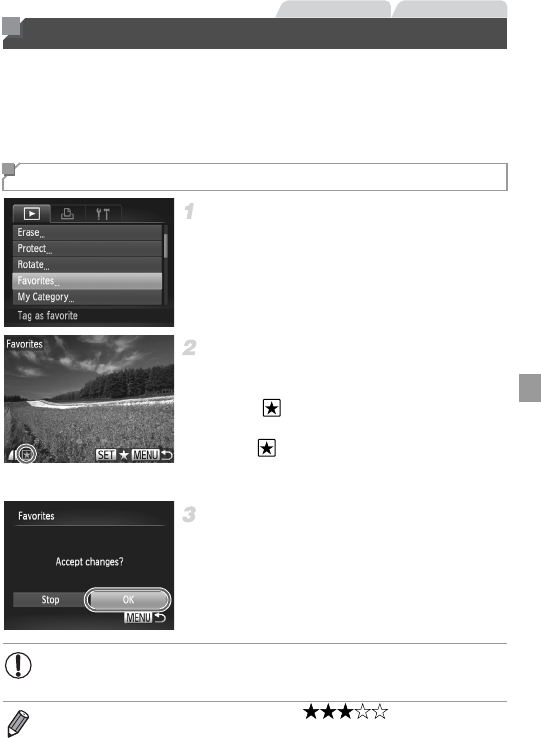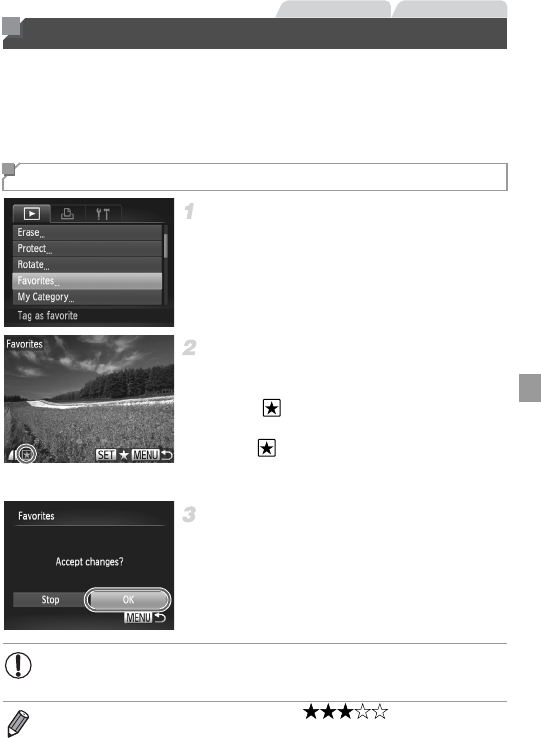
161
You can tag images as favorites and assign them to My Category (p. 162). By
choosing a category in filtered playback, you can restrict the following
operations to all of those images.
• Viewing (p. 140), Viewing Slideshows (p. 150), Protecting Images (p. 152),
Erasing Images (p. 156), Adding Images to Print Orders (DPOF) (p. 212)
Choose [Favorites].
Press the n button, and then choose
[Favorites] on the 1 tab (p. 45).
Choose an image.
Press the qr buttons or turn the 7 dial to
choose an image, and then press the m
button. is displayed.
To untag the image, press the m button
again. is no longer displayed.
Repeat this process to choose additional
images.
Finish the setup process.
Press the
n
button. A confirmation
message is displayed.
Press the qr buttons or turn the 7 dial to
choose [OK], and then press the m button.
Image Categories
Tagging Images as Favorites
• Images will not be tagged as favorites if you switch to Shooting mode
or turn the camera off before finishing the setup process in step 3.
• Favorite images will have a three-star rating ( ) when transferred
to computers running Windows 7 or Windows Vista. (Does not apply to movies
or RAW images.)