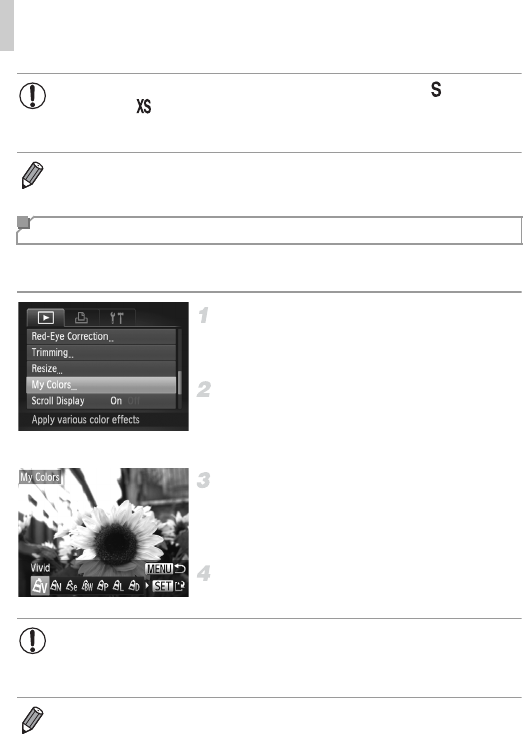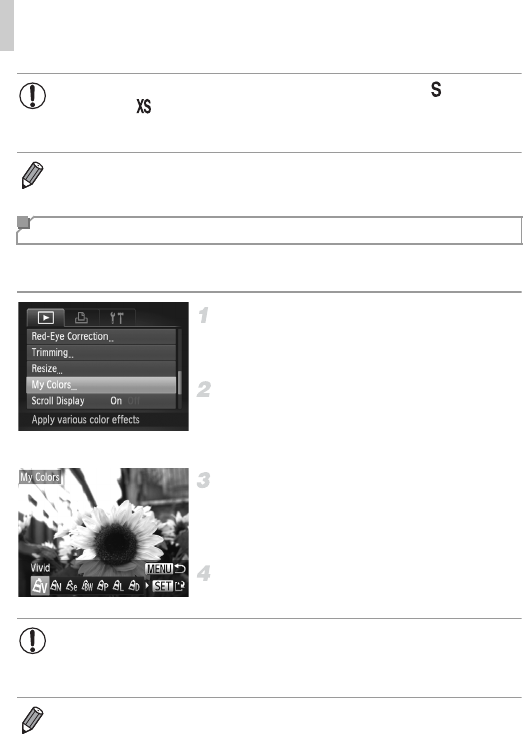
Editing Still Images
166
You can adjust image colors and then save the edited image as a separate
file. For details on each option, see p. 106.
Choose [My Colors].
Press the n button, and then choose
[My Colors] on the 1 tab (p. 45).
Choose an image.
Press the qr buttons or turn the 7 dial to
choose an image, and then press the m
button.
Choose an option.
Press the qr buttons or turn the 7 dial to
choose an option, and then press the m
button.
Save as a new image and review.
Follow steps 4 – 5 on p. 164.
• Editing is not possible for images shot at a resolution of (p. 61) or
resized to (p. 164).
• RAW images cannot be edited.
• Images supported for cropping will have the same aspect ratio after cropping.
• Cropped images will have a smaller resolution than uncropped images.
Changing Image Color Tones (My Colors)
• Image quality of pictures you repeatedly edit this way will be a little
lower each time, and you may not be able to obtain the desired color.
• Colors of RAW images cannot be edited.
• The color of images edited using this function may vary slightly from the color of
images shot using My Colors (p. 106).