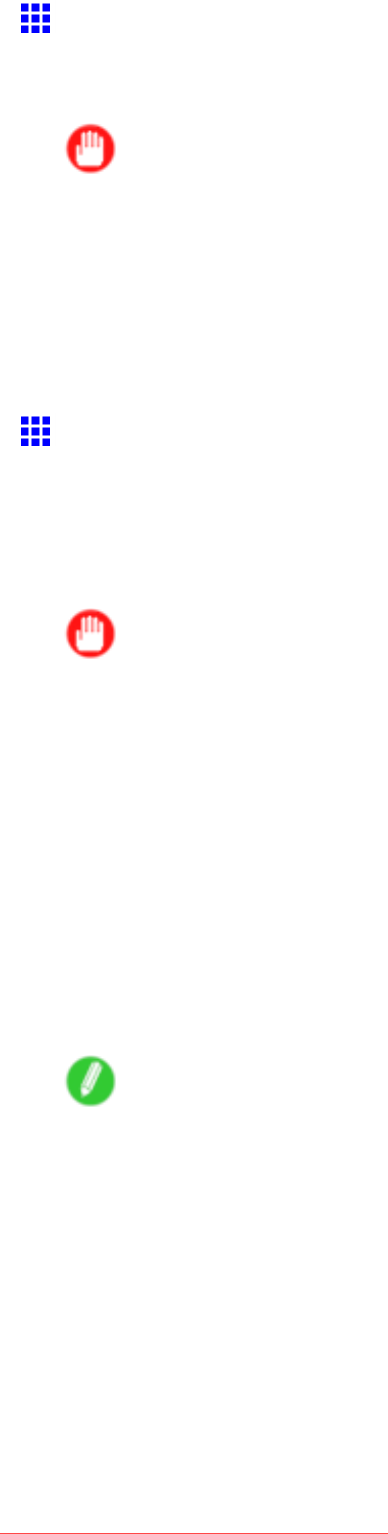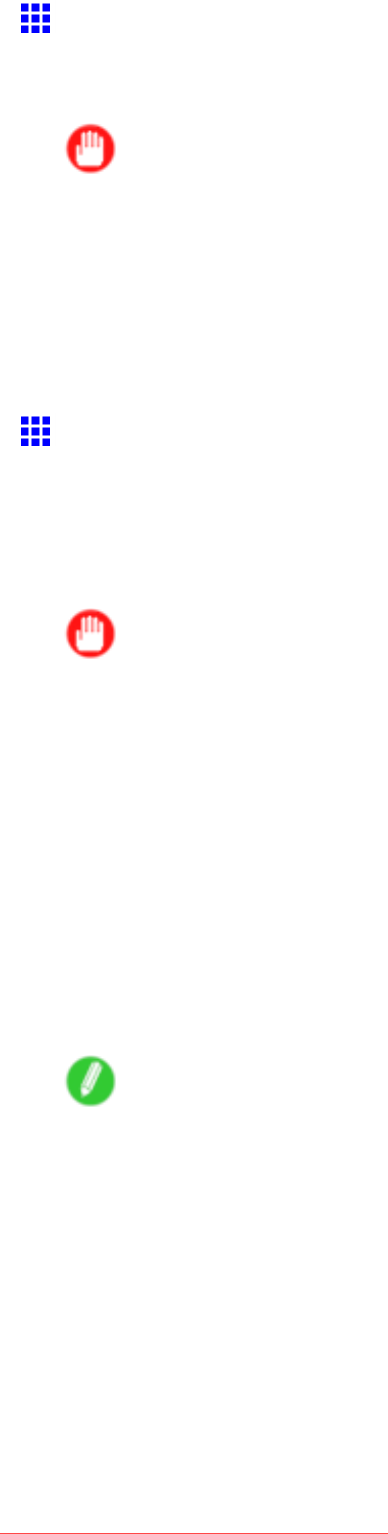
NetworkSetting(Windows)
InstallingimagePROGRAFDeviceSetupUtility
InstallimagePROGRAFDeviceSetupUtilityfromtheUserSoftwareCD-ROMprovidedwiththeprinter
asfollows:
Important
•InWindows2000/WindowsXP/WindowsServer2003/WindowsVista,youmustlogonwith
administrativerightsequivalenttothe“Administrator”account.
1.InserttheUserSoftwareCD-ROMintheCD-ROMdrive.
2.OntheSetupMenuwindow,clickInstallIndividualSoftware.
3.ClickInstallinimagePROGRAFDeviceSetupUtility.
4.Followtheinstructionsonthescreentoproceedwiththeinstallation.
ConguringtheIPAddressUsingimagePROGRAF
DeviceSetupUtility
FromacomputerrunningWindows,youcanuseimagePROGRAFDeviceSetupUtilityprovidedwiththe
printertoconguretheprinter’sIPaddress.ThistopicdescribeshowtoconguretheIPaddressusing
imagePROGRAFDeviceSetupUtility.
Important
•Tocongurenetworksettings,youmustbeloggedinwithadministrativerightssuchas“Administrator”
account.Werecommendthatyournetworkadministratorcongurethenetworksettings.
•ForinstructionsoninstallingimagePROGRAFDeviceSetupUtility,see“InstallingimagePROGRAF
DeviceSetupUtility”.(→P.487)
1.StartimagePROGRAFDeviceSetupUtilityfromthestartmenu.
2.IntheProductNamelistdisplayed,selecttheprintertocongure.
3.ChooseProtocolSettingsfromthePrintermenu.
4.IntheSettingIPAddresslist,chooseManual.
5.EntertheIPaddressassignedtotheprinterandclicktheSetbutton.
6.ClickOKaftertheConrmationmessagedialogboxisdisplayed.
7.ExitimagePROGRAFDeviceSetupUtility.
Note
•ToconguretheIPaddressautomatically,chooseAutointheSettingIPAddresslistandselect
DHCP,BOOTP,orRARP.
•Youcanalsospecifythesubnetmaskanddefaultgateway.
NetworkSetting569
Downloaded from ManualsPrinter.com Manuals