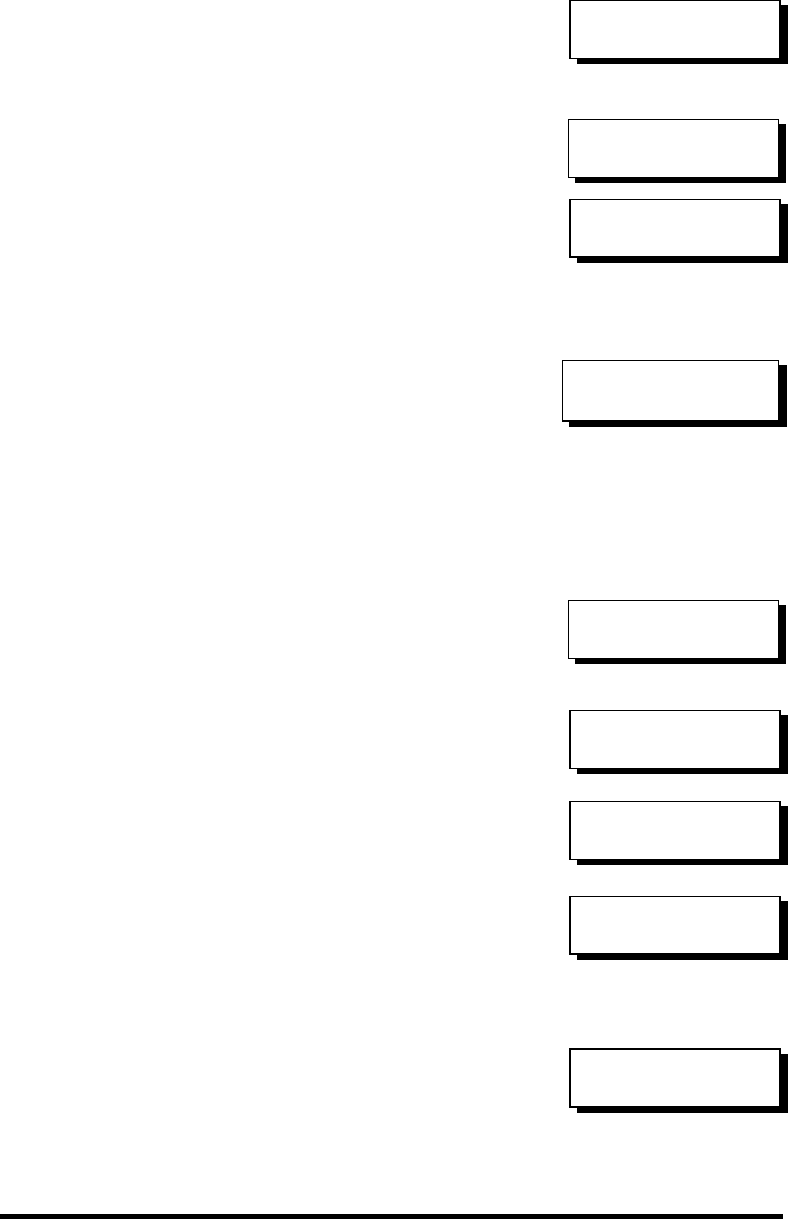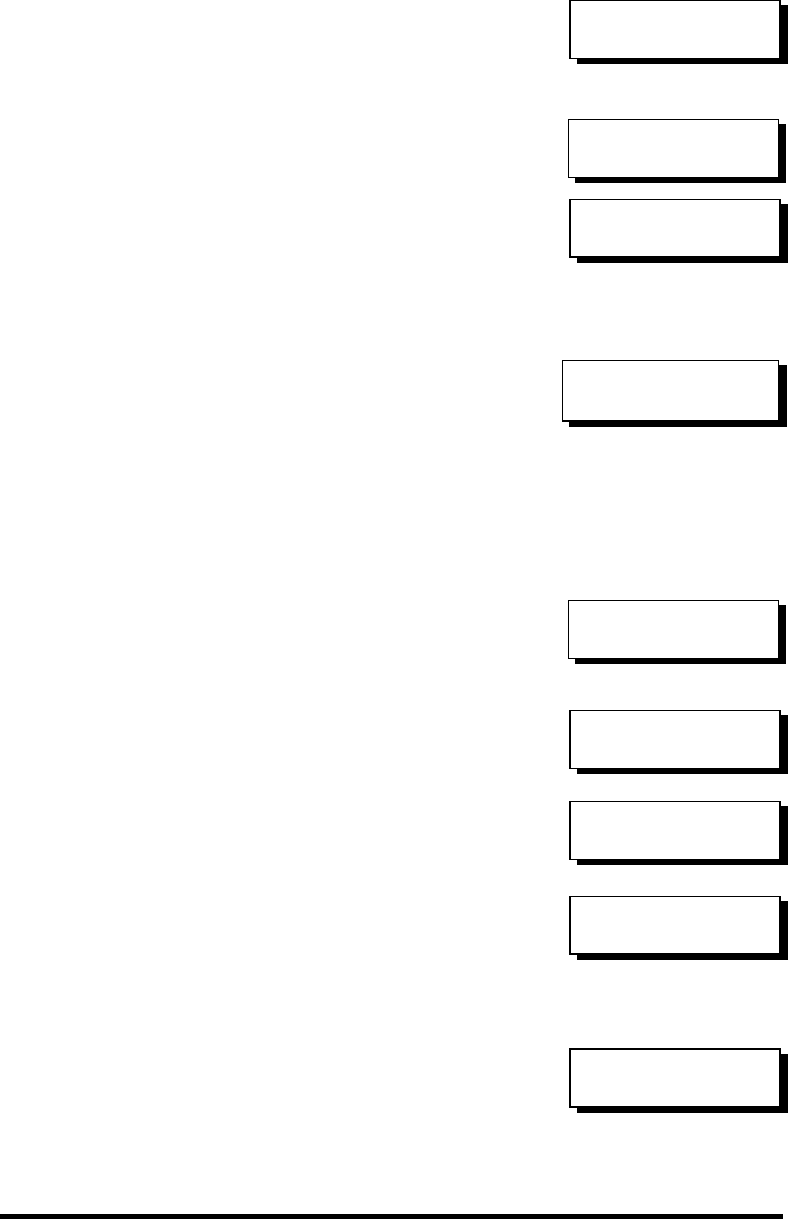
Infortrend
5-15
Adding a Global Spare Drive
Press ENT for two seconds to enter the
Main Menu. Press ▼ or ▲ to select
"View and Edit SCSI Drives," then
press ENT.
SCSI drive information will be
displayed on the LCD. Press ▼ or ▲ to
select a SCSI drive that has not been
assigned to any logical drive yet, then
press ENT.
Press ▼ or ▲ to select “Add Global
Spare Drive,” then press ENT.
Press ENT again for two seconds to
add the spare drive. The message
“Add Global Spare Drive Successful”
will be displayed on the LCD.
Rebuild Settings
Press ENT for two seconds to enter the
Main Menu. Press ▼ or ▲ to select
"View and Edit Config Parms," then
press ENT.
Press ▼ or ▲ to select “Disk Array
Parameters,” then press ENT.
Press ▼ or ▲ to select “Rebuild
Priority Low,” then press ENT. “Low”
refers to the temporary setting.
Press ENT again and the abbreviation
mark “..” will change to question mark
“?”. Press ▼ or ▲ to select priority
“Low,” “Normal,” “Improved,” or
“High”.
Press ENT to confirm and the question
mark “?” will turn into “
..
”.
View and Edit
SCSI Drives ↕
C=2 I=4 1010MB
NEW DRV SEAGATE
Add Global Spare
Drive ..
Add Global Spare
Drive Successful
View and Edit
Config Parms ↕
Disk Array
Parameters..
Rebuild Priority
Low ..
Rebuild Priority
Low ?
Rebuild Priority
High ..