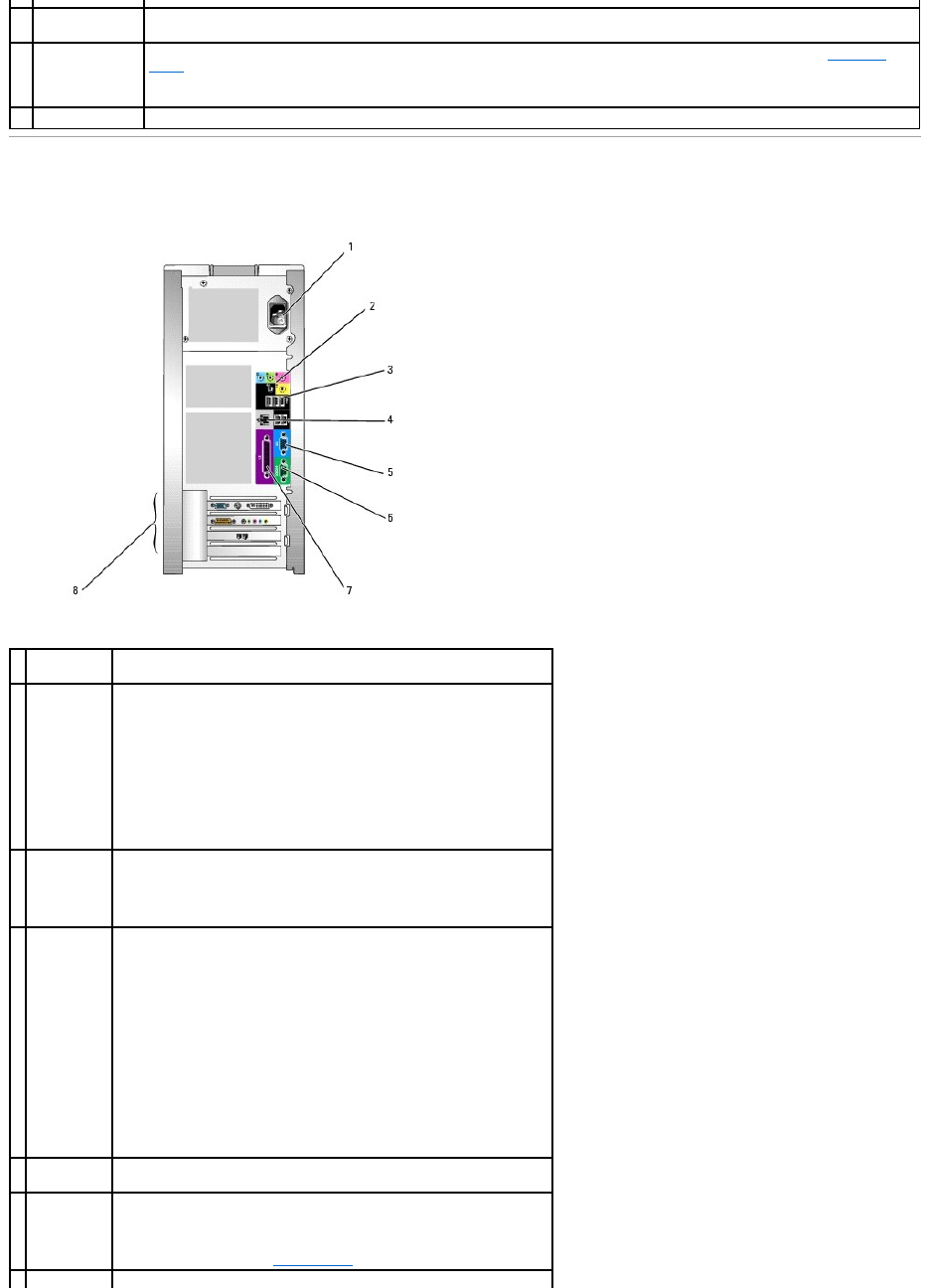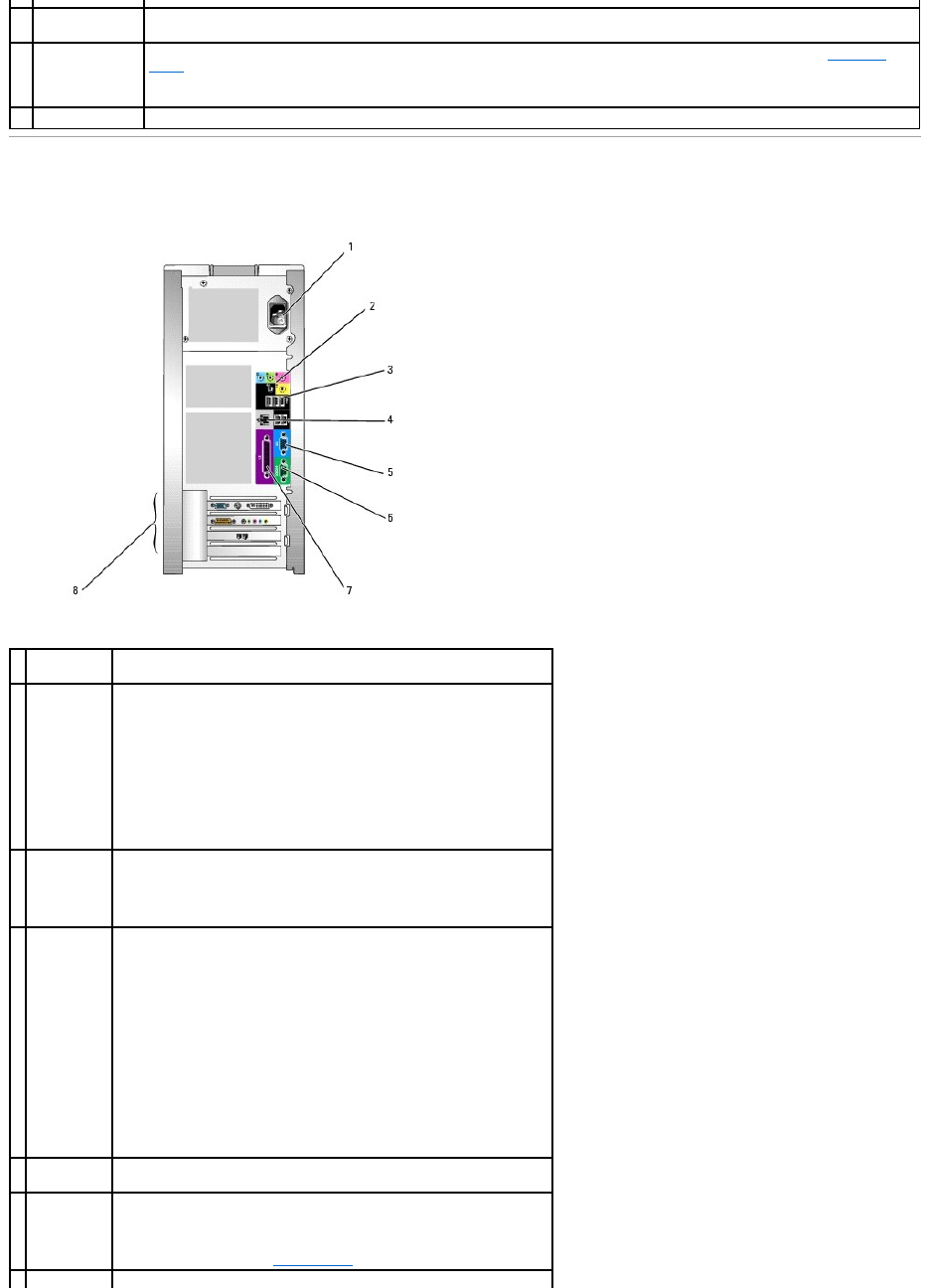
Use the microphone connector to attach a personal computer microphone for voice or musical input into a sound or telephony
program.
Use the lights to help you troubleshoot a computer problem based on the diagnostic code. For more information, see "Diagnostic
Lights."
Used to identify your computer when you access the Dell Support website or call technical support.
sound card
connectors
(5)
l Line-in connector — Use the blue line-in connector to attach a
record/playback device such as a cassette player, CD player, or VCR.
l Line-out connector — Use the green line-out connector to attach
headphones and most speakers with integrated amplifiers.
l Microphone connector — Use the pink microphone connector to
attach a personal computer microphone for voice or musical input
into a sound or telephony program.
l Surround connector — Use the black surround connector to attach
multichannel-capable speakers.
l Center/subwoofer connector — Use the yellow subwoofer connector
to attach multiple speakers.
Use the back USB connectors for devices that typically remain connected,
such as printers, keyboards, or for bootable USB devices.
It is recommended that you use the front USB connectors for devices that
you connect occasionally, such as joysticks or cameras.
network
adapter
connector
To attach your computer to a network or broadband device, connect one
end of a network cable to either a network jack or your network or
broadband device. Connect the other end of the network cable to the
network adapter connector on your computer. A click indicates that the
network cable has been securely attached.
NOTE: Do not plug a telephone cable into the network connector.
On computers with a network connector card, use the connector on the
card.
It is recommended that you use Category 5 wiring and connectors for your
network. If you must use Category 3 wiring, force the network speed to 10
Mbps to ensure reliable operation.
If your monitor has a VGA connector, plug it into the VGA connector on the
computer.
Connect a serial device, such as a handheld device, to the serial port. The
default designations are COM1 for serial connector 1 and COM2 for serial
connector 2.
For more information, see "System Setup" options.
Connect a parallel device, such as a printer, to the parallel connector. If