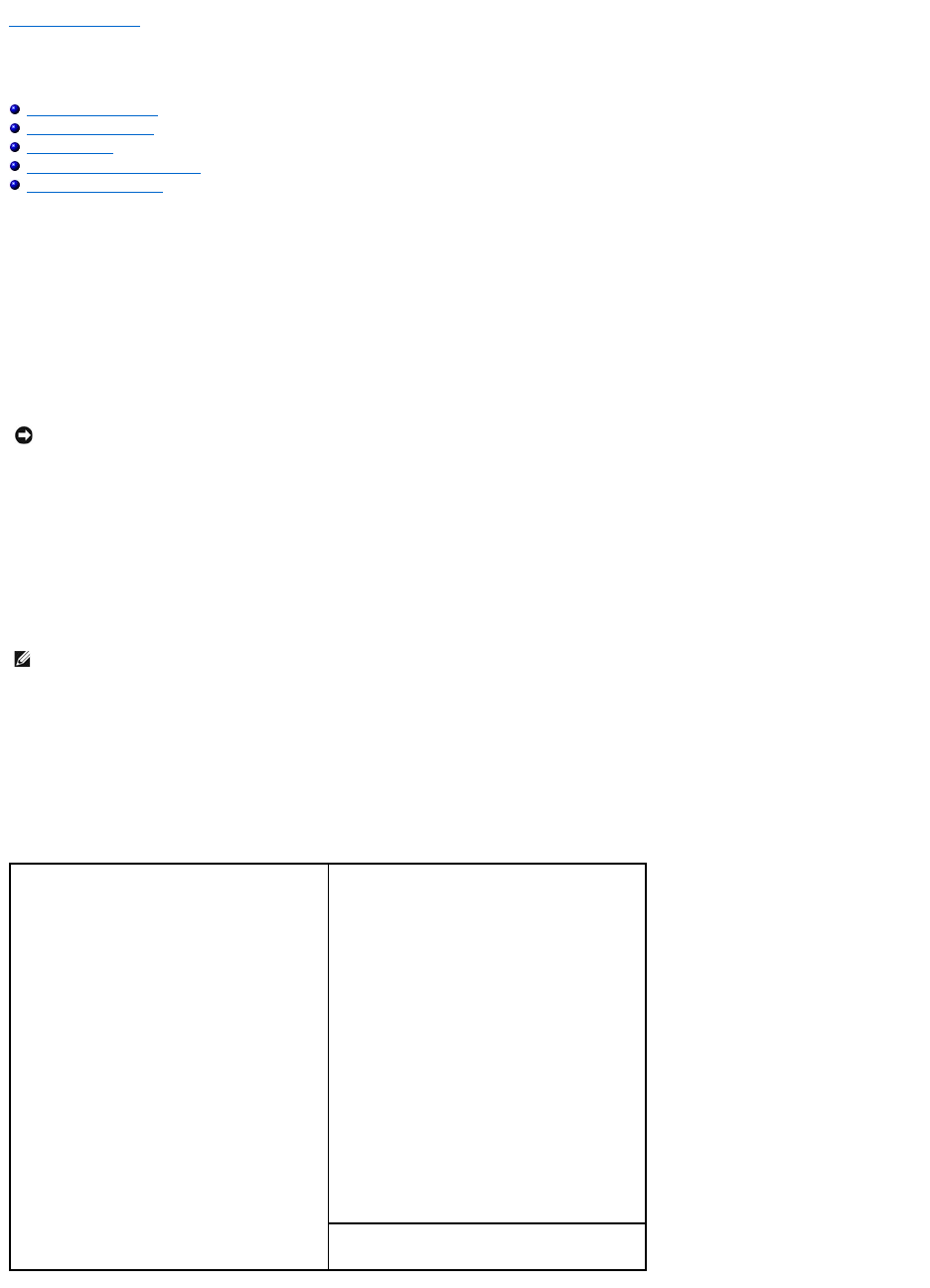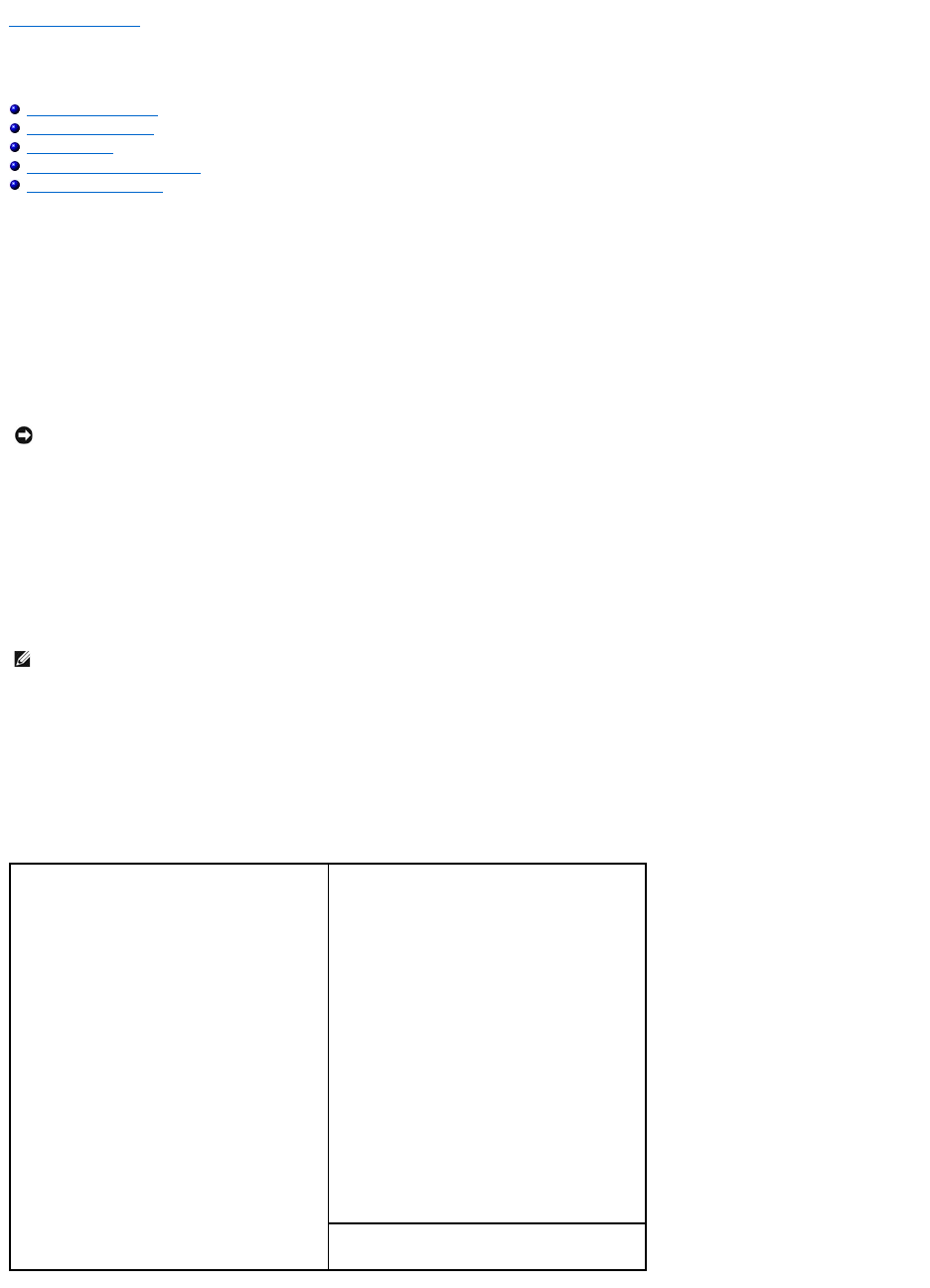
Back to Contents Page
System Setup
Dell™Dimension™5000ServiceManual
Entering System Setup
System Setup Options
Boot Sequence
Clearing Forgotten Passwords
Clearing CMOS Settings
Overview
Use system setup as follows:
l To change the system configuration information after you add, change, or remove any hardware in your computer
l To set or change a user-selectable option such as the user password
l To read the current amount of memory or set the type of hard drive installed
Before you use system setup, it is recommended that you write down the system setup screen information for future reference.
Entering System Setup
1. Turn on (or restart) your computer.
2. WhentheblueDELL™logoisdisplayed,youmustwatchfortheF2prompttoappear.
3. Once this F2 prompt appears, press <F2> immediately.
4. If you wait too long and the operating system logo appears, continue to wait until you see the Microsoft®Windows®desktop. Then, shut down your
computer and try again.
System Setup Screens
The system setup screen displays current or changeable configuration information for your computer. Information on the screen is divided into three areas: the
options list, active options field, and key functions.
NOTICE: Unless you are an expert computer user, do not change the settings for this program. Certain changes can make your computer work
incorrectly.
NOTE: The F2 prompt indicates that the keyboard has initialized. This prompt can appear very quickly, so you must watch for it to display, and then
press <F2>. If you press <F2> before you are prompted, this keystroke will be lost.
Options List — This field appears on the left side of
the system setup window. The field is a scrollable list
containing features that define the configuration of
your computer, including installed hardware, power
conservation, and security features.
Scroll up and down the list with the up- and down-
arrow keys. As an option is highlighted, the Option
Field displays more information about that option
and the option's current and available settings. By
pressing <Enter> or the left and right arrow keys,
you can toggle between a primary topic (collapsed)
and subtopics (expanded).
Option Field — This field contains information about
each option. In this field you can view your current
settings and make changes to your settings.
Use the right and left arrow keys to highlight an
option. Press <Enter> to make that selection active.
Key Functions — This field appears below the Option
Field and lists keys and their functions within the
active system setup field.