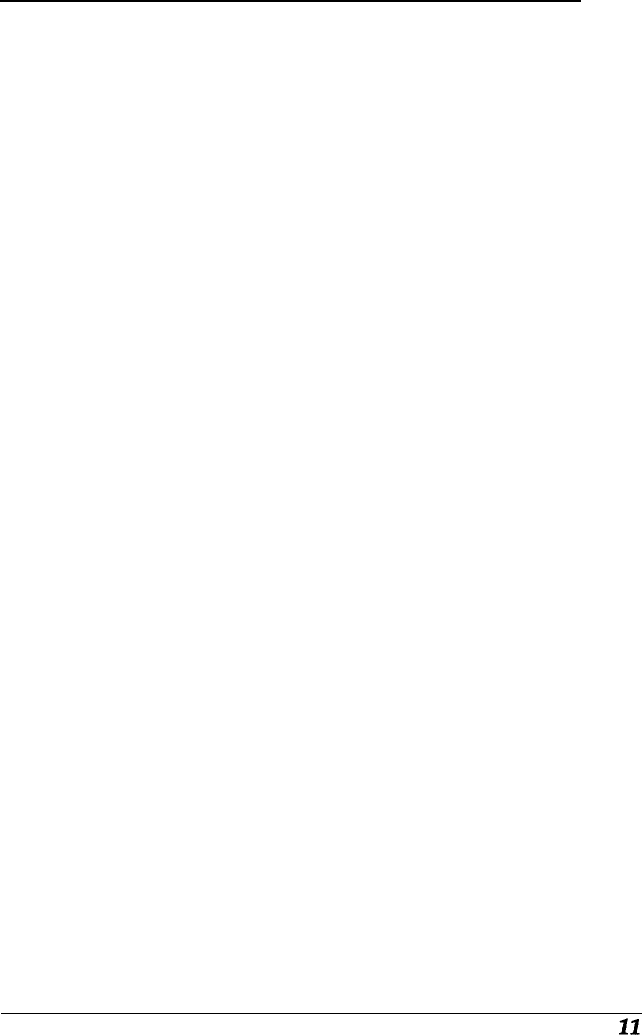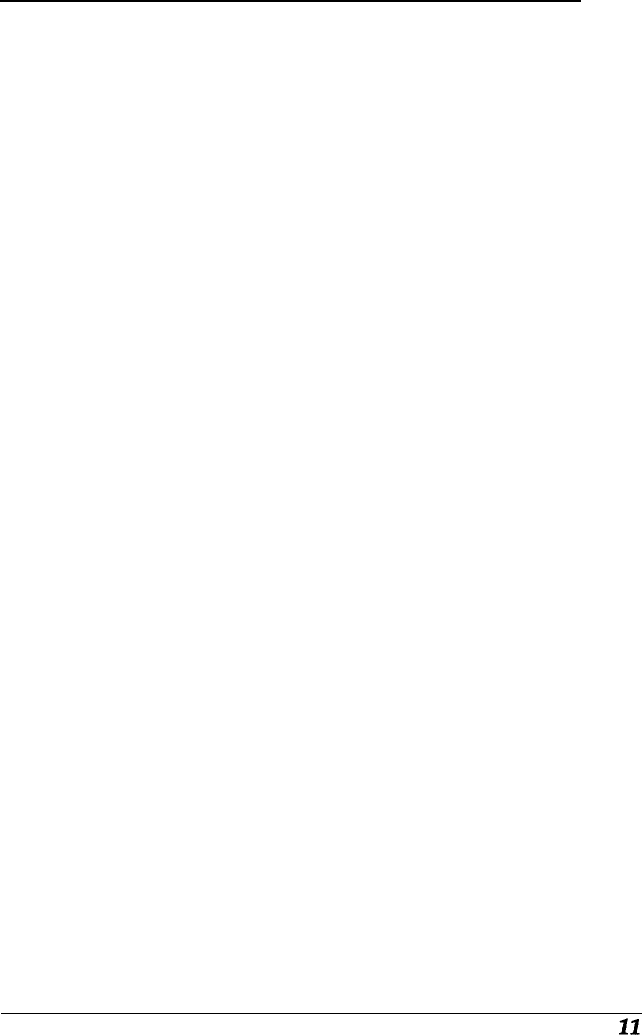
Installing the EPSON Scanning Utilities
The EPSON Scanning Utilities include EPSON Scan! II and
EPSON TWAIN. Scan! uses TWAIN to capture images and
then saves and exports these images in a variety of file formats.
It also calibrates your scanner and output devices to produce
images nearly identical to the originals.
EPSON TWAIN is a set of drivers designed to access your
scanner’s advanced features for any software that supports
TWAIN. TWAIN drivers are an industry standard for
acquiring image data from a variety of external sources
without leaving your application program.
Follow these steps to install the EPSON Scanning Utilities:
1.
Start Windows 3.1 or Windows 95, if necessary.
Note:
If you are running Windows 95 and you see the New Hardware
Found screen, select Do
not install a driver
and continue with
steps 2.
2.
Insert the EPSON Scanning Utilities diskette in a diskette
drive.
3.
If you are running Windows 3.1 Program Manager, open the
File menu and choose
Run. You see
the Run dialog box.
Type
A: SETUP
(or
B
:
SETUP
if you inserted the diskette in
drive B) in the Command Line box and choose
OK.
If you are running Windows 95, click
Start
and then select
Run. Select
A: SETUP
(or
B : SETUP)
from the Open
pull-down menu, if necessary, and choose OK.
4.
After a few moments, you see the initial setup screen.
Choose
OK
to continue.