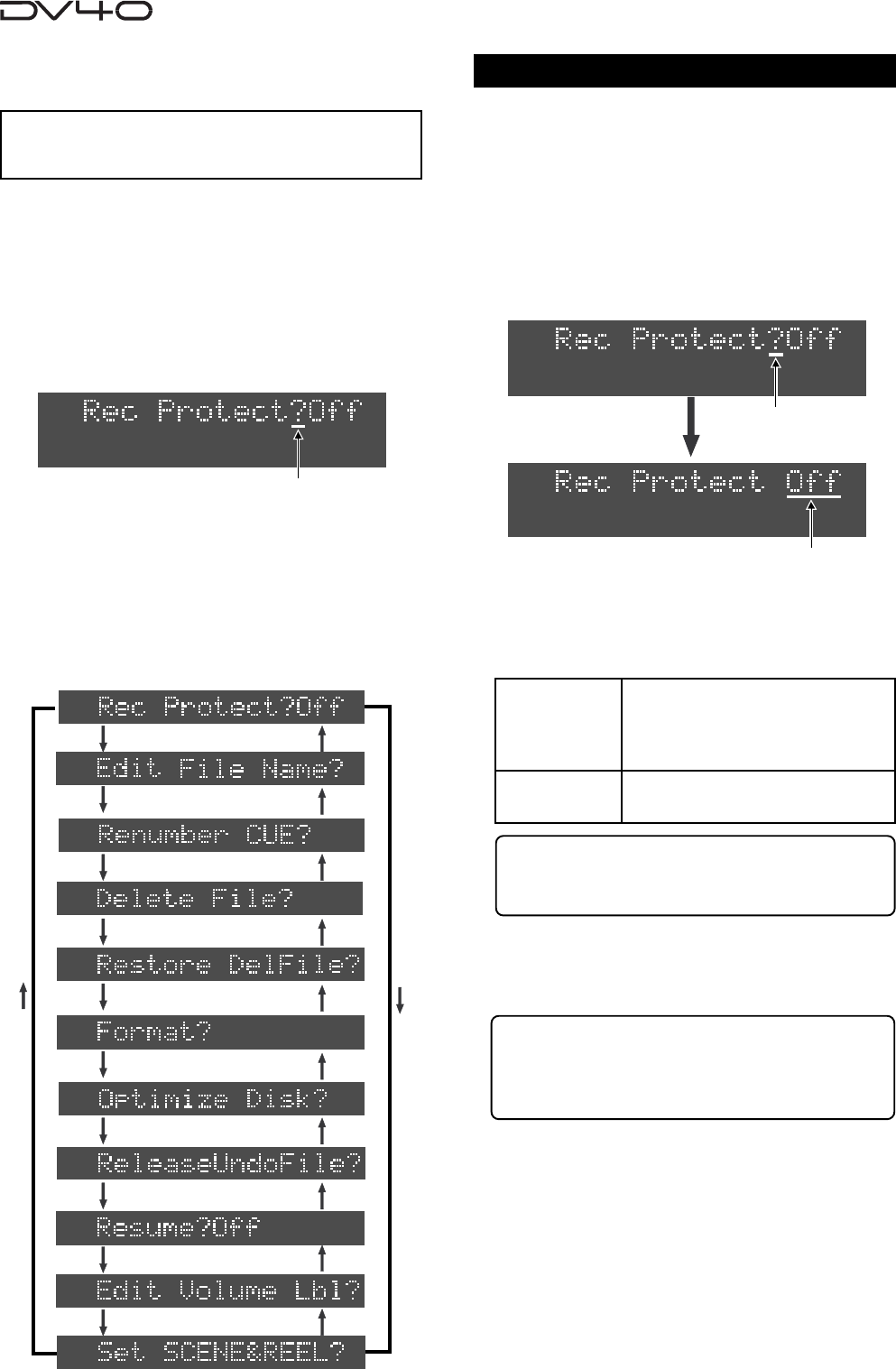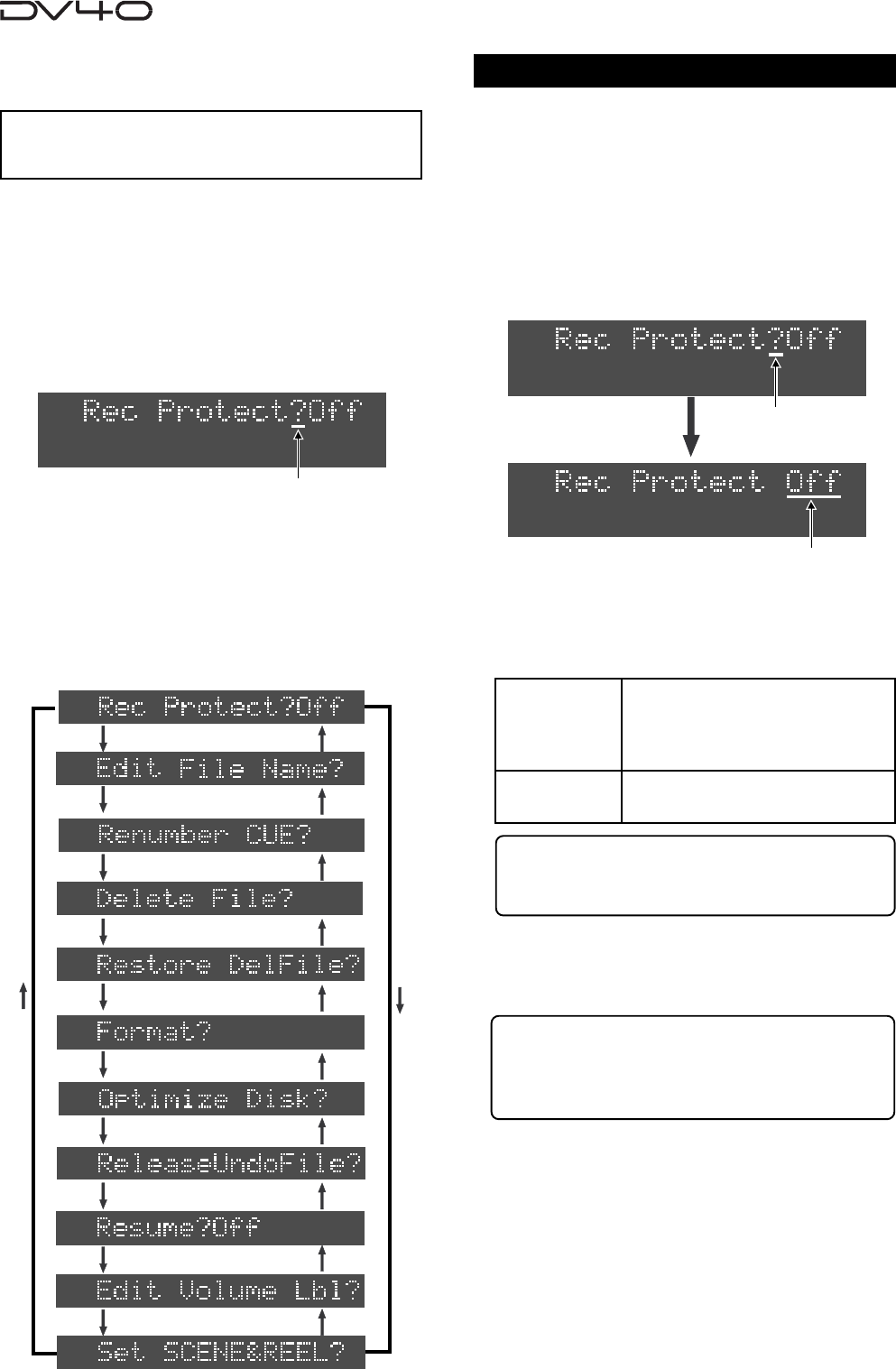
16-2
Selecting Rec Protect On or Off
You can protect a file from being recorded or ed-
ited.
This setting is dependent on files and is maintained
after you turn off the power.
How to select a Utility menu
1. While the unit is stopped, press the [SHIFT] key to
enter the shift mode (the SHIFT indicator lights up).
2. Press the [SETUP] key (the SHIFT indicator turns off).
The unit enters the Utility mode.
The first time the unit enters the Utility mode after
turning on the power, the first level of the "Rec Protect?"
menu appears. Or if it is not the first time the unit
enters the Utility mode after turning on the power, the
first level of the previously selected menu appears.
1. Select the first level of the "Rec Protect?" menu, and
press the [ENTER/YES] key.
The current option (On or Off) flashes. You can now
select the desired one.
2. Use the jog dial to select On or Off and press the
[ENTER/YES] key.
The setting is completed and the display returns to show
the first level.
Tips:
When the Rec Protect menu is set to On, if you try
to make recording or edit track data, "Rec Pro-
tected!" is shown and the operation is ignored.
3. Press the [EXIT/NO] or [STOP] key to exit the Utility
mode.
3. Rotate the jog dial (or use the [SKIP/CURSOR |<<] /
[SKIP/CURSOR >>|] keys) to select a desired menu item
and press the [ENTER/YES] key.
Now you can edit the menu item.
Rotating the jog dial or pressing the [SKIP/CURSOR |<<]
(or [>>|]) key cycles through the Utility menu items in
the following order. See the following description for
details about each Utility menu item.
Tips:
You can also use the [SKIP/CURSOR] |<</>>| keys
to select an option, instead of the jog dial.
“On”
“Off” (default)
The current file is protected. You
cannot make recording or edit
(copy, paste, insert, erase and cut)
track data.
You can make recording or edit
track data.
Flashing
Flashing
Flashing
<Note>
You can enter the Utility mode while the unit is
stopped and is not in the Setup or TC Setup mode.