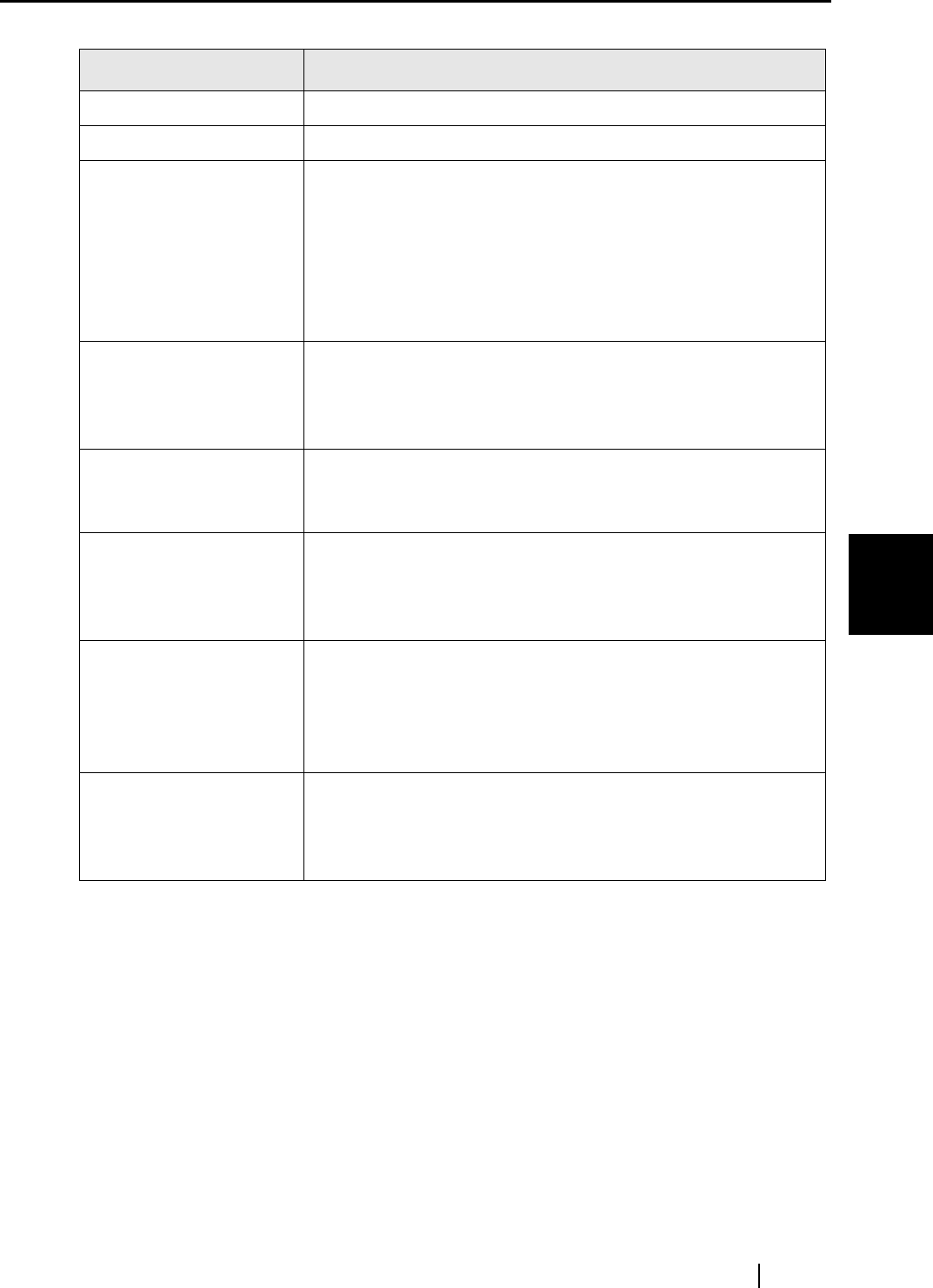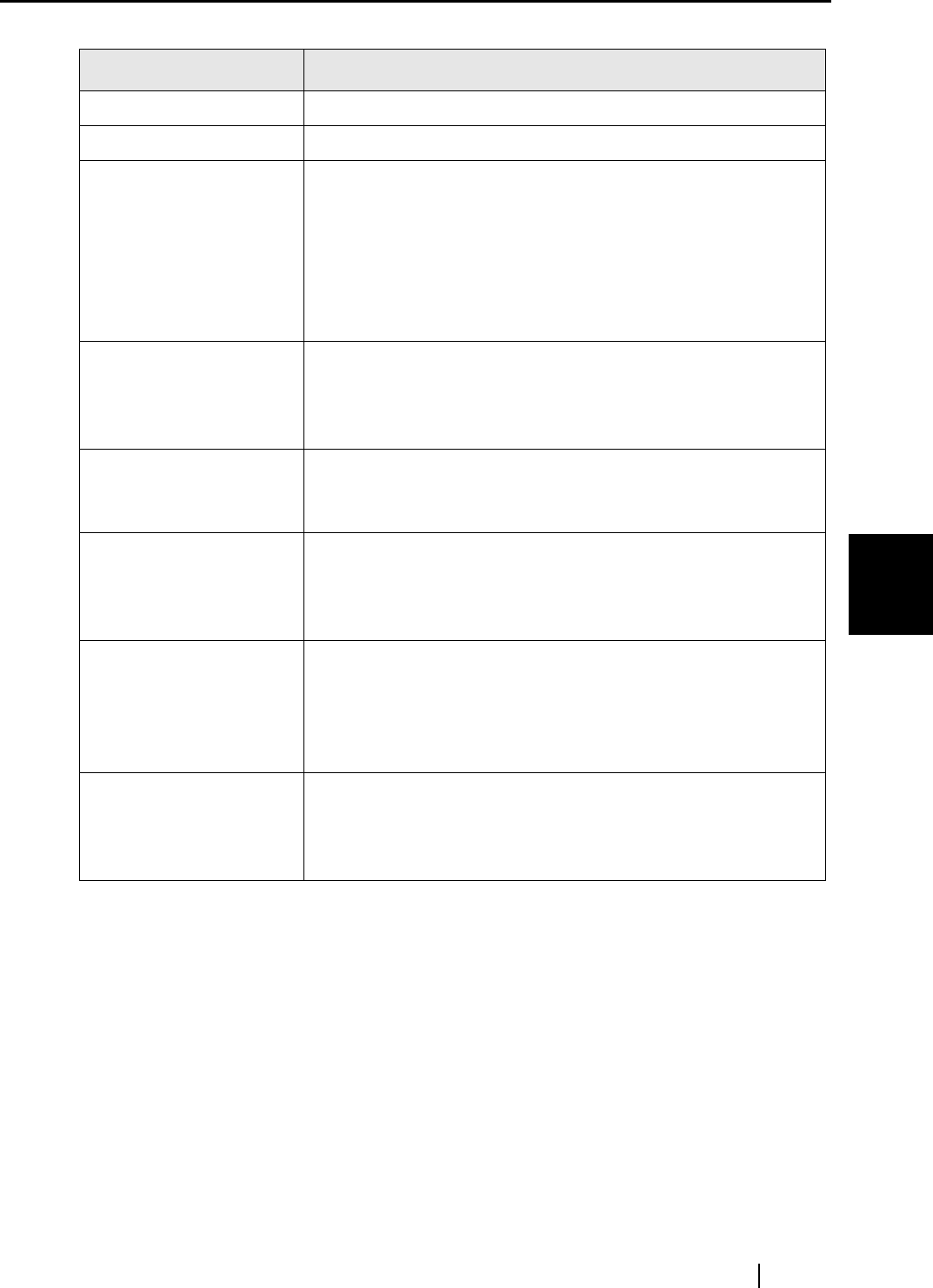
5.2 fi-5000N Software Overview
fi-5000N Operator’s Guide 45
Installing and setting the fi-5000N Software
5
Name of Item Function
[OK] button Closes the screen and exits the fi-5000N Configuration Tool.
[Refresh] button Updates and displays the latest information of the List View.
[Favorite] button Selects a scanner to use among the scanners connected to the
network.
With the device name selected, when you click this button, a "*"
is displayed in the "Favorite" column, and it is configured as the
default scanner.
When using multiple scanners, this button helps you to switch
easily to other scanners.
[Add] button Adds a new fi-5000N to the List View.
There is no need to add because the fi-5000N in the same
subnet as the PC is displayed automatically in the list.
To add an fi-5000N which is in other subnet, use this button.
[Delete] button Deletes the selected fi-5000N from the list.
(An fi-5000N cannot be deleted if it is in the same subnet as your
PC.)
[User Config.] button Registers/changes/deletes user information of the selected fi-
5000N.
Can be used only by the Operating Administrator.
The Administrator PIN is necessary.
[Admin.] button Changes the name of the selected fi-5000N, network settings,
and Administrator PIN. Also, user information can be backed up
and restored.
Can be used only by the Administrator.
The Administrator PIN is necessary.
[Scanner Info.] button Displays the information of the scanner that is connected to fi-
5000N. (It can be used by both, Administrator and users)
Consumables counters resetting, offset settings and power
saving settings can also be done. (Only by the Administrator)