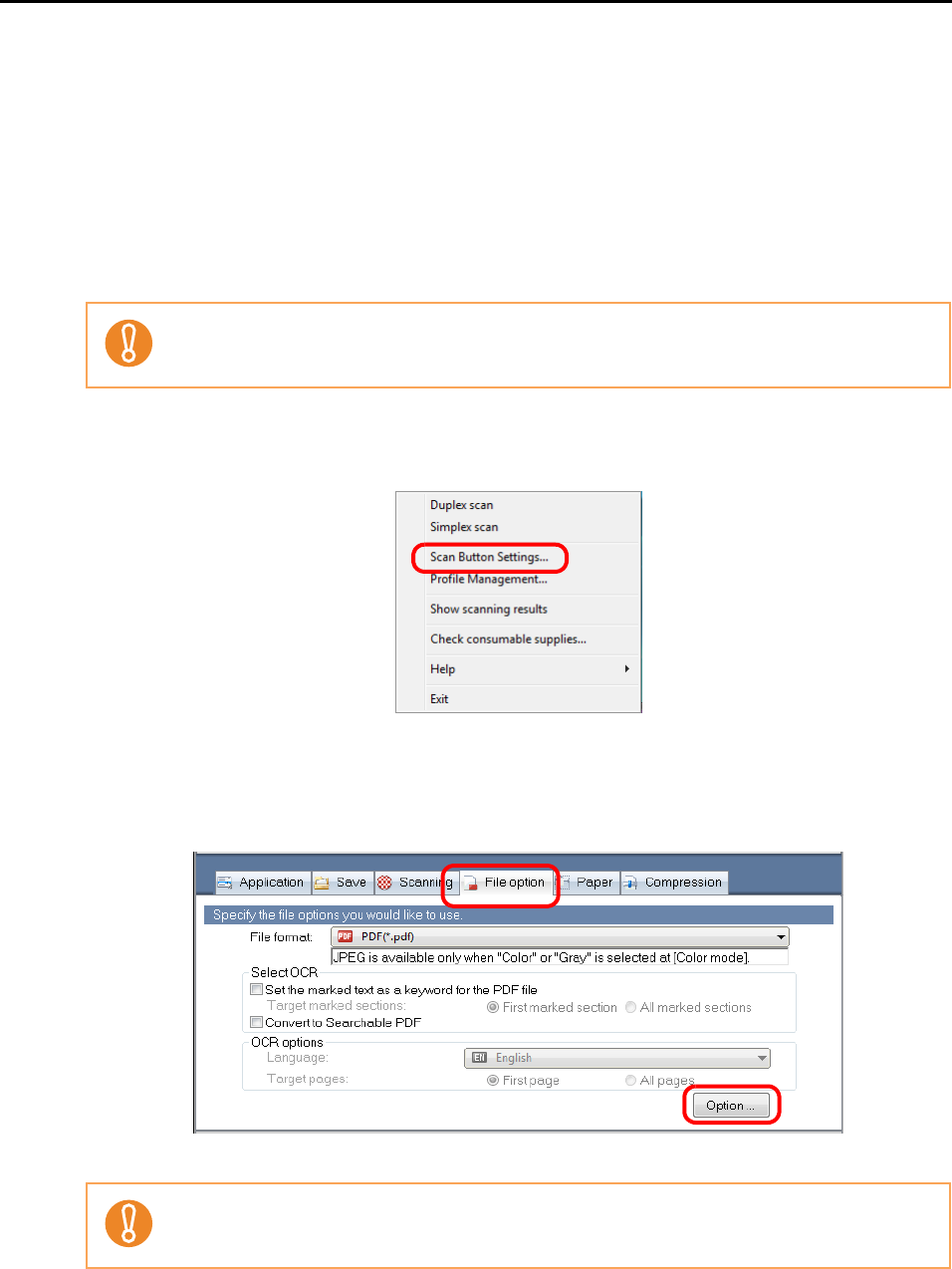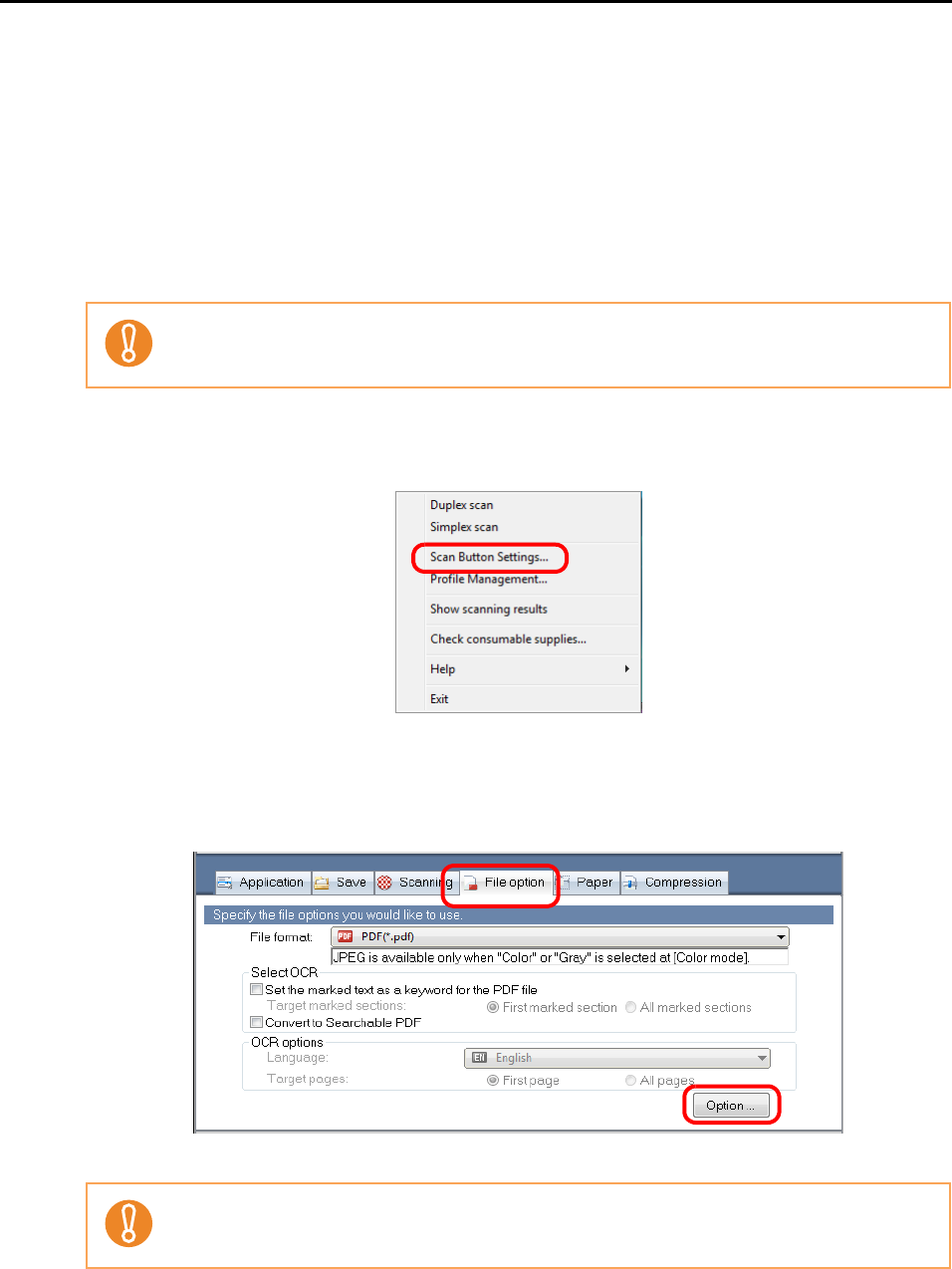
Using the ScanSnap in Various Ways (for Windows Users)
184
■ Setting Document Open Passwords for PDF Files
When saving the scanned image data as PDF files, you can set Document Open passwords
for the PDF files.
The password-protected PDF files cannot be opened unless a Document Open password is
entered. If you set a password for private documents or confidential documents, adequate
security of information can be provided.
To set passwords to PDF files, change the settings by following the procedure below.
1. Select [Scan Button Settings] from the Right-Click Menu.
⇒ The ScanSnap setup dialog box appears.
2. Click the [Option] button on the [File option] tab.
⇒The [PDF file format option] dialog box appears.
When you use the Quick Menu, you cannot set passwords to scanned documents.
Check that [PDF (*.pdf)] is selected in the [File format] drop-down list.