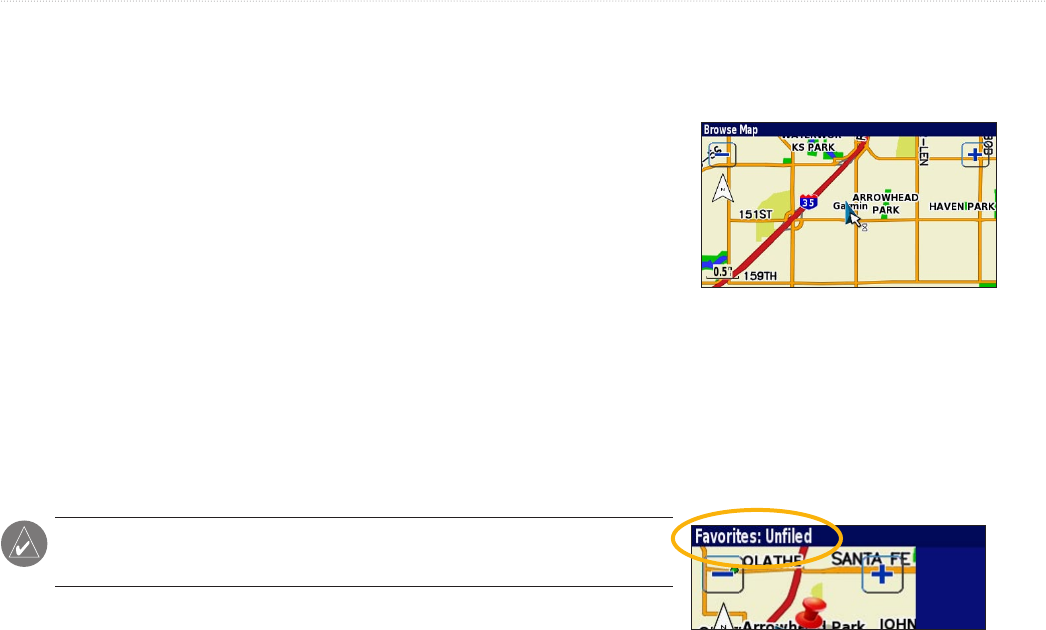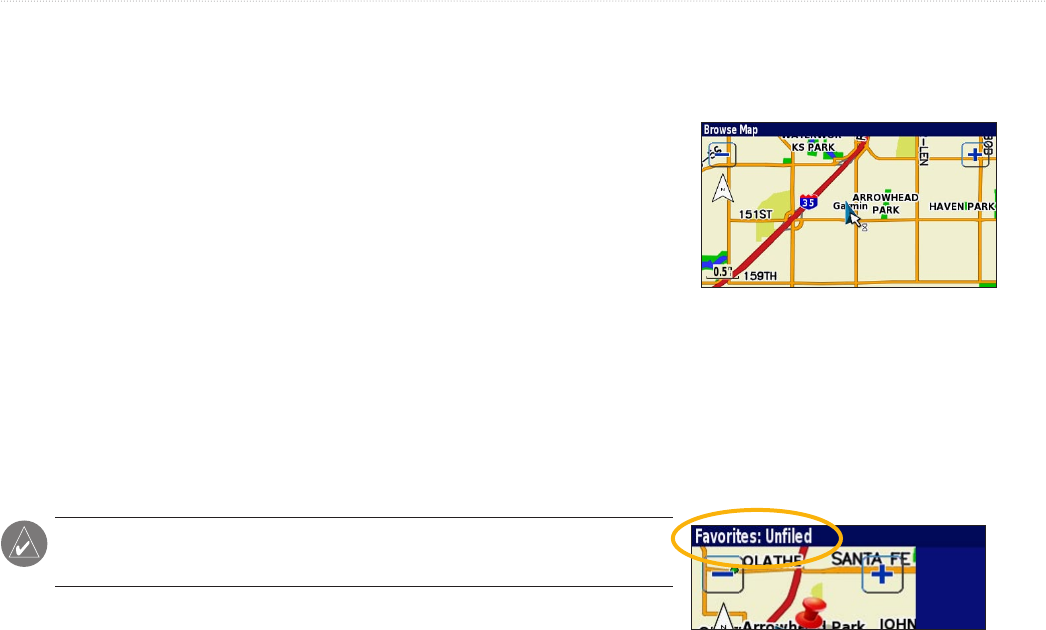
RiverPark GVN 52 Owner’s Manual 9
MY LOCATIONS
Saving Places from the Map
You can save any place as a Favorite directly from the Map page by browsing the map and selecting the place you
want to save. For more information about browsing the map, see page 13.
Saving Your Current Location
You can save your current location as a Favorite directly from the
Map page. Press the Map button to open the Map page. Then press
the Thumb Stick up, down, right, or left to browse the map. Press the
Thumb Stick in to save your current location as a Favorite.
Saving Other Places
To save a place on the Map page other than your current location, press
the Thumb Stick up. Then use the Thumb Stick to browse the map and select the place you want to save. If you
select a labeled place on the map, such as a point of interest, a park, or an address, the information page appears.
Select Advanced > Add as Favorite to save this place. If you select a place on the map with no label, the navigation
system automatically saves this point in your Favorites and assigns it a name (“001”).
TIP: Refer to the upper-left corner of the screen. If the screen says
“Favorites,” this place is saved as a Favorite.
Press the Thumb Stick up and then in to
save your current location as a Favorite.