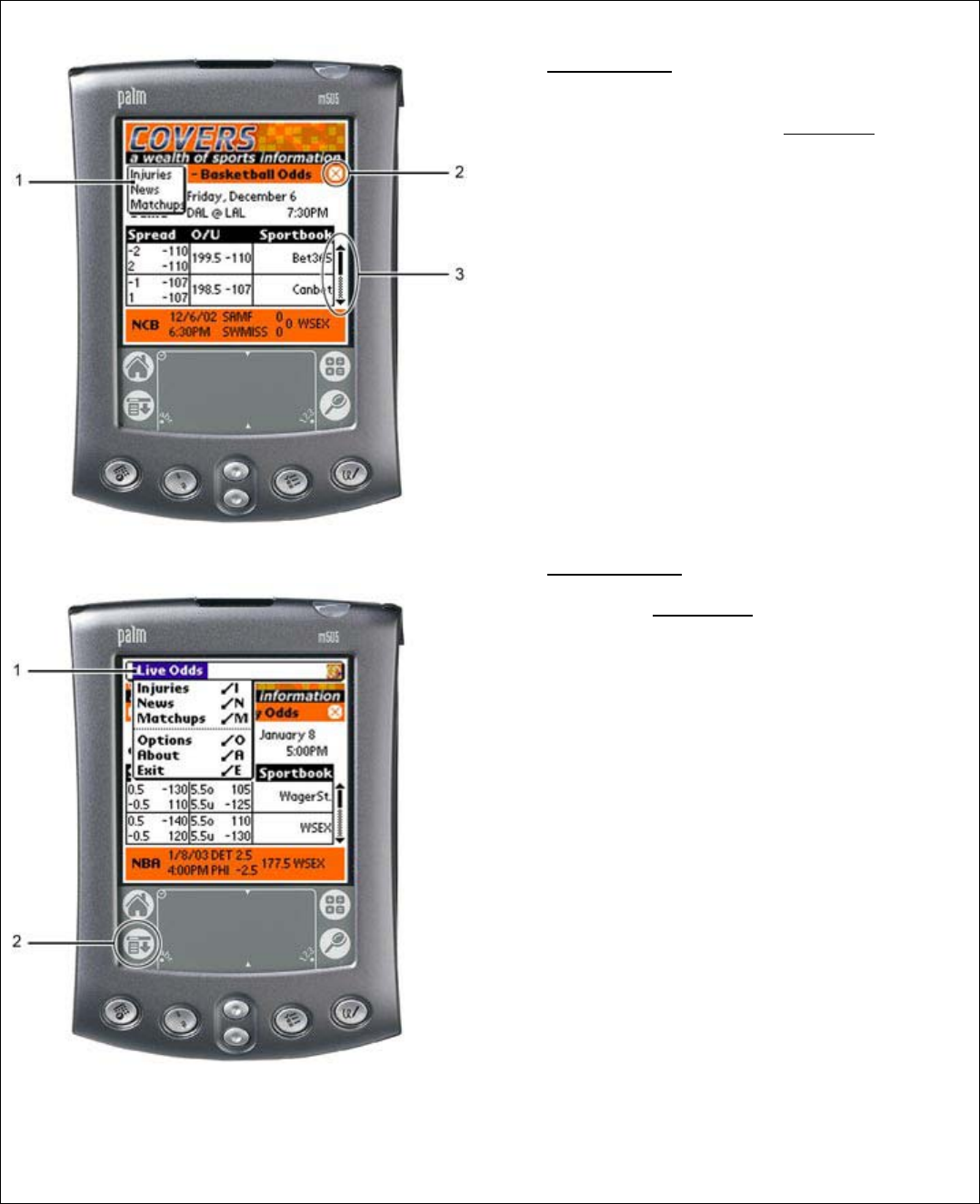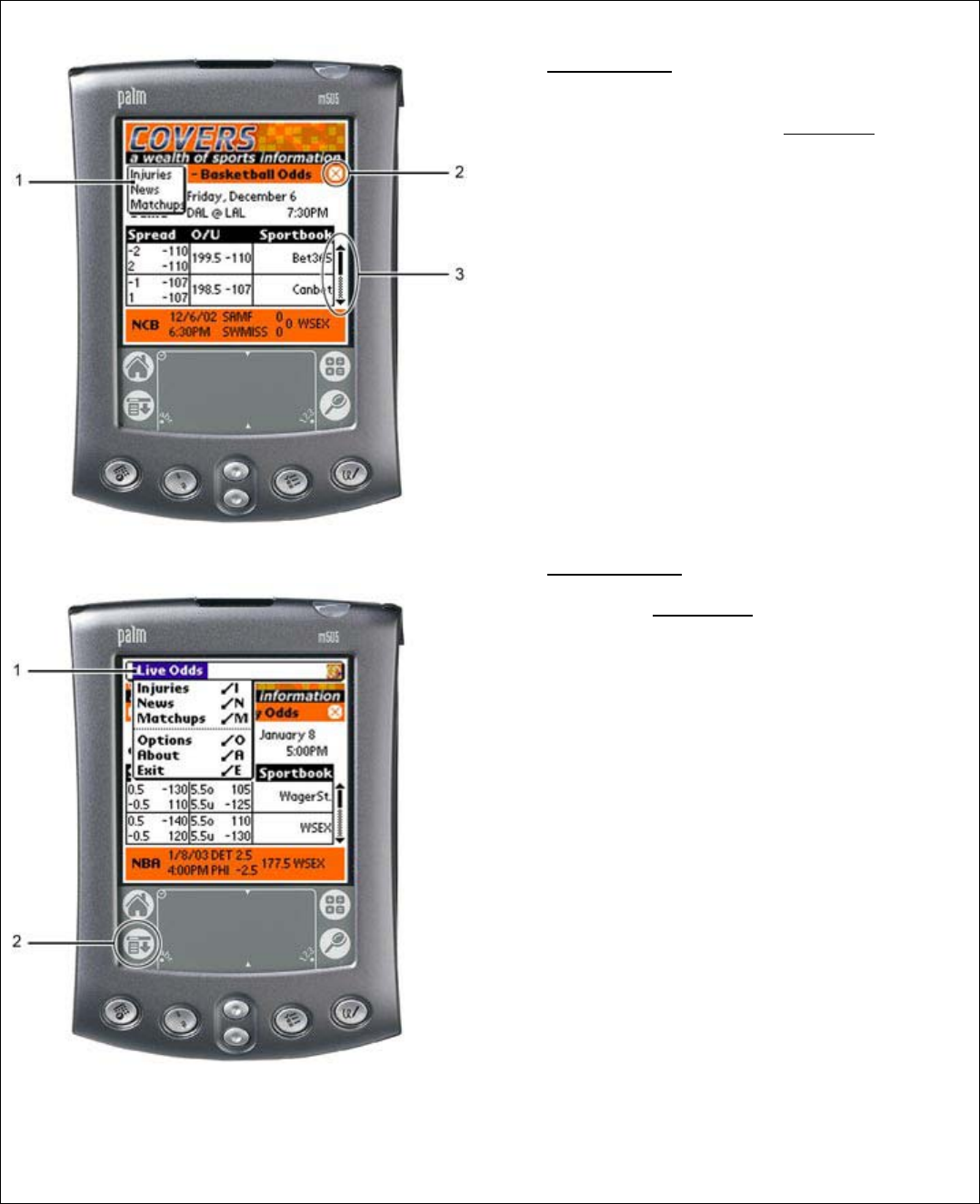
21
Screenshot #7: LIVE ODDS SCREEN (CONTINUED…)
Screenshot 7a: LIVE ODDS SCREEN (NAVIGATION)
Screenshot #7
1. As discussed in #1 (Screenshot #5/6),
tapping the “I” Information
icon
launches the menu listing Injuries,
News, Matchups.
2. Tapping the ⊗ icon navigates the end
user back to the Covers Wireless main
screen (see Screenshot #2).
3. The scroll bar allows the end user to
navigate up or down when reviewing
odds for a specific game on a specified
date.
Screenshot #7a
1. The LIVE ODDS
menu pops-up when
the end user taps on the device-
specific menu icon (#2). The menu
allows the end user to quickly navigate
between Injuries, News, Matchups,
Options, About and Exit. Tapping exit
causes the Covers Wireless application
to quit.