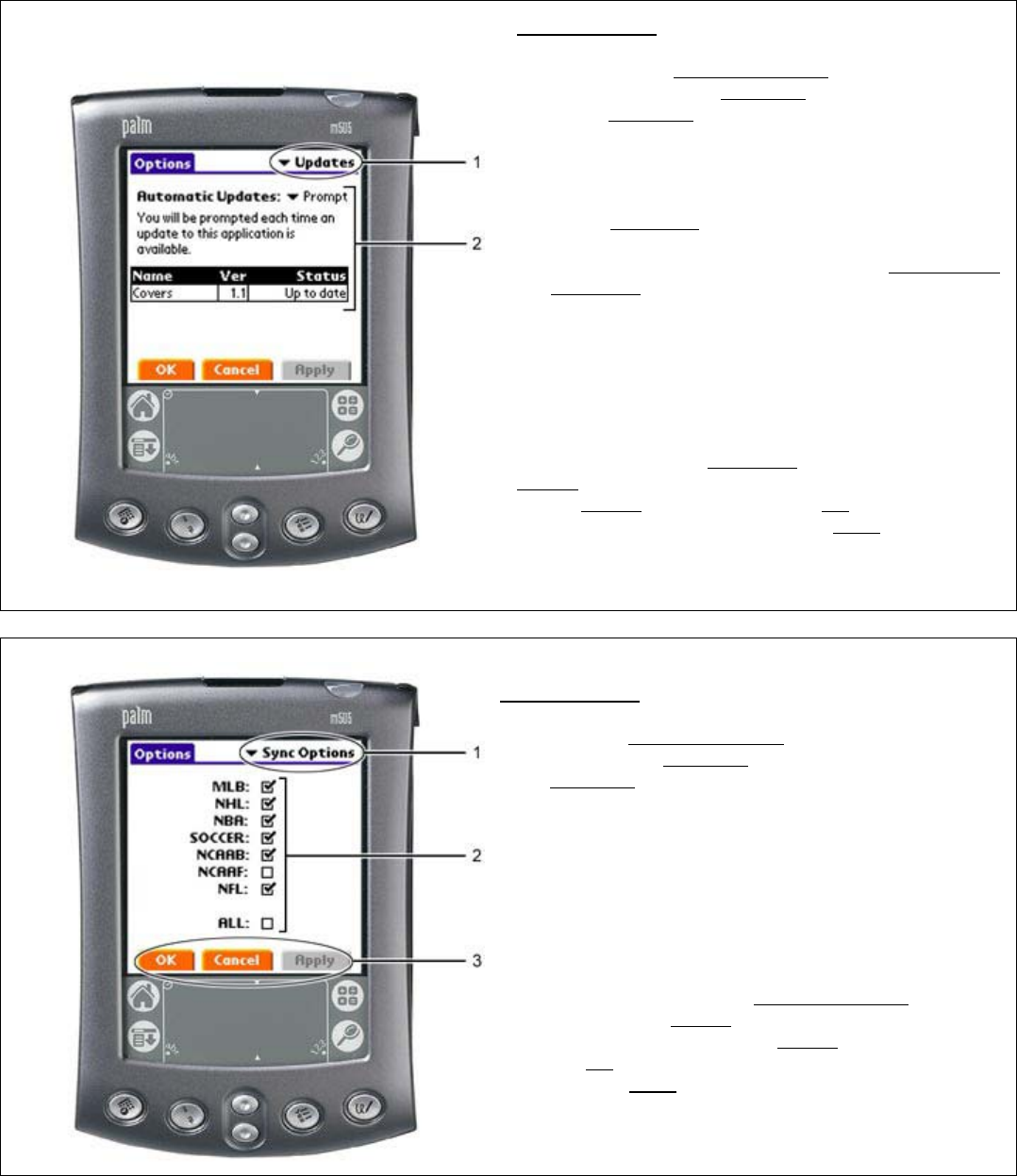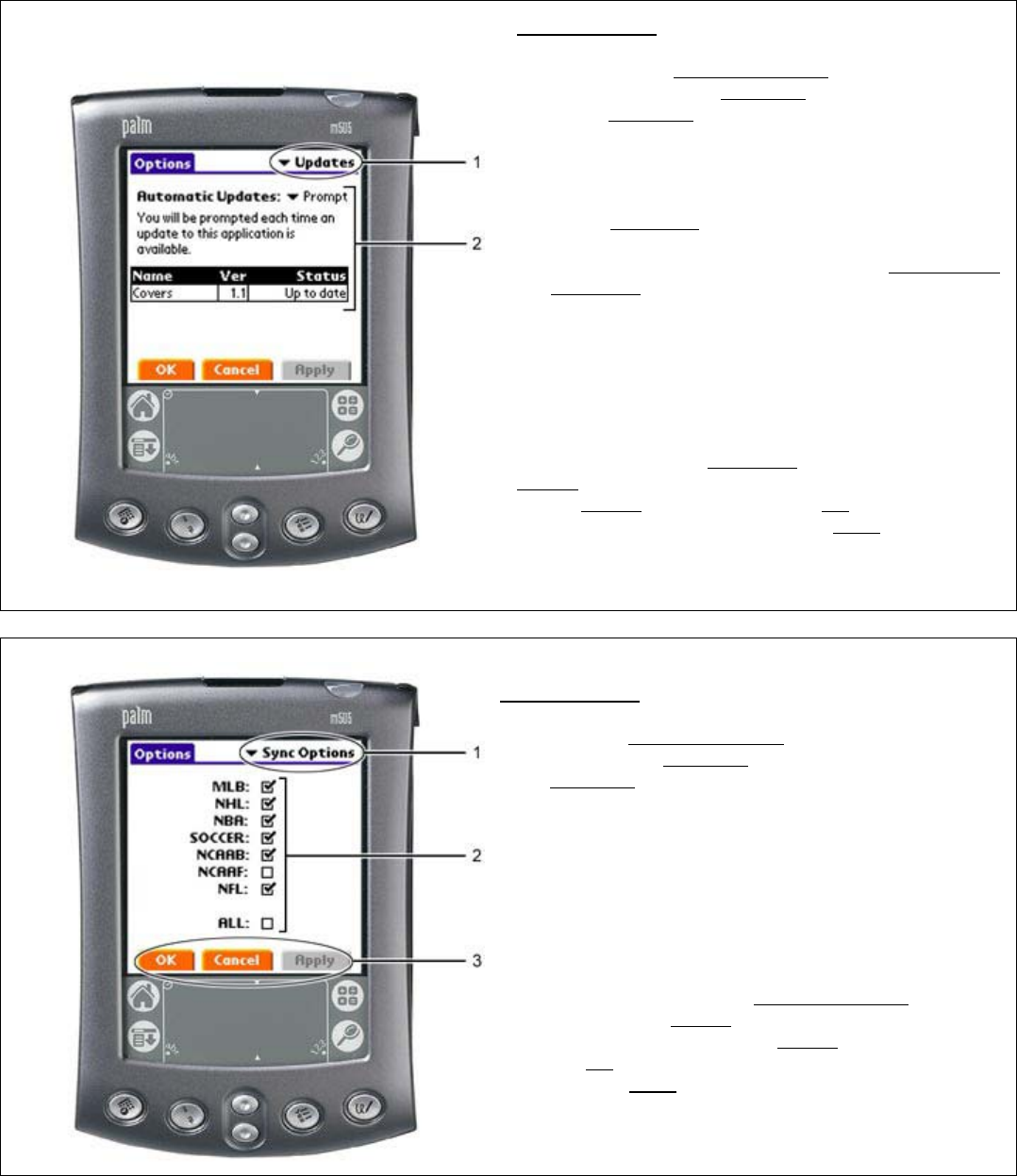
26
Screenshot #16: OPTIONS/UPDATES SCREEN
(CONTINUED…)
Screenshot #17: OPTIONS/SYNC OPTIONS (CONTINUED…)
-- Covers Wireless Palm OS® Tutorial Ends --
Screenshot #16
In the Covers OPTIONS/ABOUT
(#1, Screenshot
#12)menu, tapping the OPTIONS menu directs the end
user to an OPTIONS screen which provides the end user
with several options (General, HotSync, SportsSync)
1. Drop-down menu lists several options. (General,
HotSync, SportsSync).
2. In the UPDATES
menu, the end user is shown the
latest software version for Covers Wireless and the
current status (Up to Date). The
UTOMATIC
UPDATES drop-down menu provides the end user
with options for receiving future Covers Wireless
software updates. Menu options include:
a. Prompt
b. Never
c. Once
d. Always
Changes within the UPDATES
screen highlights the
APPLY button. To confirm changes, the end user must
tap the APPLY
button. Tapping the OK button directs the
end user to the Covers Wireless MAIN screen. (see
Screenshot #2)
Screenshot #17
In the Covers OPTIONS/ABOUT
(#1, Screenshot #12)
menu, tapping the OPTIONS menu directs the end user
to an OPTIONS
screen which provides the end user with
several options (General, HotSync, SportsSync)
1. Drop-down menu lists several options. (General,
HotSync, SportsSync).
2. Hot-sync options for sports content that the end
user can select/de-select for offline (synchronized)
and real-time wireless operating mode. Leagues
out of season will not deliver content even if
checked. [Please note: Soccer not available]
3. Changes within the SYNC OPTIONS
screen
highlights the APPLY button. To confirm changes,
the end user must tap the APPLY
button. Tapping
the OK
button directs the end user to the Covers
Wireless MAIN
screen. (see Screenshot #2)