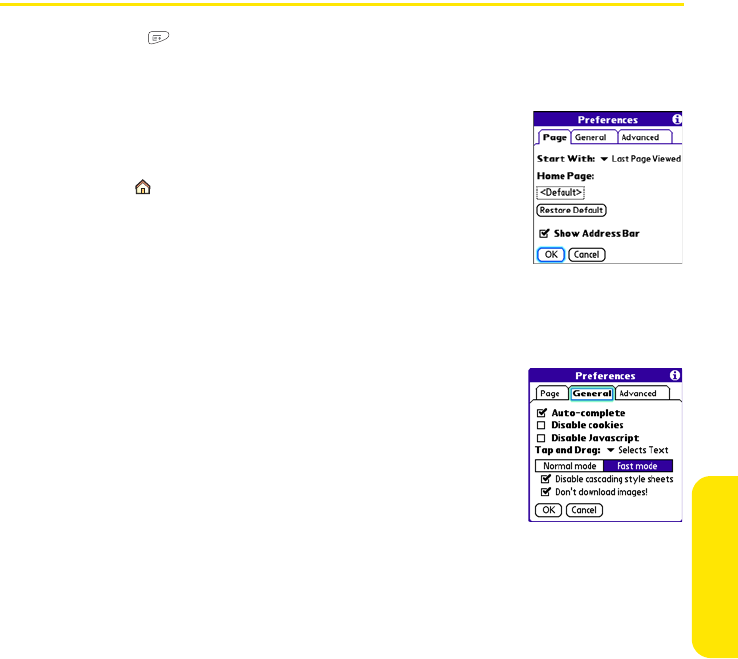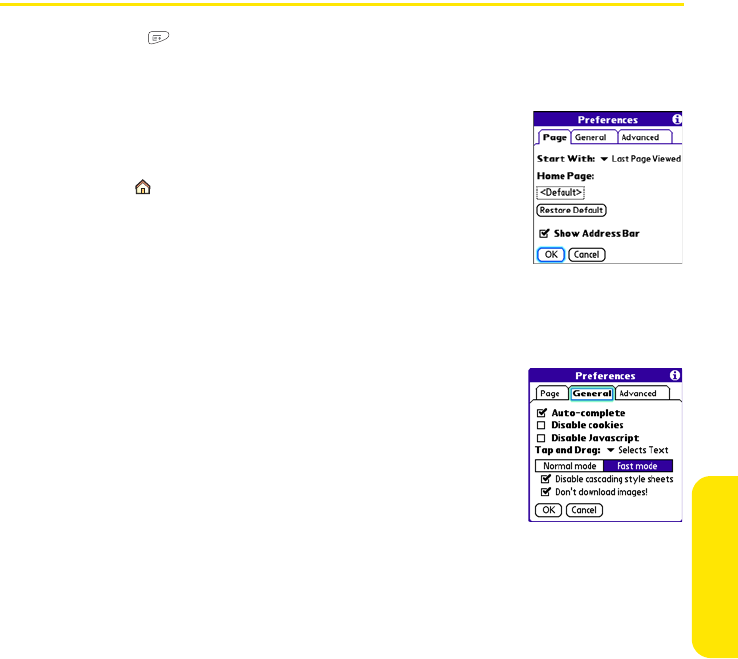
Section 3D: Browsing the Web 167
Browsing the Web
Customizing Your Web Browser Settings
1. Press Menu .
2. Select Options, and then select Preferences.
3. Select Page and set any of the following preferences:
Ⅲ Start With indicates which view is displayed every time you
open the Web browser.
Ⅲ Home Page indicates which Web page appears when you
select .
Ⅲ Restore Default resets the home page to the original Sprint
Power Vision home page if you changed it.
Ⅲ Show Address Bar indicates whether the Web address
appears in Page view. When the address bar is visible, you
can select the pick list next to it to go to a previously viewed page, or enter a URL
directly from Page view.
4. Select General and set any of the following preferences:
Ⅲ Auto-complete indicates whether the Web browser
suggests text, based on your previous entries, when you
enter information.
Ⅲ Disable cookies indicates whether Web sites can store
personalized information on your Centro device. Some
sites do not work properly if you select this option.
Ⅲ Disable Javascript bypasses JavaScript elements on the
Web pages you view.
Ⅲ Tap and Drag indicates whether dragging the stylus selects text or scrolls through
the content of the page.