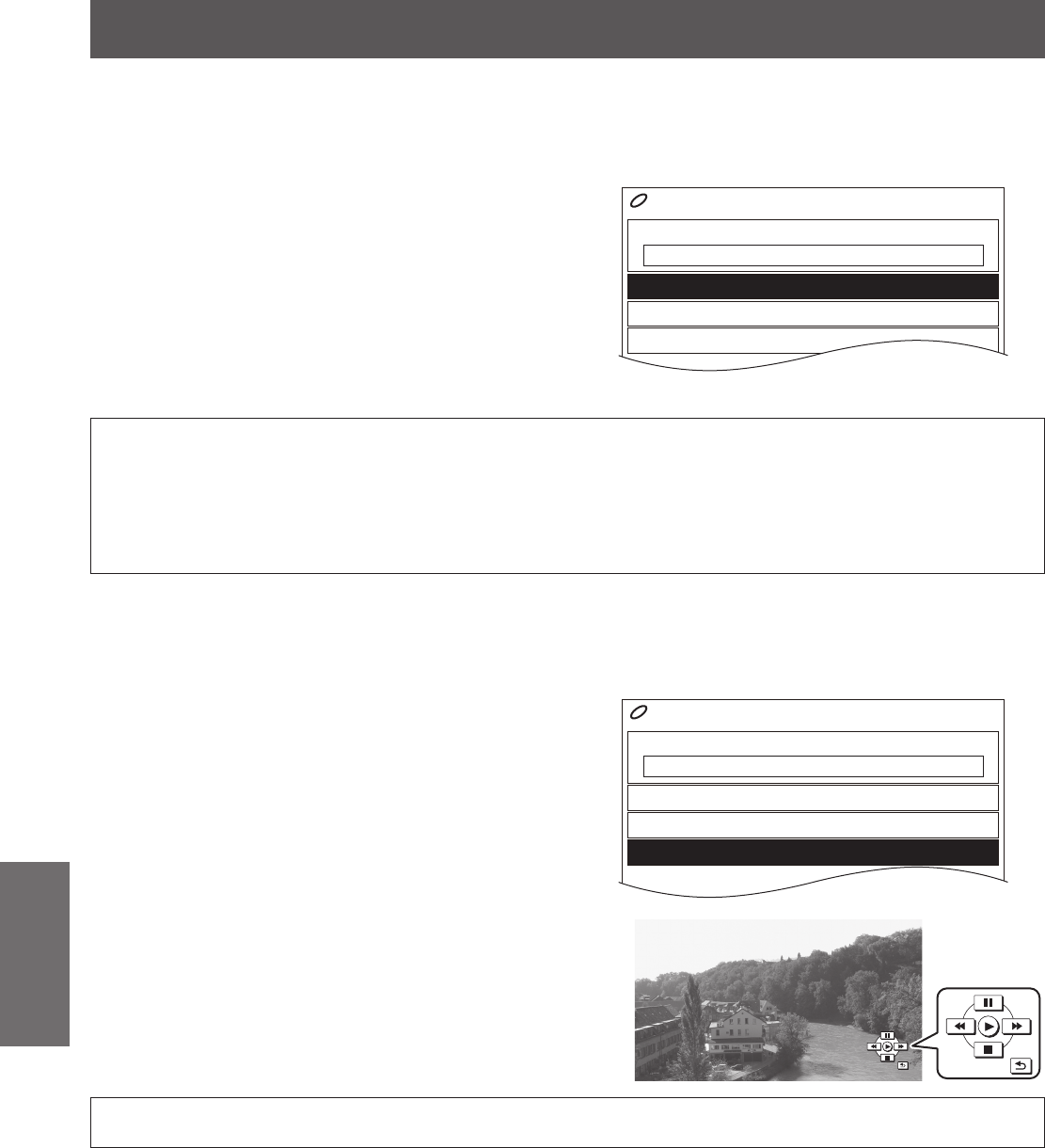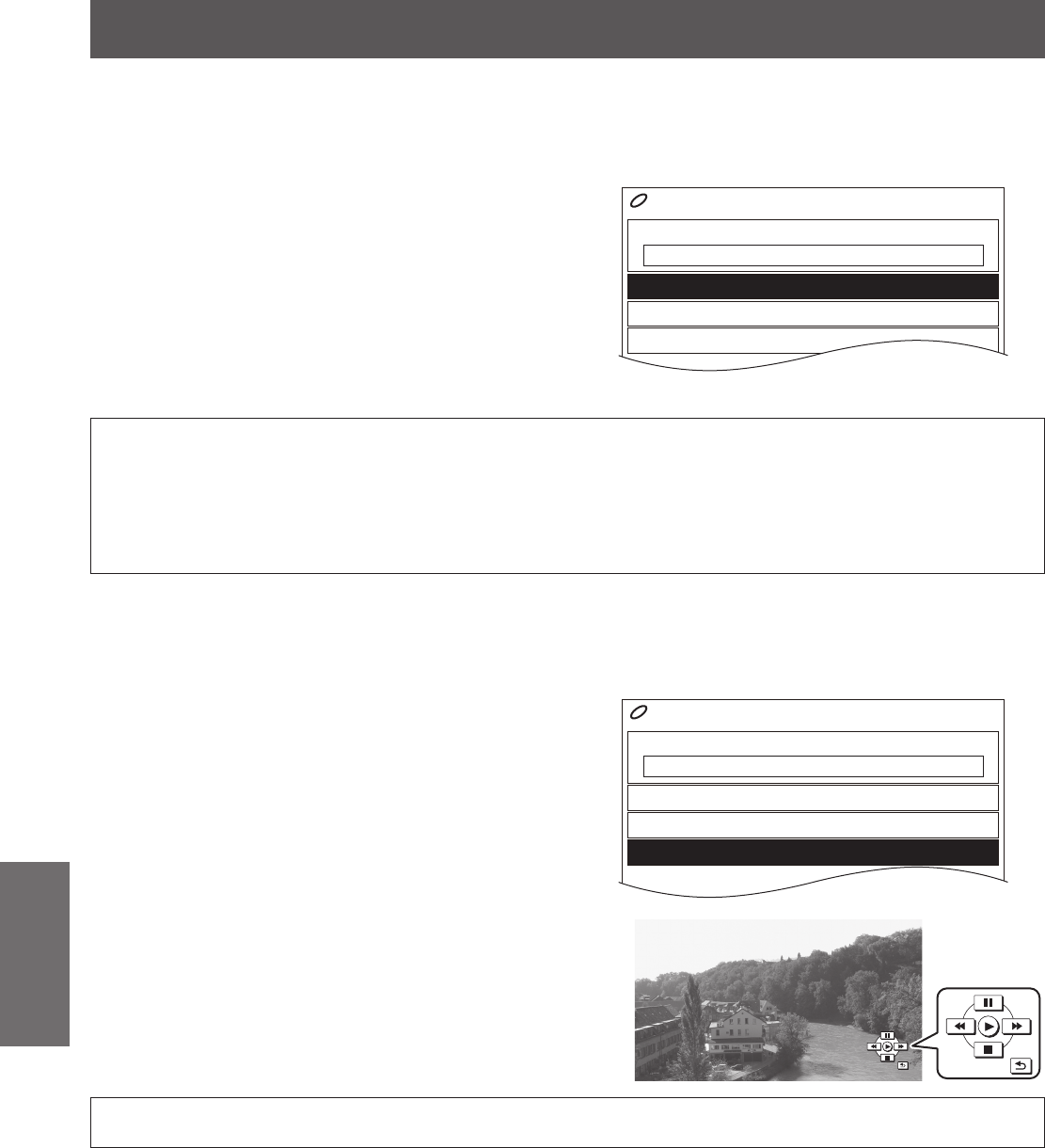
VIERA Link
24 -
E
NGLISH
Settings
Speaker control
J
You can control the theatre speaker with this projector remote control.
If you cannot operate, check the settings and the equipment.
Access and operate the speaker volume
Q
Select 1. HOME CINEMA VOLUME in the VIERA LINK
MENU and press the ENTER button.
Volume side bar will be displayed.
Press ◄ ► to adjust the volume of the equipment.2.
MUTE setting
Q
Select 1. HOME CINEMA MUTE in VIERA LINK MENU
and press the ENTER button.
You can switch to turn off/on the sound by pressing the
ENTER button.
VIERA LINK CONTROL
HOME CINEMA VOLUME
HOME CINEMA MUTE
OPERATE OTHER DEVICE
RECORDER 1
VIERA LINK MENU
NOTE:
These functions may not work properly depending on the connected equipment. •
Image or sound may not be available for the rst few seconds when input mode is switched. •
HDAVI Control 4 • is the newest standard (current as of August, 2009) for HDAVI Control compatible equipment. This
standard is compatible with conventional HDAVI equipment.
HOME CINEMA • (Player theatre, Blu-ray Disc theatre or Amplier) will be automatically turned on if it is in standby mode,
and the sound from the theatre speakers connected to the equipment is turned on.
Other manufacturer’s equipment control
J
You can control other manufacturer’s connected equipment by the projector remote control.
Access and operate the menu of the other manufacturer’s equipment
Q
Press the 1. VIERA Link button on the remote control.
VIERA LINK MENU
will be displayed.
Press ◄ ► to select your required equipment from 2.
the VIERA LINK CONTROL menu.
Press the 3. ENTER button.
Your selected equipment will be switched to the HDMI
input which is connected to the projector.
Select 4. OPERATE OTHER DEVICE and press the
ENTER button.
Remote control image will appear on the screen, so 5.
please follow it to operate.
VIERA LINK CONTROL
HOME CINEMA VOLUME
HOME CINEMA MUTE
OPERATE OTHER DEVICE
RECORDER 1
VIERA LINK MENU
NOTE:
See “VIERA Link Connection” of the functional instructions that is in the provided CD-ROM. •