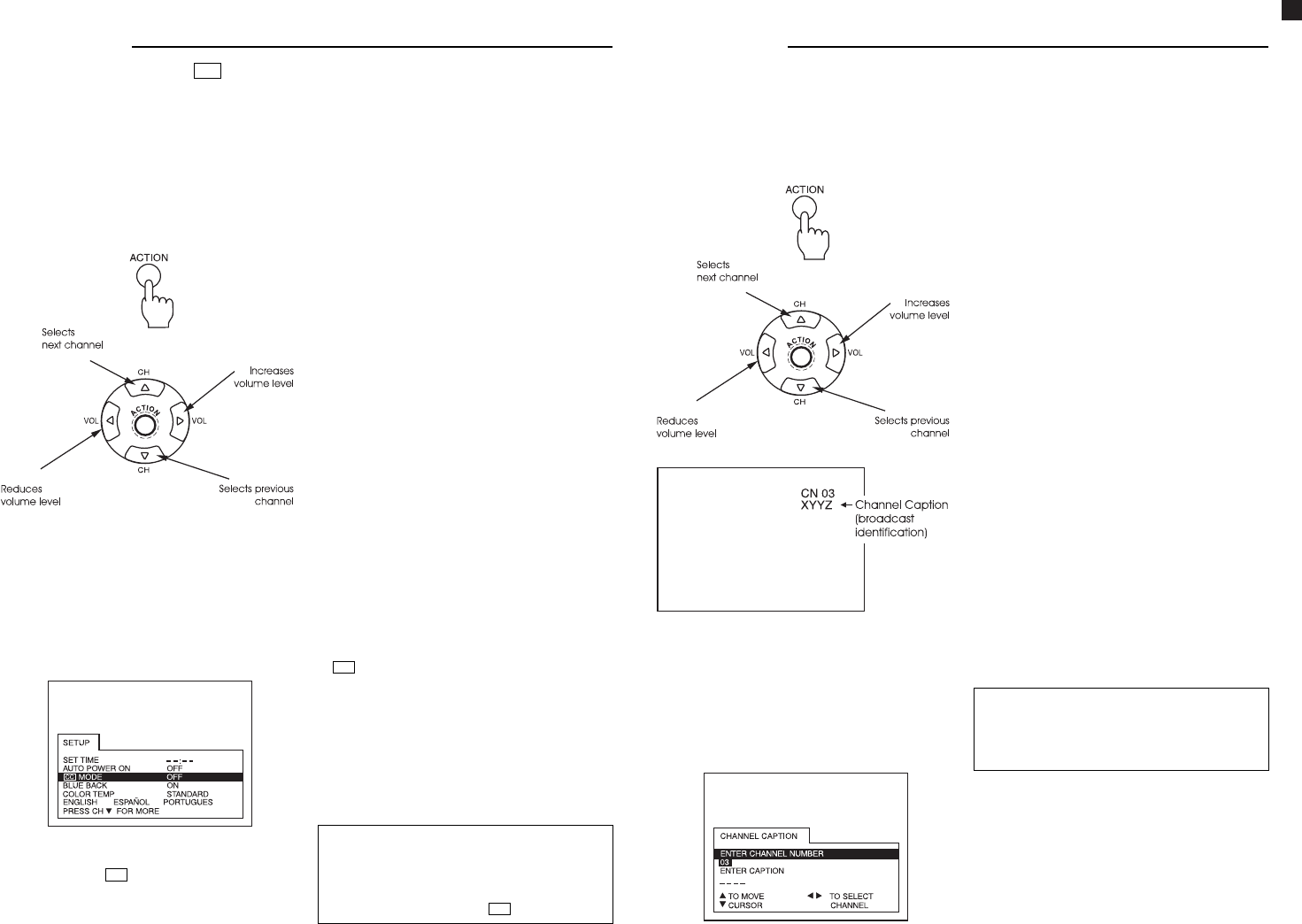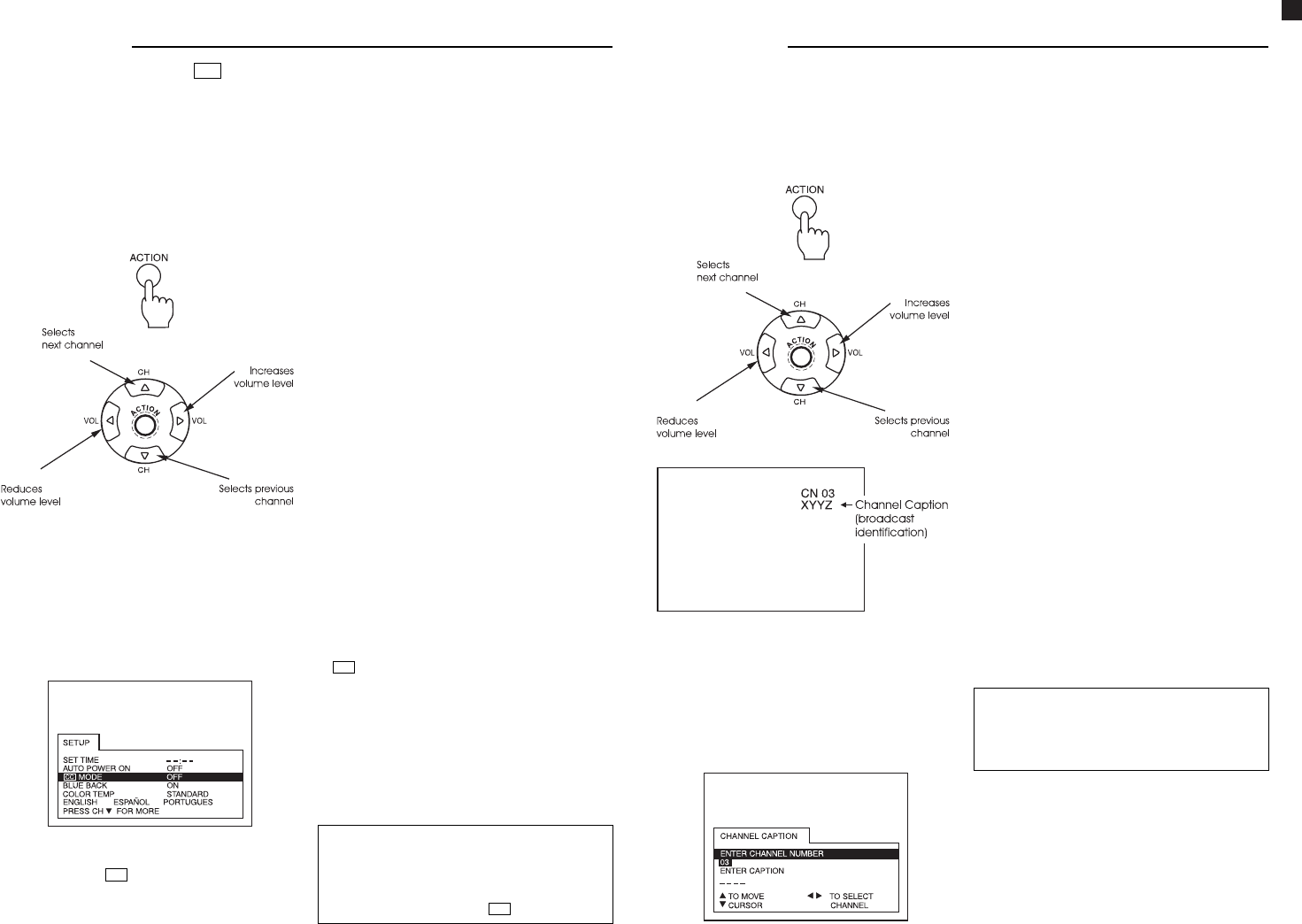
- 14 -
Operation
1. Press the ACTION button to display the
main menu.
2. Use the CHANNEL buttons ($ or 4) or
VOLUME buttons (“ or ”) to select the
symbol “SET-UP”.
3. Press again the ACTION button to
display the adjustment menu.
This TV set features a built-in decoder that supplies a visual description of the audio track
of certain TV programs, displaying the words as subtitles across the screen. This allows the
viewer to also read the dialogs in TV programs or other information.
Note: When the subtitles display mode is turned off, the viewer can activate the display by
pressing the MUTE button on the remote control. Press “MUTE” gain to deactivate the
function.
This feature is used to help hearing-impaired viewers and also in language learning.
Note:
For this function to work, the program
being watched (video or normal
broadcast) must include the information
to display the subtitles “
cc
”.
4. Press the button CHANNEL ($) to select
the option “
cc
MODE
”(subtitles display mode).
5. Press the button VOLUME (”) to select
“OFF” (display disabled). C1, C2, T1, T2,
C3, C4, T3, T4.
6. Press the ACTION button twice to exit
the configuration menu.
• DISPLAY DISABLED - The mode is
recommended when it is not possible to
display subtitles.
• DISPLAY C1 - C4 : C1 - C4 - are fields
which contain information, where each
field contains information different from
the other. The selection of which field
must be used depends on which field is
used by the broadcaster to transmit the
information. The placement on screen of
the information is such as not to disrupt
the image. A common example is the
display of the words spoken by a news
anchorperson.
• DISPLAY T1 - T4 : idem C1 - C4, has a
different placement of the information:
T1 - T4 displays in a black window
positioned in the bottom half of the
screen, displaying the information
corresponding to the selected
cc
MODE”. For example, for a soccer
game, it may display the players’ names.
Subtitles display mode “
cc
MODE”
Operation
1. Press the ACTION button to display the
main menu.
2. Use the CHANNEL buttons ($ or 4) or
VOLUME buttons (“ or ”) to select the
symbol “CHANNEL CAPTION”.
3. Press again the ACTION button to
display the CHANNEL CAPTION menu.
Channel caption
This feature allows to store in memory the labels for up to 30 channels (maximum 4
characters for each label). As a result, when switching channels or pressing the RECALL
button, the labels will display on the screen side-by-side the corresponding channel
number.
4. Use the VOLUME buttons (“ or ”) (only
for channels that have been
programmed) or use the numerical
keypad on the remote control to enter
the number of the channel to be
labeled.
5. Press the button CHANNEL ($) to select
the option “ENTER CAPTION”.
6. Use the VOLUME buttons (“ or ”) to
select the first character of the channel
label.
Sequentially, press the button CHANNEL
($) to advance the cursor to the
second position and repeat the
procedure until the label is fully entered
(up to 4 characters).
7. Use the CHANNEL buttons ($ or 4) to
select the option “ENTER CHANNEL
NUMBER”(indicator of the channel
number). Repeat steps 4 to 6, to define
more channel labels.
8. Press the ACTION button twice to exit
the channel labeling menu.
Obs.: To delete a channel label from
memory, the four label spaces must
be empty of any character (_ _ _ _).
Note:
When the maximum number of labels
have been stored, the word “FULL” will
display in the place of a new label.
TC-20G12P / TC-29G12P / TC-29G12PU
Operation Guide