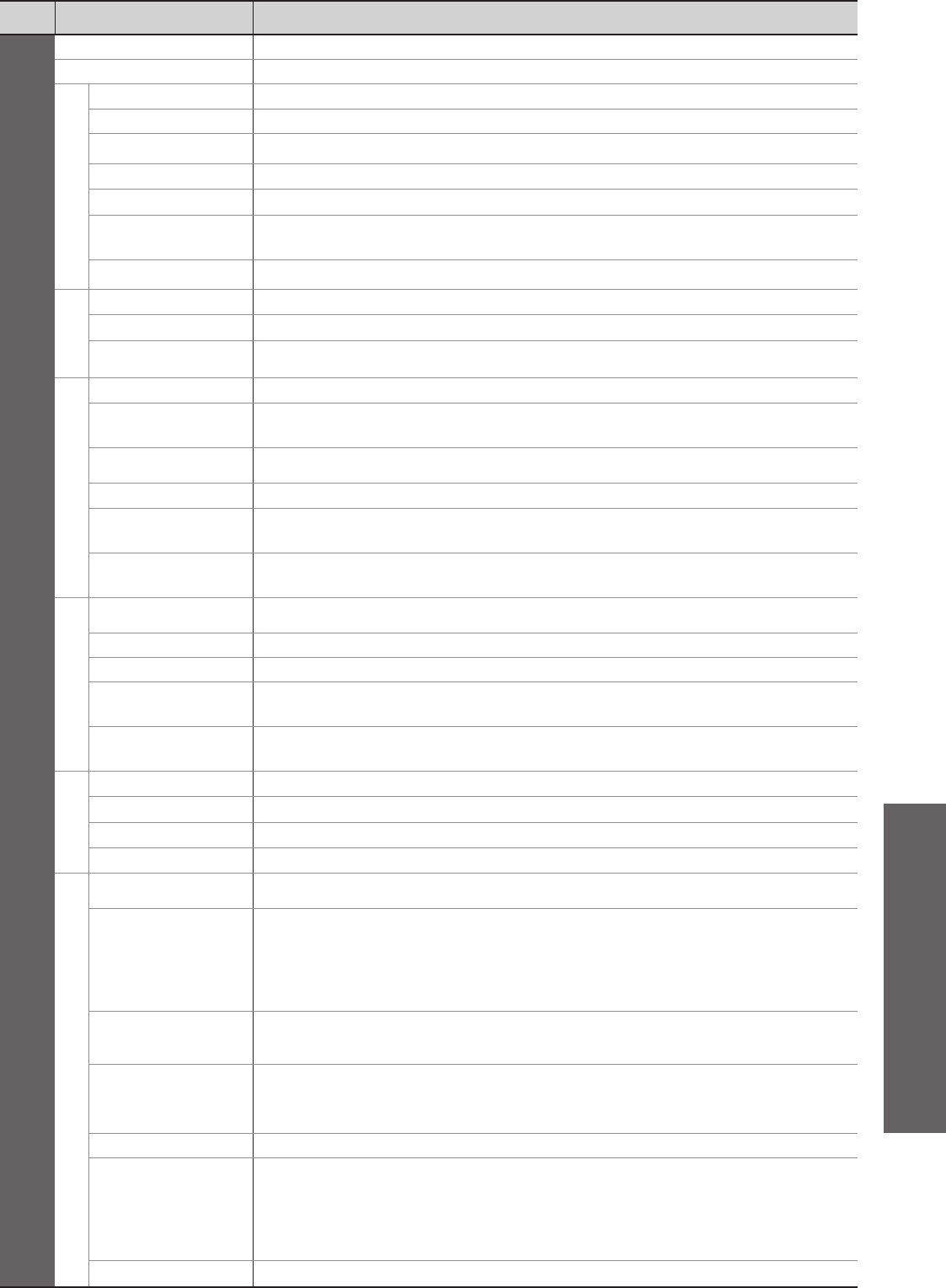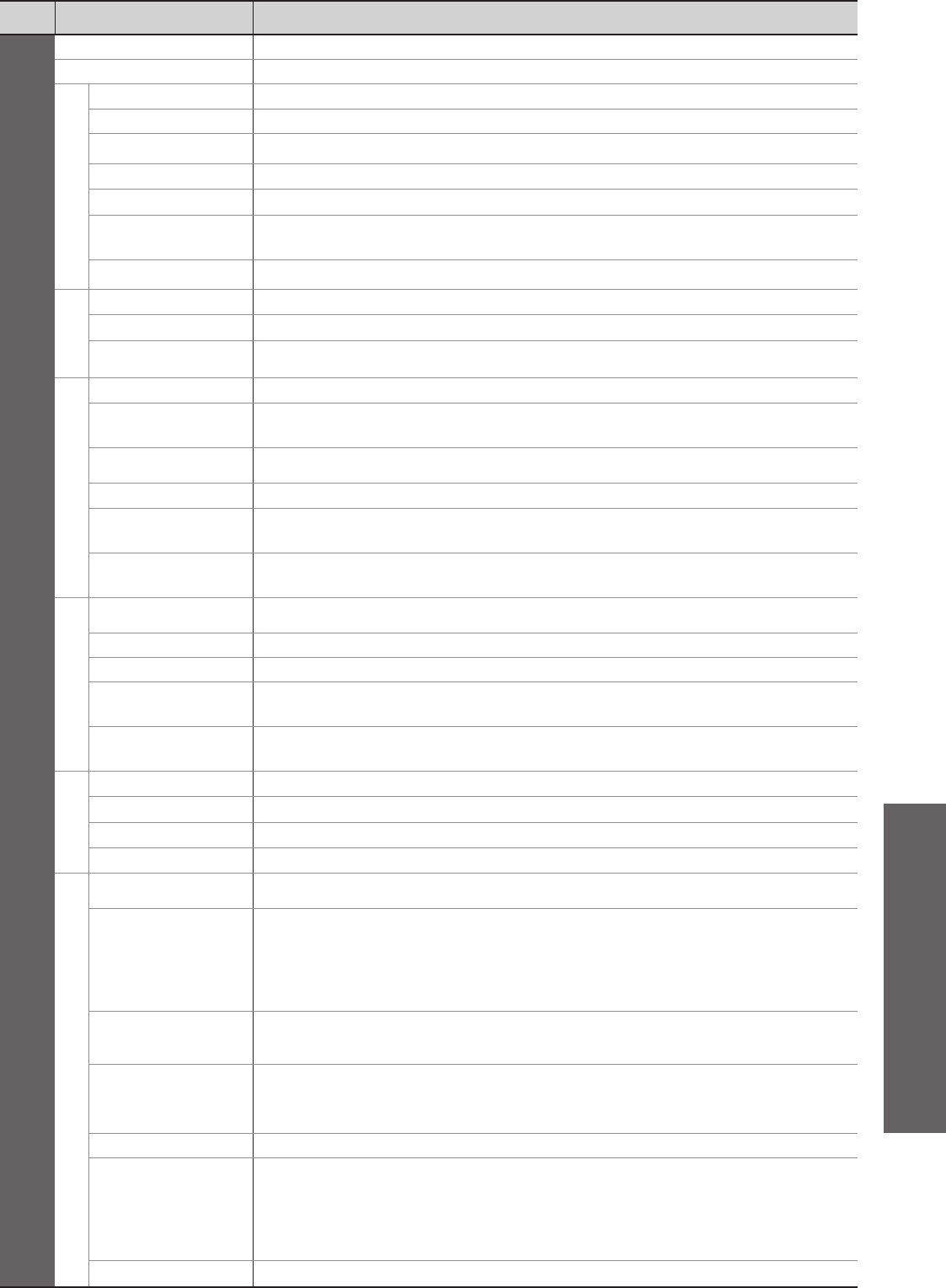
How to Use Menu Functions (Picture, sound quality, etc.)
Advanced
31
Menu Item Adjustments / Configurations (alternatives)
Setup
Off Timer
Sets the time the TV automatically turns Off (Off / 15 / 30 / 45 / 60 / 75 / 90 minutes) (p. 19)
Child Lock
Locks a channel / AV input to prevent access to it (p. 38)
Tuning Menu
Favourites Edit
Creates list of favourite channels (Digital TV mode) (p. 35)
Channel List
Skips the unwanted channels (p. 35)
Auto Tuning
Sets all Digital TV or Analogue TV channels automatically (p. 36)
Manual Tuning
Sets the TV channels manually (p. 37)
Update Channel List
Update the channel list. (Digital TV mode) (p. 37)
New Channel
Message
Displays a message when new Digital TV channels are found. (Off / On) (p. 37)
Signal Condition
Checks the Digital TV signal condition (p. 37)
Language
OSD Language
Changes language for on-screen displays (English / 中文)
Preferred Audio
Selects the preferred language for Digital TV multiaudio (depending on the broadcaster)
Preferred Subtitles
Selects the preferred language for Digital TV subtitles (depending on the broadcaster)
To display subtitles (p. 19)
●
Display Settings
Teletext
Teletext display mode (TOP (FASTEXT) / List) (p. 23)
Teletext
Character Set
Selects teletext language (English / CIS / E.Europe / Persian)
Side Panel
Increases the brightness of the side panel (Off / Low / Mid / High)
The recommended setting is “High” to prevent panel “image retention”.
●
Input Labels
Labels or skips each input mode (p. 32)
Banner Display
Timeout
Sets how long the information banner stays on screen from 0 (No display) to 10 sec. in
1-sec. increments
Playing Time
Display
Displays the length of time in every thirty minutes for playing game (Off / On)
When “Viewing Mode” is set to “Game”
●
VIERA Link Settings
VIERA Link
Sets to use VIERA Link functions (Off / On)
VIERA Link functions become available when “VIERA Link” is set to “On”. (p. 47)
●
Power on Link
Sets to use Power on Link functions (Off / On) (p. 47)
Power off Link
Sets to use Power off Link functions (Off / On) (p. 47)
Standby Power
Save
Controls the power consumption in Standby mode of the connected equipment to
reduce the consumption (Off / On) (p. 47)
Intelligent Auto
Standby
Makes unwatched or unused connected equipment go into Standby mode to reduce the
power consumption (Off / On (With reminder) / On (No reminder)) (p. 47)
System menu
Shipping Condition
Resets all settings to the original condition (p. 39)
System Update
Downloads new software to TV (p. 33)
Software Licence
Displays the software licence information
System Information
Displays the system information of this TV
Other Settings
AV Colour System
Selects optimum colour system based on video signals in AV mode
(Auto / PAL / SECAM / M.NTSC / NTSC)
Colour Matrix
Available only with 480p or 576p input on video signals in a natural colour from
digital equipment connected to AV1/AV2 component or HDMI1/HDMI2/HDMI3/HDMI4
terminals. Select SD or HD to adjust suitable colour parameters for SD (standard
definition) or HD (high definition)
SD: Input signal is a normal TV system.
HD: Input signal is a high definition system.
●
●
Intelligent Frame
Creation
Automatically compensates the picture frame rate to make the image smooth
(Off / On)
Set to “Off” if the image wiggles.
●
24p Smooth Film
Automatically compensates the picture frame rate to make the image smooth
(Off / Mid / Max)
24p signal input only
Set to “Off” if noise is generated on the screen.
●
●
Power Save
Reduces brightness of picture to minimise power consumption (Off / On)
Picture Overscan
Selects the screen area for displaying the image (Off / On)
On: Enlarges the image to hide the edge of the image
Off: Displays the image in the original size
Set to “On” if noise is generated on the edges of the image.
This function is available when aspect is set to “16:9”.
This function can be memorized separately for SD (Standard Definition) and HD (High Definition) signals.
●
●
●
SD Card LED
Lights blue LED while SD Card is inserted (Off / On) (p. 42)
A different menu will be displayed while PC or SD Card is used. (p. 40 and p. 42)
Only available items can be selected.
●
●