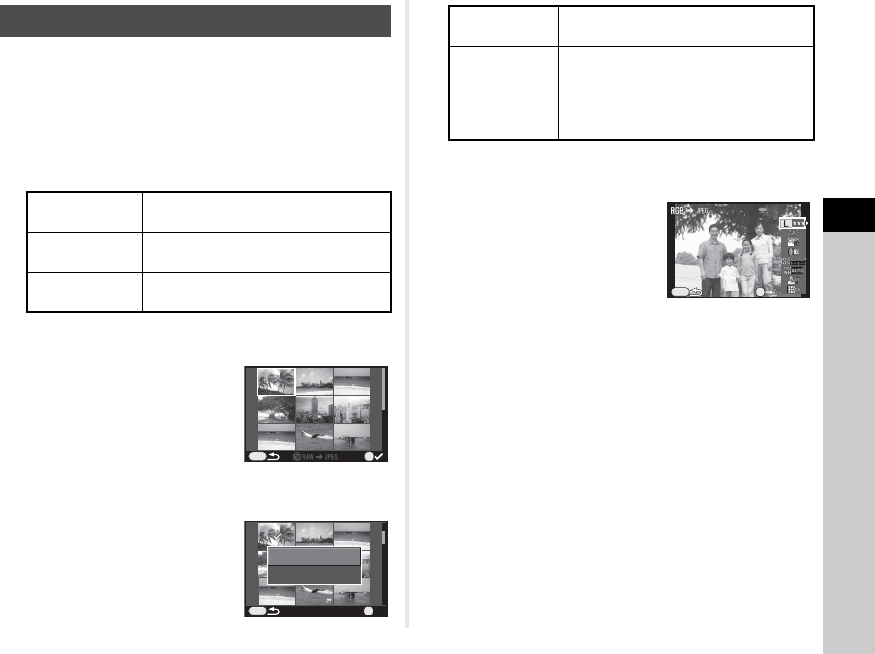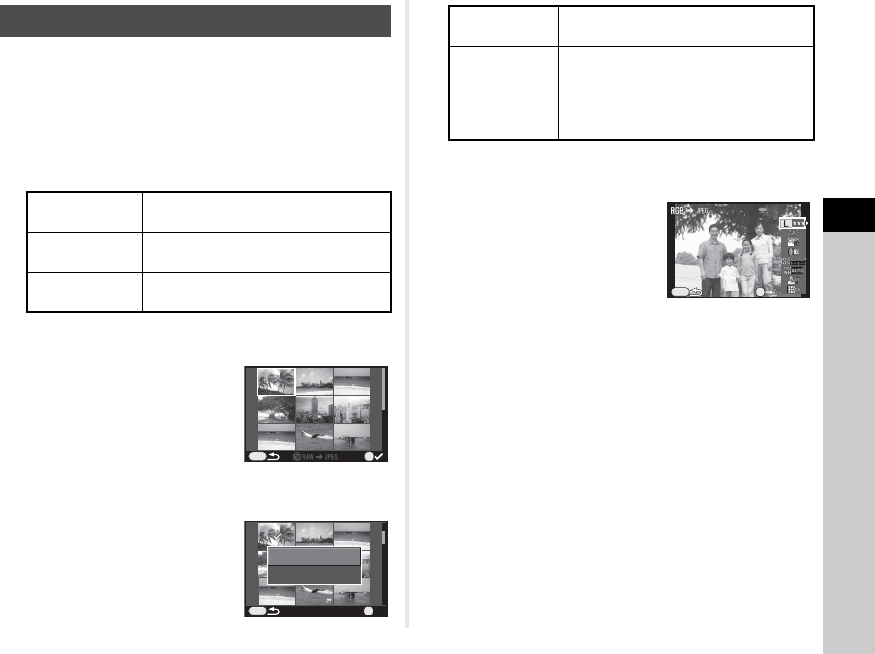
4
Playback
63
You can develop RAW images into JPEG images, and save
them as a new file.
1 Select b in the playback mode palette.
The screen for selecting a RAW image processing option
appears.
2 Select the desired option and press E.
When [Develop a single image] is selected, proceed to Step 5.
The image/folder selection screen appears.
3 Press E to select images
or folders.
When [Develop multiple images]
is selected, up to 500 images can
be selected. Press J to finish
selecting images.
The screen for selecting the
parameter setting method appears.
4 Select the parameter
setting method and press
E.
5 Use AB to select the parameter to change, and
use CD to change the value.
For Image Capture Settings,
press D and use AB to select
an item.
For White Balance, Custom
Image and Digital Filter, press D
to display the setting screen.
6 Press E.
The save confirmation screen appears.
7 Select [Save as] and press E.
When [Develop a single image] is selected, select
[Continue] or [Exit] and press E.
uCaution
• Only RAW images captured with this camera can be
developed.
tMemo
• When [Develop multiple images] or [Develop images in
folder] is selected in Step 2, a “xxxR_JPG” folder with a new
number is created, and the JPEG images are stored in it.
• With the provided software “Digital Camera Utility 5”, you can
develop RAW files on a computer.
RAW Development
Develop a
single image
Develops an image.
Develop
multiple images
Develops up to 500 images with the
same settings.
Develop images
in folder
Develops up to 500 images in the
selected folder with the same settings.
OK
MENU
OK
OK
MENU
Develop images as shot
Develop images with
modified settings
Develop
images as shot
Allows you to change Image Capture
Settings only.
Develop
images with
modified
settings
Allows you to change Image Capture
Settings, White Balance, Custom Image,
Digital Filter, Sensitivity, High-ISO NR,
Shadow Correction, and Distortion
Correction.
Image Capture SettingsImage Capture Settings
OK
MENU
100-0001100-0001